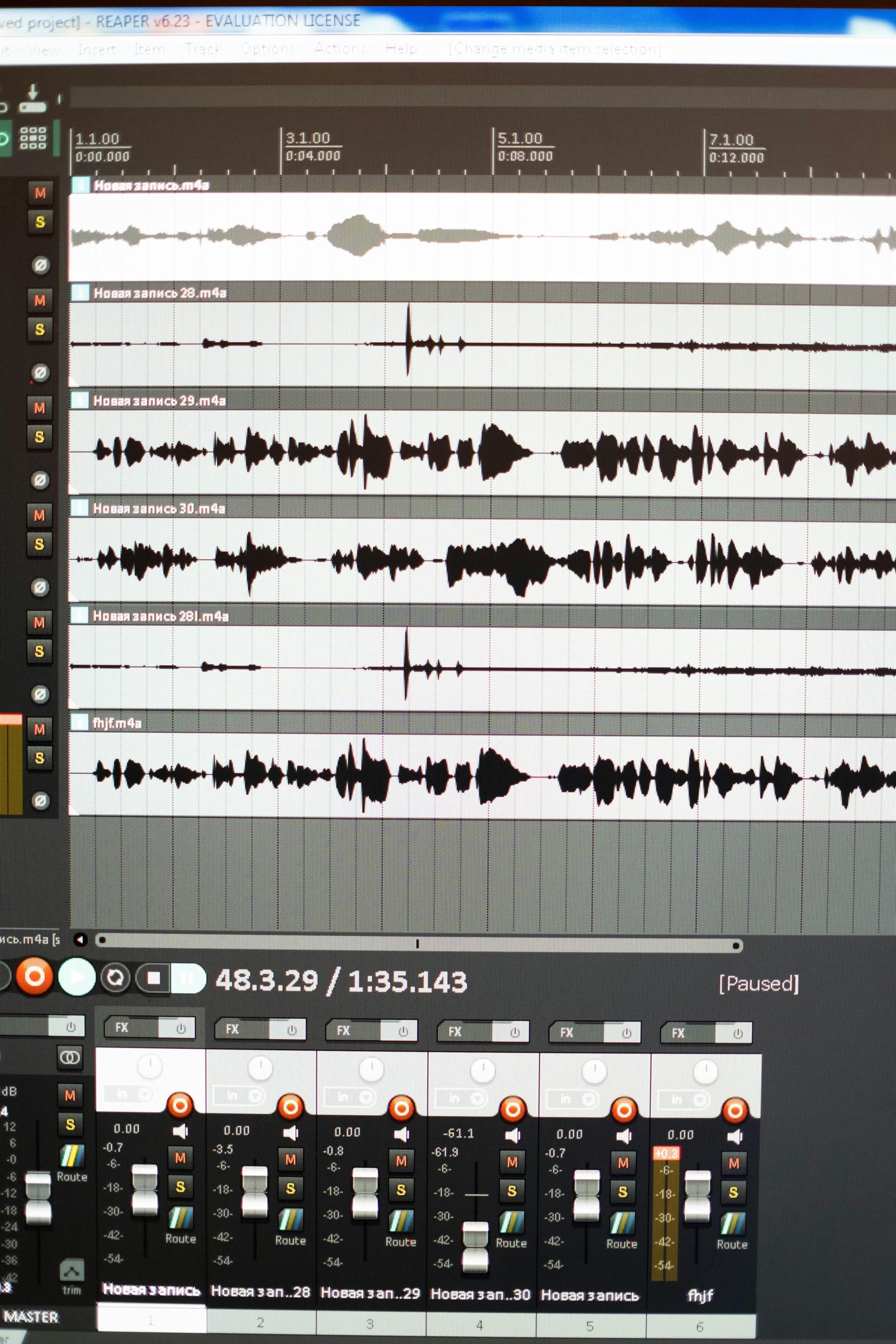Title: Optimizing Audio Levels When Recording Screen Streams on Windows
In the realm of digital content creation and sharing, recording and capturing screen activity has become an essential tool for educators, professionals, and content creators alike. Many users rely on Windows’ built-in screenshot and screen recording features to capture on-screen videos and activities quickly. However, a common concern arises regarding audio consistency: why does the audio from a screen recording often sound quieter than the original video file?
Understanding Windows’ Screen Recording Functionality
Windows offers several options for screen capturing, including the convenient shortcut Windows + Shift + S, which allows users to quickly select a portion of the screen to capture. Additionally, Windows has built-in Game Bar features and third-party applications that provide recording capabilities, often with audio recording options.
The Audio Discrepancy Issue
A typical scenario involves playing a video and recording your screen and audio simultaneously using Windows + Shift + S. Users may notice that when playing back this recording, the audio volume is noticeably lower compared to the original video file. This discrepancy can be unsettling, especially when high-quality audio is essential for your presentation or content.
Possible Causes and Solutions
- Audio Sources and Recording Settings
When using Windows’ built-in tools, the audio captured depends on the selected audio source and system settings. By default, Windows may record only the system audio at a lower volume, or it might not correctly capture all audio streams.
Solution:
– Ensure that the recording tool is configured to capture system sound at the desired volume level.
– Use dedicated screen recording software like OBS Studio, which allows you to precisely select audio sources and control volumes.
- Audio Volume Levels
The volume levels during playback are influenced by your system’s overall audio settings and the volume levels of individual applications.
Solution:
– Check the volume mixer in Windows to ensure all relevant applications are set to appropriate levels.
– Increase the system volume or adjust the specific application’s volume before recording.
- Post-Processing and Audio Synchronization
Often, the audio captured during quick screenshots or recordings may be inherently quieter due to the way Windows processes the audio at the moment of capture.
Solution:
– Use editing software post-recording to normalize audio levels.
– Consider adding background music or amplifying audio within a video editor to match the original quality.
- Using Dedicated Screen Recording Tools
For
Share this content: