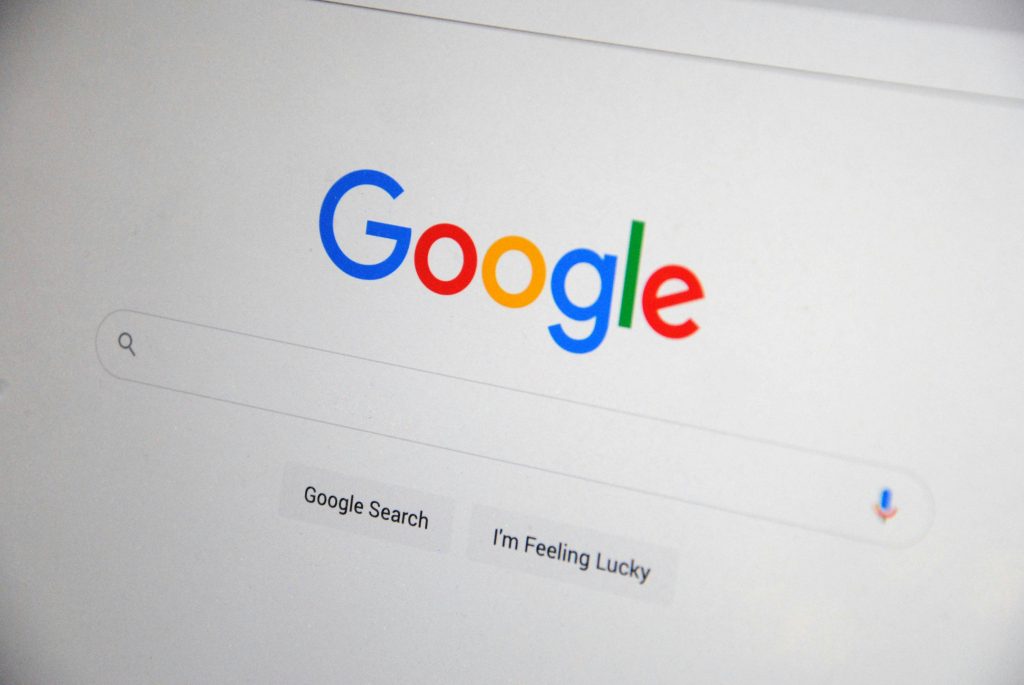Troubleshooting Windows Security Issues After Suspected Malware Infection
If you’re experiencing a blank Windows Security screen alongside a command prompt window that appears during startup, it could be indicative of a malware infection. Specifically, encountering a prompt related to “appdata\local\WindowsServices.exe” after downloading files from untrusted sources raises concern about potential malicious activity on your system.
Understanding the Issue
A sudden appearance of a blank screen coupled with an unexpected command prompt window suggests that malicious software may have infiltrated your system, potentially executing harmful scripts or processes during startup. The mention of “appdata\local\WindowsServices.exe” is particularly noteworthy, as malware often masquerades as legitimate system files or tasks within the AppData directory to evade detection.
Precautionary Steps
-
Do Not Interact with Suspicious Windows or Prompts: Avoid clicking on any prompts or suspicious windows that appear during startup, especially if you suspect malware.
-
Boot Into Safe Mode: This mode loads only essential system processes, which can help in running security scans without interference from malware. You can access Safe Mode by restarting your computer and pressing the appropriate keys (often F8 or Shift + Restart) depending on your Windows version.
-
Run a Trusted Antivirus or Anti-Malware Scan: Use reputable security software such as Windows Defender, Malwarebytes, or another trusted tool to perform a thorough system scan. Ensure the definitions are up to date before scanning.
-
Backup Important Data: If possible, back up critical files to an external drive or cloud storage. If you’re unfamiliar with this process, consider seeking professional assistance to avoid data loss.
-
Consider System Restoration or Reinstallation: If malware removal proves difficult or ineffective, performing a system restore to a previous point or reinstalling Windows may be necessary. Make sure to back up your data beforehand to prevent loss.
Additional Recommendations
- Be cautious when downloading files from untrusted or shady websites, as they often harbor malware.
- Keep your operating system and software up to date to patch security vulnerabilities.
- Regularly back up your data to avoid future complications.
Seeking Help
If you’re not comfortable performing these steps yourself, it’s advisable to consult with a professional technician. They can safely diagnose your system, remove malware, and help you recover your data.
Conclusion
Encountering issues like a blank Windows Security screen and unexpected command prompts can be alarming, especially after downloading files from unreliable sources. Acting
Share this content: