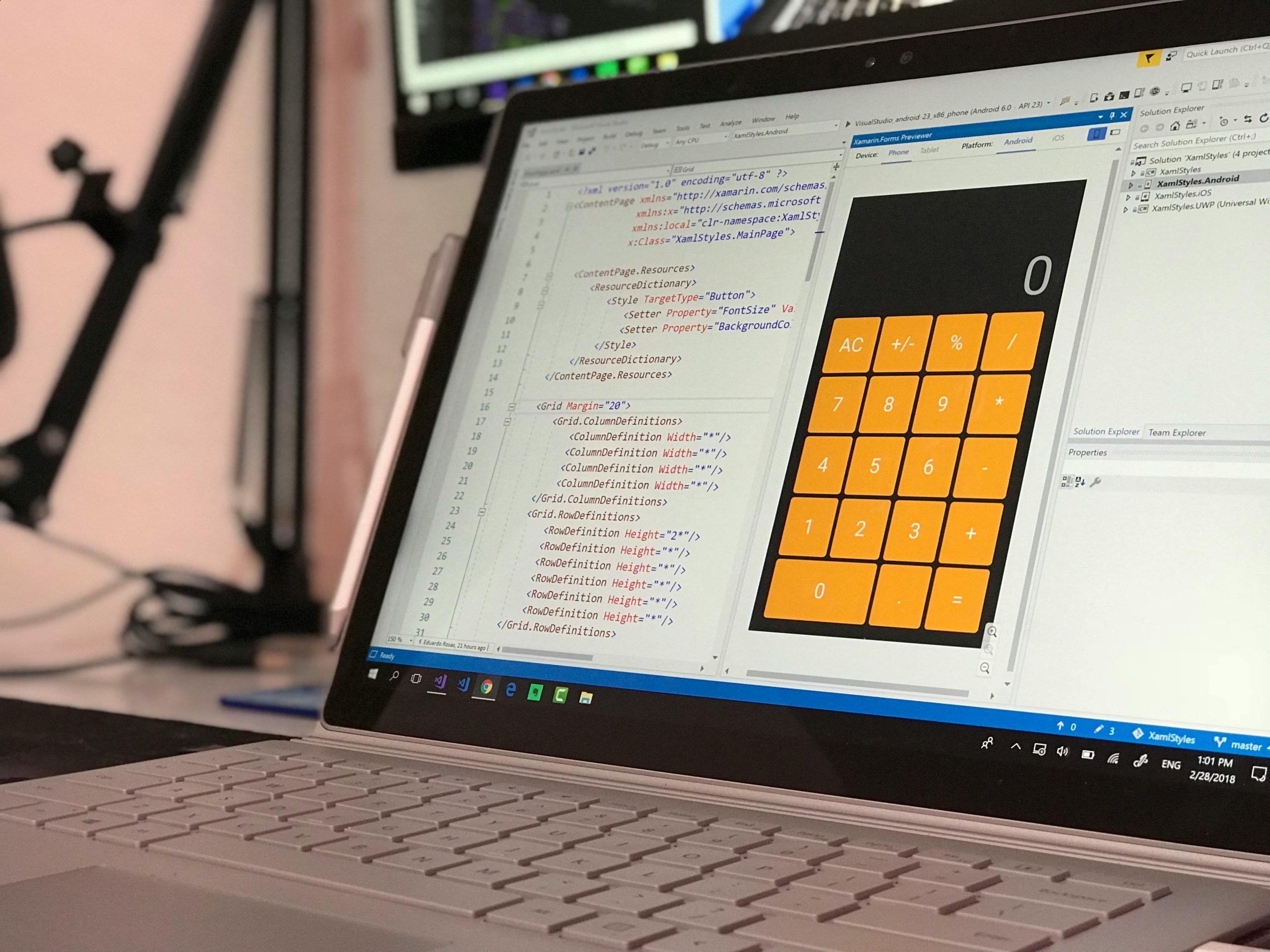Troubleshooting: Windows Taskbar Shifting Without Application Launch and Cursor Freezing
Are you experiencing an unusual behavior where your Windows taskbar shifts position unexpectedly, accompanied by a frozen cursor, yet no new applications seem to launch? This frustrating issue can disrupt your workflow and hinder your overall user experience. In this article, we’ll explore potential causes and provide actionable solutions to help you resolve this problem.
Understanding the Issue
Many Windows users have reported a peculiar glitch where their taskbar shifts, typically moving abruptly to the left or another position, as if an application is starting up. Interestingly, despite this visual cue, no new applications appear to launch. Additionally, users often observe that their cursor becomes unresponsive or freezes, although keyboard inputs continue to function, and media playback or games may continue without interruption.
This behavior can be perplexing and disruptive, especially during work sessions. The fact that Task Manager doesn’t show any new processes or applications starting makes diagnosing the root cause more challenging.
Possible Causes
Several factors could contribute to this issue:
- System glitches or temporary bugs within Windows Explorer
- Corrupted taskbar or explorer-related system files
- Background processes or malware interfering with normal operation
- Display driver conflicts or issues
- Third-party software conflicts, such as custom shell or launcher applications
Recommended Solutions
Here are some steps you can follow to troubleshoot and potentially resolve this problem:
1. Restart Windows Explorer
Often, simply restarting Windows Explorer can resolve taskbar glitches.
- Press
Ctrl + Shift + Escto open Task Manager. - Locate Windows Explorer in the list of processes.
- Right-click and select Restart.
This will refresh the taskbar and desktop environment without requiring a full system reboot.
2. Check for Windows Updates
Ensure your system is updated to the latest version, as updates often include bug fixes.
- Go to Settings > Windows Update.
- Click Check for updates.
- Install any available updates and restart your computer.
3. Run System File Checker and Deployment Image Servicing
Corrupted system files may cause erratic behavior.
- Open Command Prompt as an administrator.
- Run the following commands sequentially:
cmd
sfc /scannow
DISM /Online /Cleanup-Image /RestoreHealth
- Wait for each process to complete, then restart your system.
4. Scan for Malware
Malware
Share this content: