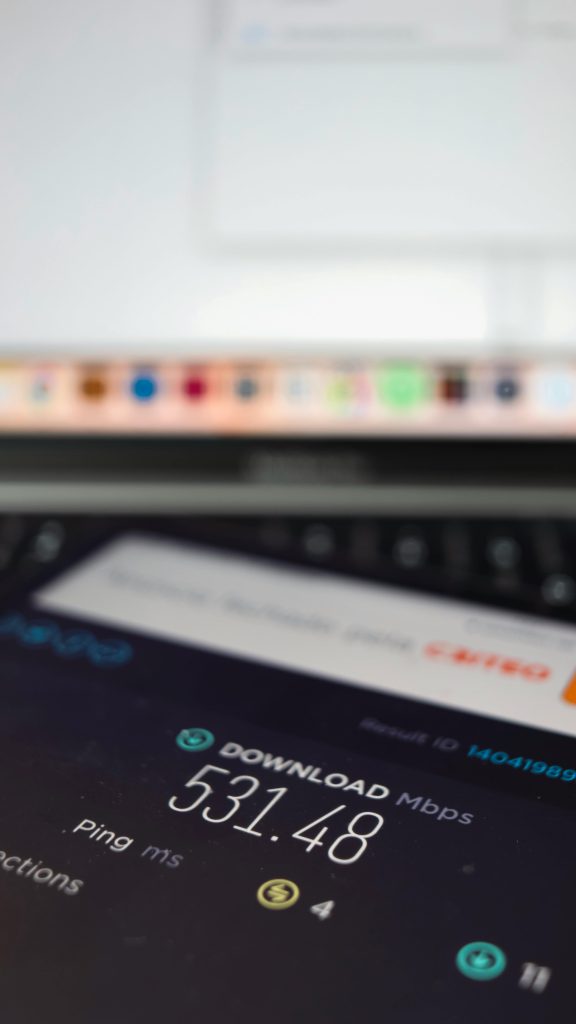Troubleshooting Persistent Windows Update Stuck at 0% with Error Code 0x80070050
Encountering issues during Windows updates can be frustrating, especially when updates stall or seem unresponsive. One common problem is when a Windows update remains stuck at 0% during installation, accompanied by specific error codes such as 0x80070050. In this guide, we will explore the causes of this issue and provide professional, step-by-step solutions to resolve it effectively.
Case Overview:
A user reports attempting to install a security update for the Microsoft Visual C++ 2008 Service Pack 1 Redistributable Package (KB2538243) on their Windows 11 laptop. The update appears to be stuck at 0%, displaying the message “Installing – 0%,” with an accompanying error code of 0x80070050. The device is an Asus Vivobook X3500PC running Windows 11 Home, version 24H2, OS build 26100.5074.
Troubleshooting Steps Taken:
– Multiple system restarts
– Running the Windows Update Troubleshooter (which fails, displaying a blank grey screen)
– Stopping the Windows Update service
– Deleting contents of the SoftwareDistribution folder
– Running DISM and SFC scans
Despite these efforts, the update remains stuck, and standard troubleshooting methods have not resolved the issue.
Understanding the Error:
Error code 0x80070050 typically indicates a file name or object already exists, often pointing to conflicts during the update process, such as duplicate files or registry entries. The issue could be caused by corrupted system files, background processes preventing update installation, or registry inconsistencies.
Professional Solutions:
- Perform a Clean Boot to Isolate Interference
- Disable third-party services and startup items to prevent conflicts.
-
Steps:
a. Press Windows + R, typemsconfig, and press Enter.
b. Under the Services tab, check “Hide all Microsoft services,” then click “Disable All.”
c. Under the Startup tab, open Task Manager and disable all startup items.
d. Restart your computer and attempt the update again. -
Use the Windows Update Troubleshooter Manually
- If the built-in troubleshooter fails, consider using the official Windows Update Troubleshooter package from Microsoft’s website.
-
Additionally, running the “System Maintenance” troubleshooter can help identify underlying issues.
-
**Reset Windows Update Components
Share this content: