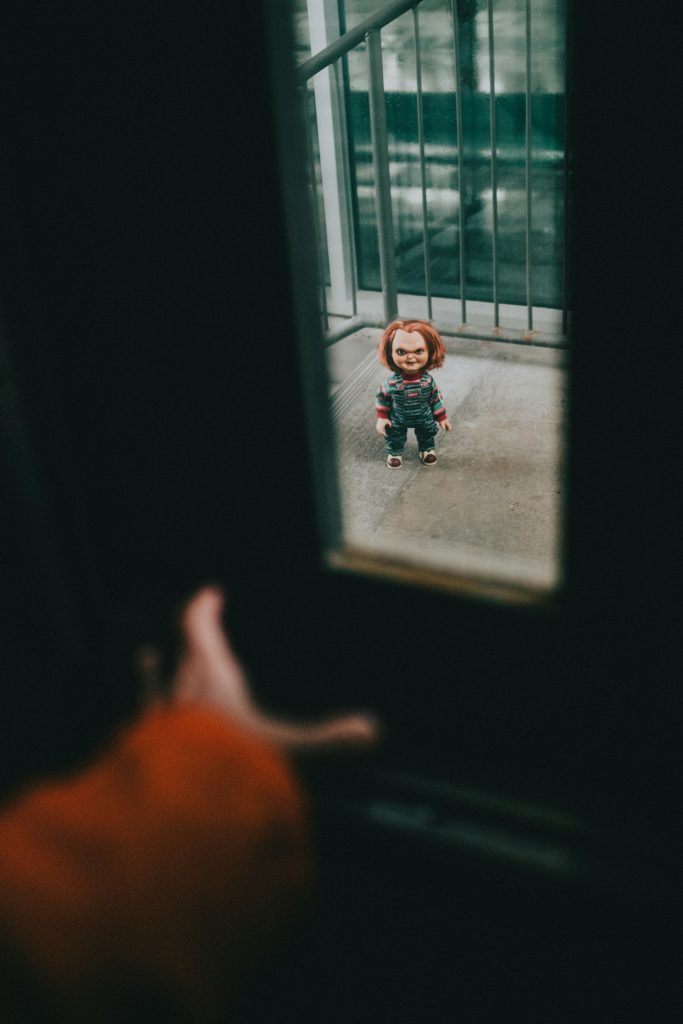Troubleshooting Windows Login and Recovery Access When Password Is Not Recognized
Experiencing a situation where your Windows PC refuses to accept your password can be incredibly frustrating, especially when it prevents you from accessing essential recovery options. If you find yourself locked out of your computer and unable to utilize built-in recovery tools like System Restore, Command Prompt, or Safe Mode, this guide offers insights and potential solutions to regain control of your device.
Understanding the Issue
Many users encounter scenarios where their Windows system inexplicably refuses to accept the correct password during login. This issue can be compounded when attempting to access recovery environments; prompts for credentials appear, but the system does not recognize the password, or it bypasses recovery options altogether.
Common causes include:
- Corrupted user profile or login credentials
- System file corruption
- Malware or security software interference
- Hardware issues affecting input devices
- Recent system updates or changes
Initial Troubleshooting Steps
Before delving into more advanced recovery options, consider performing the following:
-
Double-Check Keyboard Layout and CAPS Lock
Ensure your keyboard is set to the correct layout and that Caps Lock or Num Lock keys are appropriately configured. -
Attempt Alternative Login Methods
Use the on-screen keyboard or login with a different user account, if available, to verify if the issue persists across profiles. -
Restart Your Computer
Sometimes a simple reboot can resolve temporary glitches.
Accessing Recovery Environment When Standard Login Fails
If your password isn’t being accepted even in Safe Mode or recovery options, and recovery tools demand credentials that aren’t accepted, the problem might be more severe. Here are approaches to bypass or reset the password:
1. Use a Password Reset Disk or Microsoft Account Recovery
- If you’re using a Microsoft account to log in, visit the Microsoft password reset webpage via another device to reset your password.
- If you have a password reset disk, follow the prompts to reset your password within Windows.
2. Boot Into Advanced Startup Options Using Bootable Media
If standard methods fail, creating a bootable Windows recovery drive can enable you to access advanced repair tools:
-
Create a Windows Recovery Drive:
Use another PC to download the Windows Media Creation Tool and prepare a USB drive. -
Boot from the Recovery Drive:
Share this content: