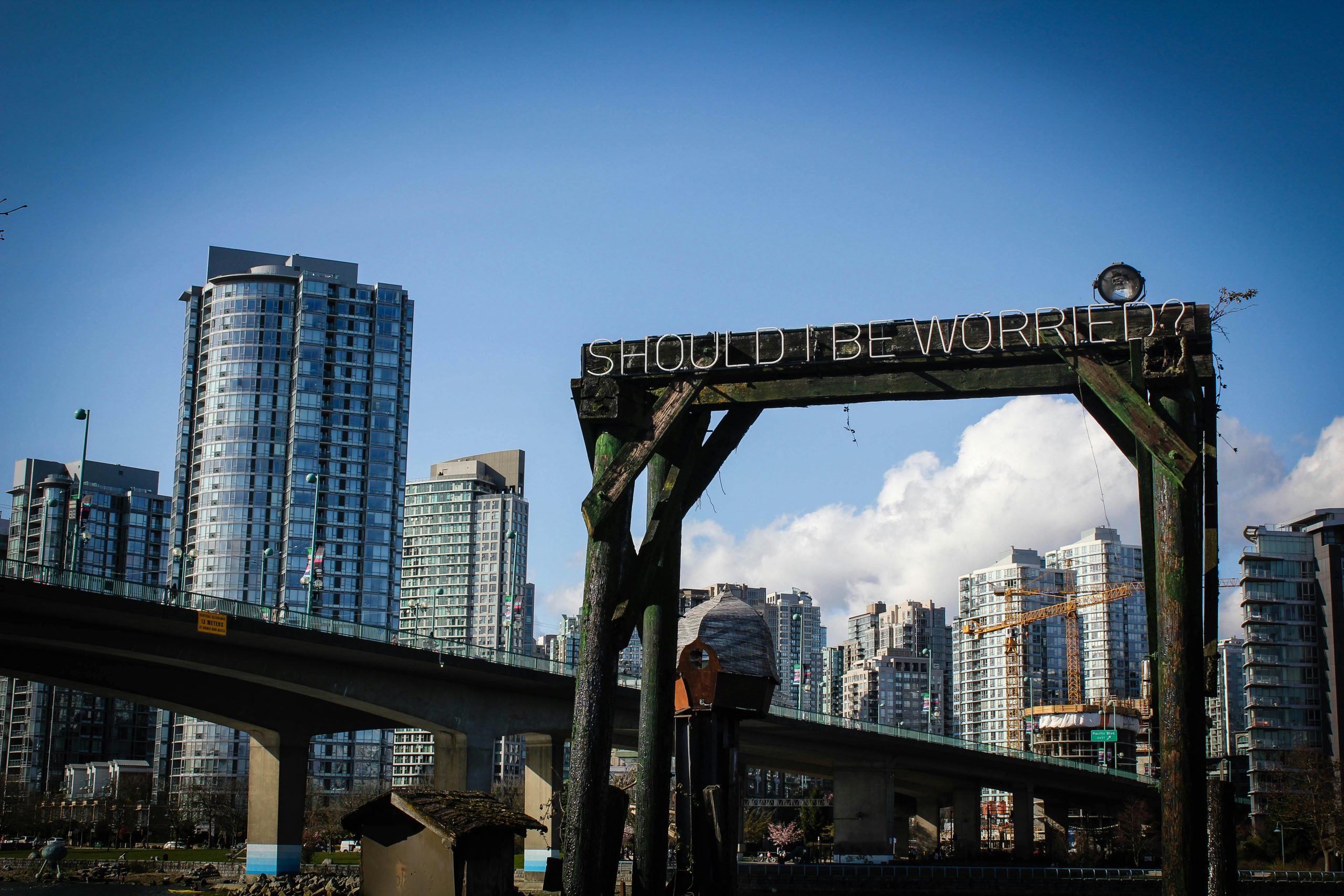Understanding SSD Upgrades and Data Migration on Windows 11: A Step-by-Step Guide
Upgrading your SSD and managing data transfer can be challenging, especially when working within the constraints of limited motherboard slots. If you’re considering replacing your boot SSD on a Windows 11 system and are unsure about the best approach, here’s a comprehensive overview to help clarify the process and address common concerns.
Scenario Overview:
- Your current boot drive is a 500GB SSD.
- You’ve upgraded to a 2TB SSD to accommodate more data.
- Your motherboard has only two SSD slots, both currently occupied.
- You plan to replace the existing SSD with the new, larger drive.
- You intend to clone the existing boot drive onto the new SSD before switching.
Key Considerations for SSD Upgrades on Windows 11:
- Compatibility and Hardware Limitations
- Confirm that your motherboard’s BIOS/UEFI supports booting from the new SSD.
-
Check whether your motherboard’s SATA or NVMe slots support the new drive type.
-
Cloning and Data Migration
- Cloning your current boot drive ensures a seamless transition without reinstalling Windows.
-
Use reliable disk cloning software (e.g., Macrium Reflect, Clonezilla) to replicate the OS, applications, and data precisely.
-
Physical Installation Steps
-
Since both slots are occupied, you will need to carefully manage the following:
- Disconnect power and cables before hardware changes.
- Remove one SSD (say, SSD A).
- Connect the new larger SSD (SSD C) in its place and clone the existing boot drive onto it.
- After successful cloning and system boot verification, swap the original SSD (SSD B) out.
- Place the cloned SSD (SSD C) into the slot previously occupied by SSD B.
- Reinstall SSD A if needed or keep it disconnected for now.
-
Windows 11 Considerations
- Windows generally handles hardware changes well, especially when cloning the boot drive.
- Ensure the BIOS/UEFI is configured to boot from the corrected drive.
- Reactivate Windows if prompted, although cloning usually preserves activation.
-
Keep backups of important data before beginning the upgrade process.
-
Potential Pitfalls to Watch Out For
- Ensure the cloning process completes successfully without errors.
- Be aware that swapping drives might sometimes lead to boot issues; having a recovery drive or Windows installation media can be helpful.
- If your
Share this content: