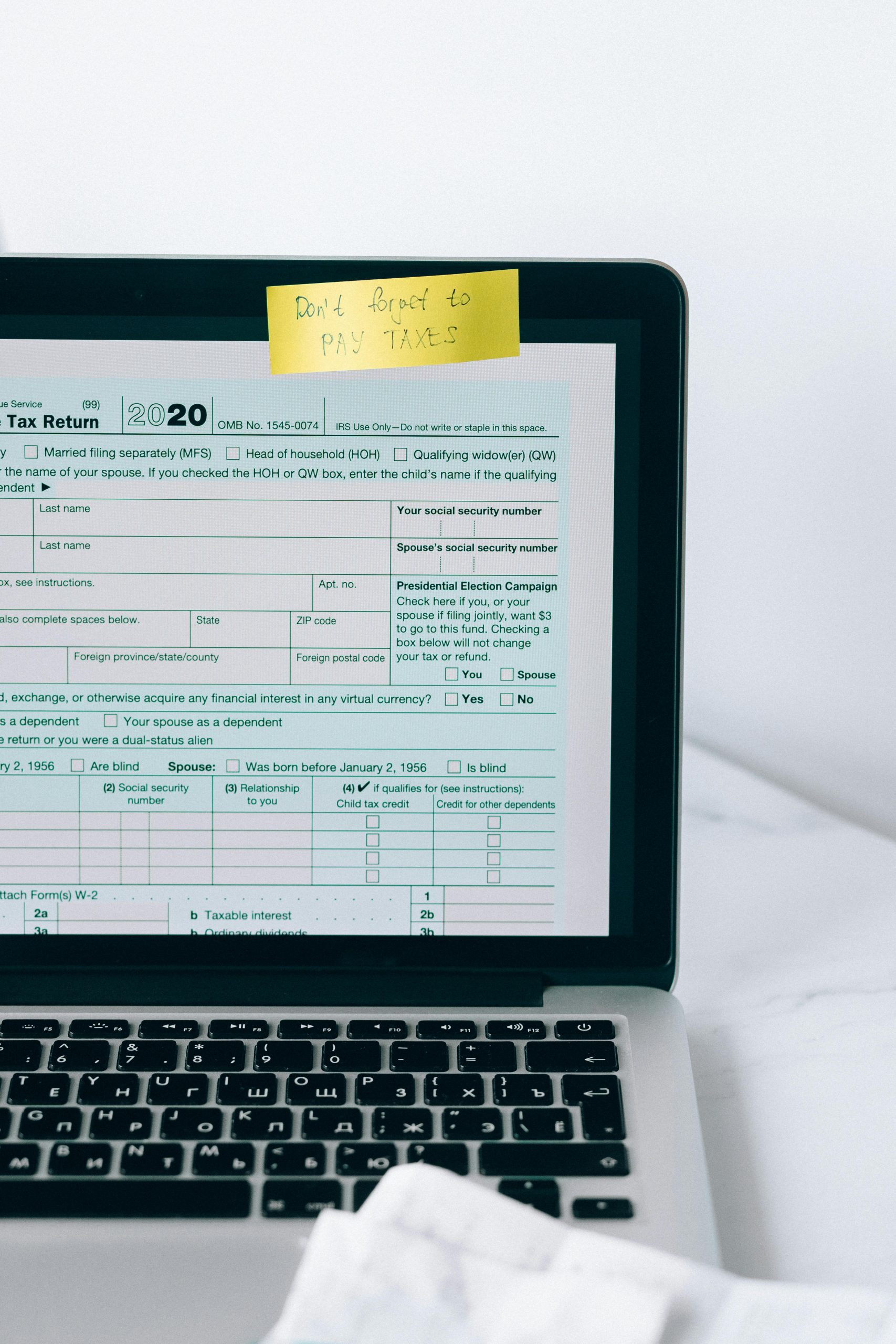Resolving Unwanted White Space in Microsoft Word 2024 Home Office Due to Disabled Copilot Feature
If you’ve recently upgraded to Microsoft Word 2024 Home Office and are experiencing layout issues, you’re not alone. Many users have noticed an unexpected blank column on their screen, especially when the Copilot feature is disabled or unavailable in their version. This can be frustrating, as it occupies a significant portion of the workspace without serving any purpose.
Understanding the Issue
Microsoft Word 2024 introduced the Copilot feature, an AI-powered assistant designed to enhance productivity with suggestions, summaries, and more. However, the Home Office 2024 edition, which is a standalone purchase rather than the subscription-based Microsoft 365, does not include Copilot.
In cases where the Copilot pane is enabled but unavailable—due to the edition difference or it being disabled—it can result in an empty column or space that persists on the interface. This space can occupy up to a sixth of the screen, disrupting your workflow and reducing usable workspace.
Common Symptoms
- A fixed blank column or pane on the right side of the Word window
- The space remains even when attempting to close or disable Copilot
- The overall document editing area appears smaller than expected
Solutions and Workarounds
While Microsoft has not explicitly provided a dedicated fix for this specific issue, several practical steps can help you regain full use of your workspace:
-
Update Microsoft Word
Ensure your Office installation is updated to the latest version. Sometimes, interface glitches are addressed in updates. -
Disable the Copilot Panel (if accessible)
If the Copilot pane is visible but cannot be closed directly because it doesn’t function in your edition: - Try toggling the Panel via the View menu or the ribbon, if available.
-
Alternatively, look for any options under File > Options > Add-ins to manage or hide the feature.
-
Adjust the Layout Manually
- If the panel is fixed and unresponsive, you can try maximizing the document window or switching to a different layout view to minimize the space.
-
Reset the ribbon or workspace layout via File > Options > Customize Ribbon and resetting to default.
-
Use a Different Document View
Switching to Draft or Web Layout views may sometimes hide sidebar artifacts and optimize your working area. -
Registry or Group Policy Tweaks (Advanced Users)
For experienced users
Share this content: