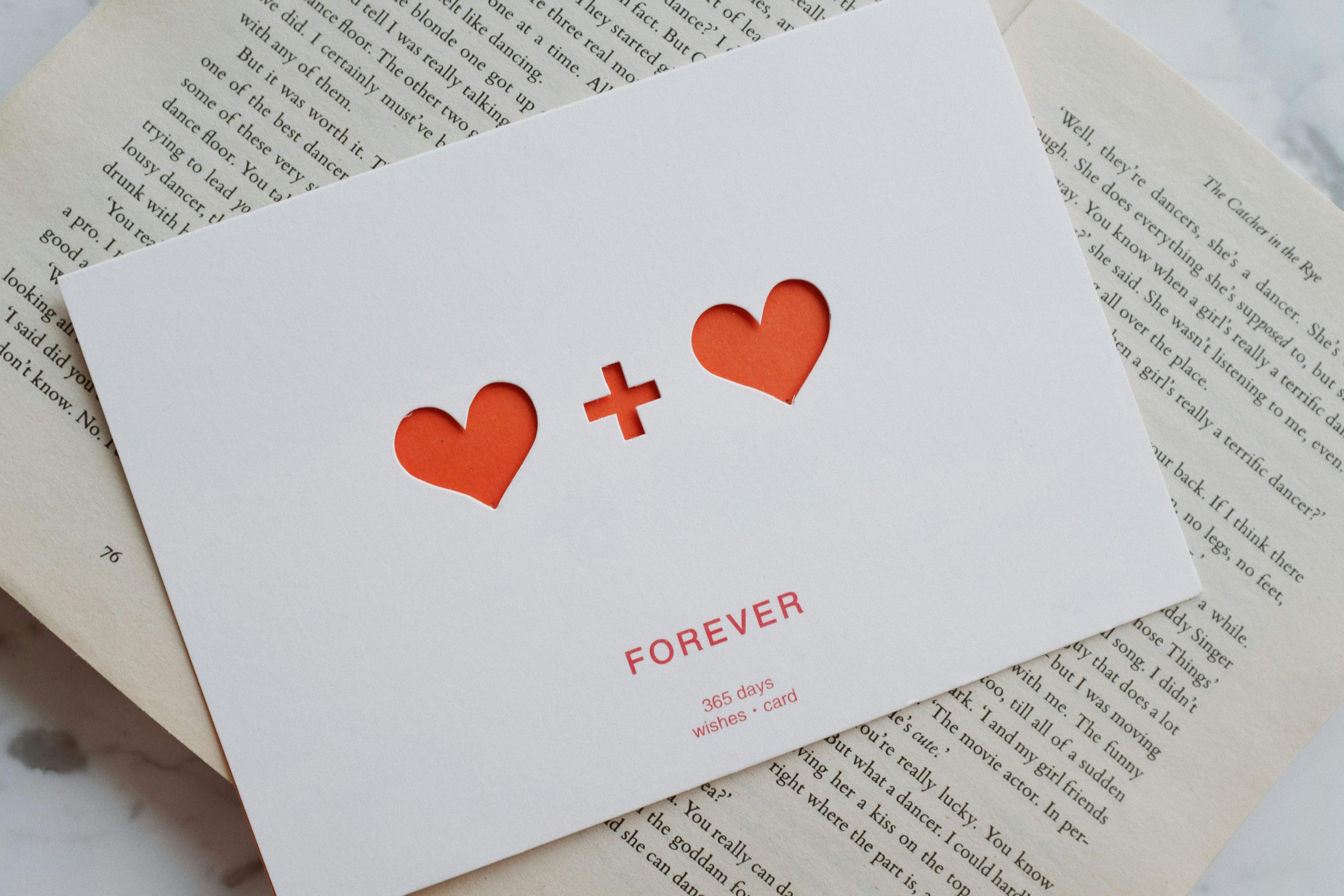Troubleshooting Read-Only Issues with SD Cards on Samsung A71: Is Your Storage Nearing Failure?
Many smartphone users rely on SD cards for additional storage, especially for documents, media, and other files. However, encountering a situation where an SD card suddenly becomes read-only can be both frustrating and concerning, often indicating potential hardware issues. In this article, we explore common causes, troubleshooting steps, and insights into whether an SD card may be nearing the end of its lifespan, based on real user experiences.
Understanding the Issue
A typical scenario involves a user with a Samsung Galaxy A71 encountering problems accessing Word documents stored on their SD card. While files created directly on the device or transferred from a computer remain accessible and editable, files saved onto the SD card suddenly become read-only. Attempts to save new files or modify existing ones result in restrictions, prompting questions about the health of the SD card.
Common Causes
-
SD Card Degradation: Over time, SD cards can wear out, especially with frequent read/write cycles. Signs include becoming write-protected or read-only, slow access speeds, or frequent errors.
-
File System Corruption: Improper ejection, power failures, or abrupt removals can corrupt the file system, leading to read-only states.
-
Write Protection Switch: Some SD cards have a physical lock switch. Ensure this isn’t engaged.
-
Device Compatibility or Firmware Issues: Outdated device firmware or incompatible formatting may cause recognition problems.
Troubleshooting Steps
-
Check the Physical Lock Switch: Ensure the SD card’s lock switch isn’t in the ‘lock’ position.
-
Try on Multiple Devices: Test the SD card on other devices or card readers to verify if the issue persists across different hardware.
-
Format the SD Card: Back up all important data and perform a full format (preferably on a computer) to repair the filesystem. Note: Formatting erases data.
-
Run Error Checks: Use computer utilities to scan and repair errors on the SD card.
-
Update Device Firmware: Ensure your Samsung Galaxy A71 has the latest software updates installed, which may improve storage compatibility.
Assessing the Health of Your SD Card
Given user reports and observed symptoms, it’s reasonable to suspect the SD card is nearing the end of its lifespan. Repeated issues with saving and editing files, along with the sudden transition to read-only mode, are typical signs of hardware wear.
Recommendations
Share this content: