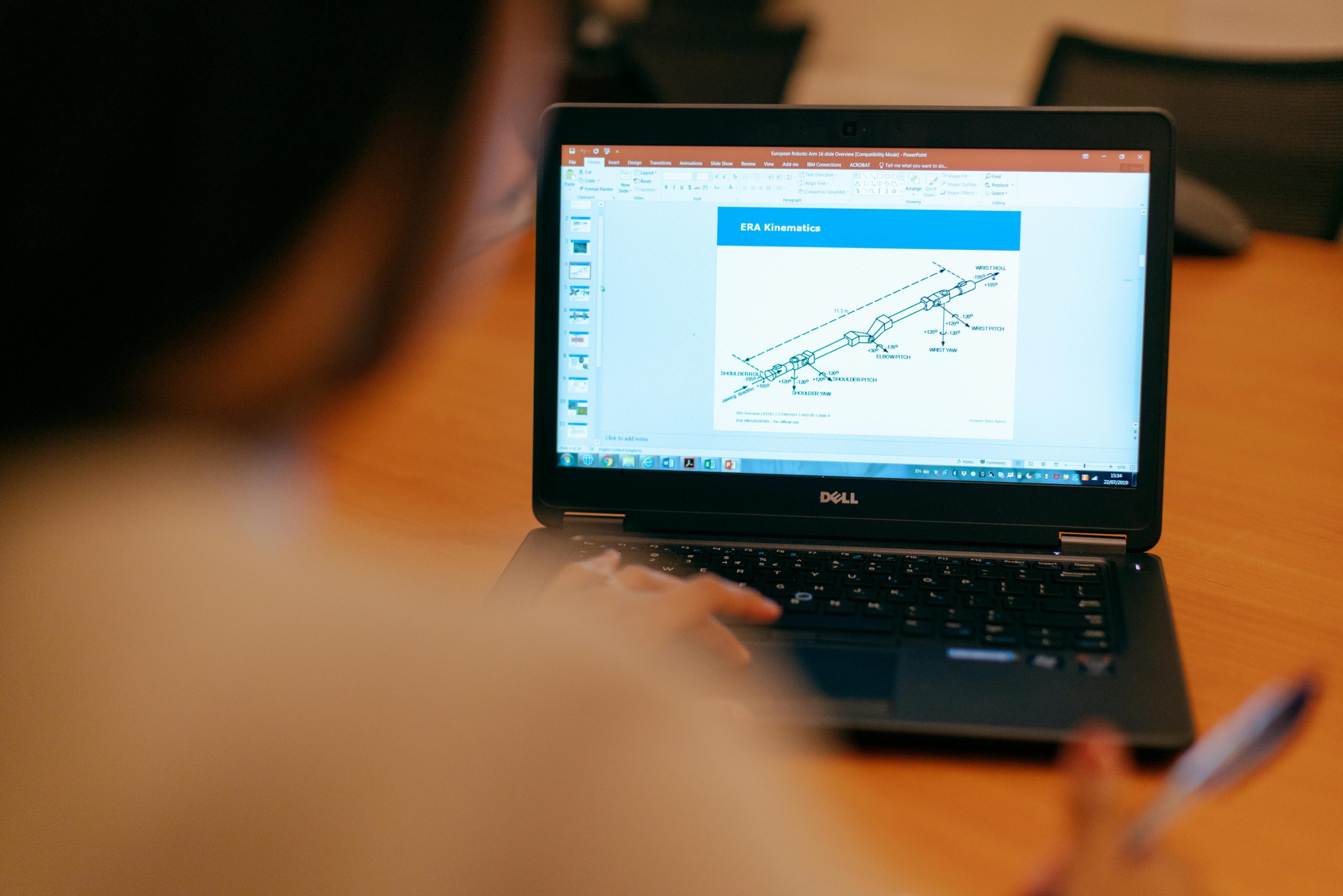Assessing Thermal Safety for Upgrading a Dell Inspiron 3670 with a New PSU and GPU
Upgrading your personal computer can be an exciting way to enhance performance, but it also involves careful consideration of thermal management and compatibility. If you’re contemplating upgrading your Dell Inspiron 3670 with a new power supply unit (PSU) and a dedicated graphics card, it’s essential to evaluate potential thermal implications and ensure optimal airflow within your case.
Understanding the Components
In this scenario, the planned upgrades include:
- A new power supply: EVGA 650 BQ 80+ BRONZE, 650W semi-modular PSU
- A new graphics card: NVIDIA GeForce GTX 1660 Super
Potential Thermal Concerns
The primary concern revolves around the proximity of the new GPU to the exhaust area of the upgraded PSU. Both components are expected to generate increased heat compared to the original 290W power supply. Specifically:
- The GTX 1660 Super tends to operate at higher temperatures under load.
- The EVGA 650 BQ PSU, while efficient, still produces considerable heat during operation.
- Close placement of these components might result in elevated internal temperatures, potentially impacting overall system stability and longevity.
Evaluating Case Ventilation and Cooling Strategies
Given these considerations, assessing and potentially improving your PC’s thermal management practices is advisable. Here are some recommendations:
-
Open the Side Panel: Temporarily removing the side panel during testing can provide immediate insights into airflow and component temperatures. This step helps identify if heat buildup is problematic.
-
Add Additional Fans: Installing extra case fans, especially intake fans at the front and exhaust fans at the rear or top, can promote better airflow. This helps remove accumulated heat and maintain lower component temperatures.
-
Rearrange Hardware if Possible: Adjusting the internal placement of components to maximize space between heat-generating parts can improve airflow efficiency.
-
Use Temperature Monitoring Software: Tools like HWMonitor or MSI Afterburner can keep track of component temperatures, helping you make informed decisions based on real-time data.
Final Thoughts
While upgrading your PC for increased performance is generally beneficial, ensuring that thermal management aligns with your hardware modifications is crucial. Proper airflow, strategic placement, and adequate cooling solutions can mitigate temperature-related concerns and extend the lifespan of your components.
If uncertain, consulting with experienced PC builders or technicians can provide tailored advice and help you achieve a safe, efficient upgrade. Remember, proactive thermal management is
Share this content: