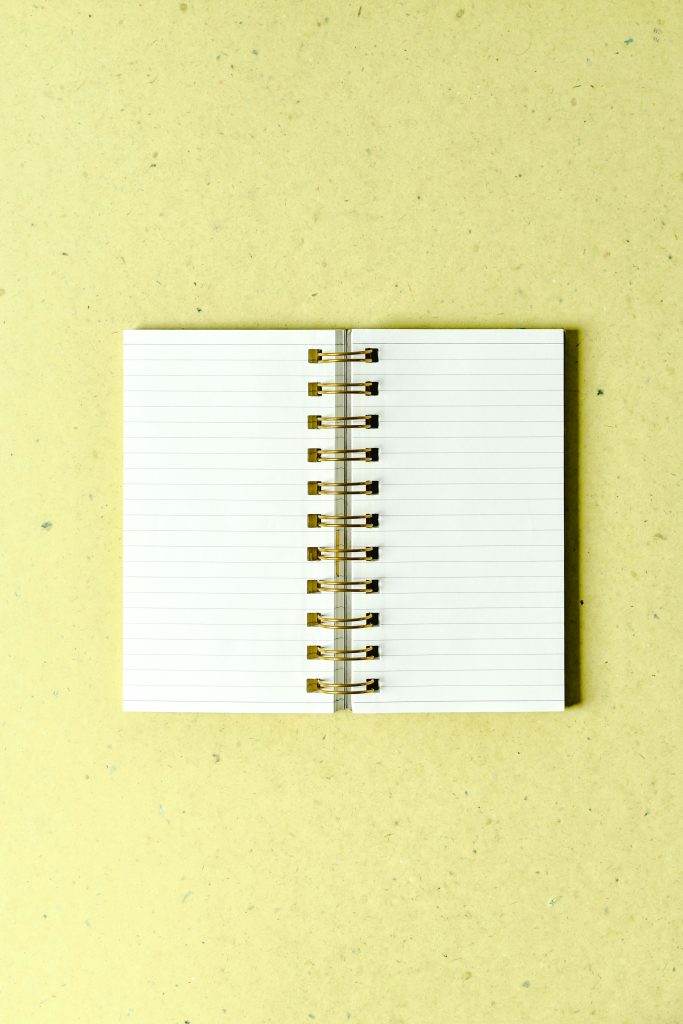Troubleshooting Persistent Shutdown Issues: “Your Device Has a Problem and Needs to Restart” Message
Experiencing shutdown problems on a new computer can be frustrating, especially when your device displays unexpected error messages during the process. If you’ve encountered a situation where, after shutting down your PC, the screen turns off but your RGB lighting and fans continue to run for several minutes before a blue screen appears with a message similar to “Your device has a problem and needs to restart,” you’re not alone. This article aims to help you understand the potential causes and provide practical solutions to resolve this issue.
Understanding the Problem
In essence, your computer appears to initiate shutdown correctly—the display turns off—but certain hardware components remain active, such as RGB lighting and cooling fans. Subsequently, a blue screen (BSOD) appears, indicating a system error, prompting a restart. This cycle can be both disruptive and concerning, especially considering your PC is brand new.
Potential Causes
Several factors might contribute to this problem:
- Hardware Compatibility or Faults: Recent hardware additions or manufacturing defects may cause shutdown inconsistencies.
- Driver Issues: Outdated, incompatible, or corrupted device drivers can interfere with proper shutdown procedures.
- Power Settings Configuration: Certain BIOS or Windows power settings might conflict with hardware operation during shutdown.
- Fast Startup Feature: Windows’ fast startup can sometimes interfere with clean shutdowns, leading to residual power states.
- System Firmware (BIOS/UEFI) Settings: Incorrect BIOS configurations can cause hardware to behave unexpectedly at shutdown.
Step-by-Step Troubleshooting Guide
- Update Your System Drivers and BIOS
- Ensure all device drivers are up-to-date by visiting the manufacturer’s website or using Windows Update.
-
Check for BIOS/UEFI firmware updates from your motherboard or system manufacturer and apply updates carefully following provided instructions.
-
Disable Fast Startup
- Navigate to Control Panel > Power Options > Choose what the power buttons do.
- Click on Change settings that are currently unavailable.
- Under Shutdown settings, uncheck Turn on fast startup.
-
Save changes and restart your system to see if the issue persists.
-
Check Power Management Settings
- Open Device Manager.
- Expand Universal Serial Bus controllers and right-click USB Root Hub devices, selecting Properties.
- Under the Power Management tab,
Share this content: