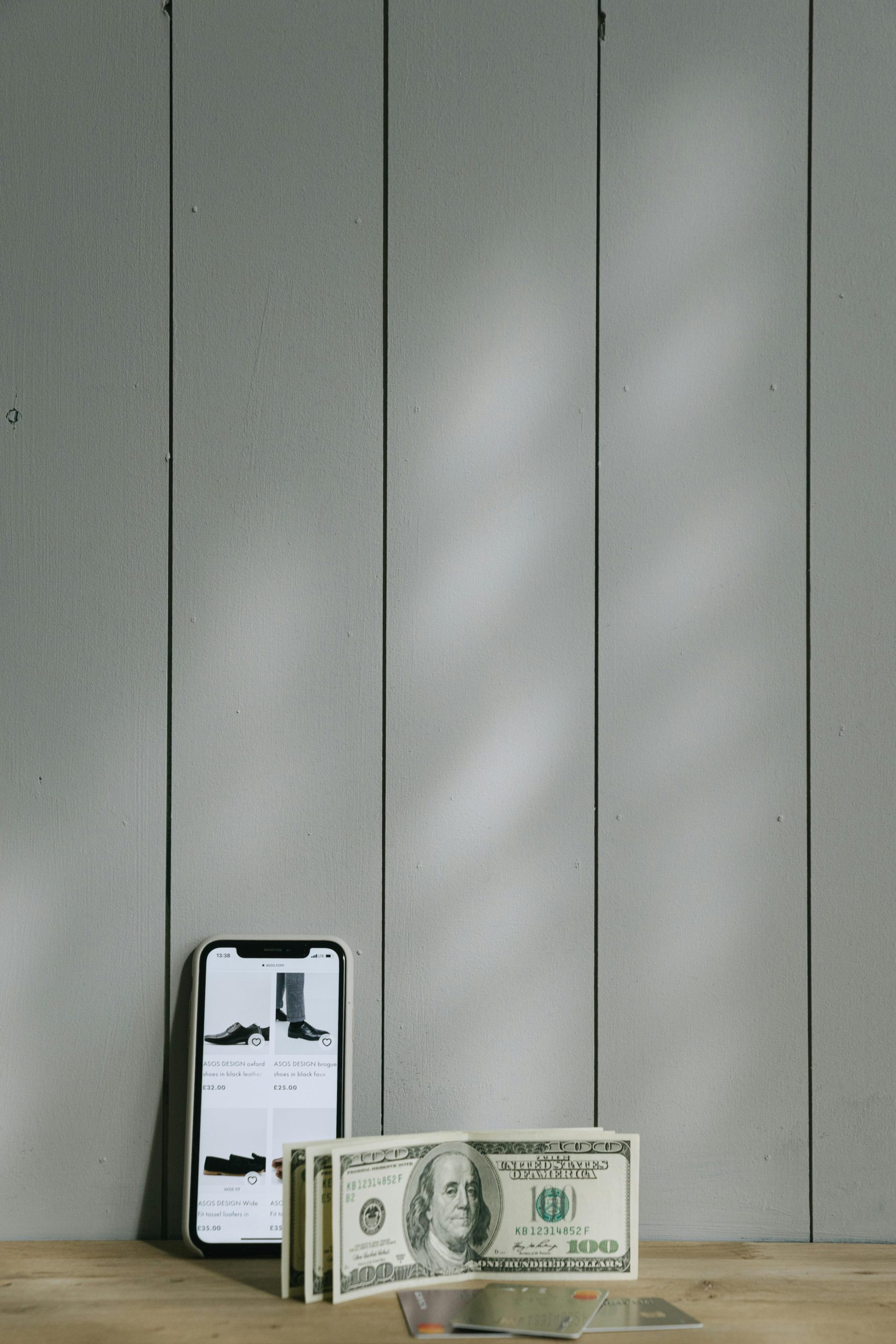Essential To-Do List After Fresh Windows Installation
Embarking on a fresh install of Windows can be both exciting and overwhelming. Whether you’re upgrading your system, resolving issues, or simply wanting a clean start, a systematic approach can make the process smoother. After performing a clean installation, it’s beneficial to have a checklist to ensure that all critical drivers, applications, and settings are configured for optimal performance. Below, I’ve created an outline of essential steps to take after reinstalling Windows.
1. Install Motherboard Drivers
Start by accessing your motherboard manufacturer’s website to download and install the latest drivers. These drivers are crucial as they ensure that the hardware components of your system communicate efficiently with the operating system.
2. Download Your Preferred Web Browser
While Windows comes with Microsoft Edge pre-installed, many users prefer a different browser like Google Chrome or Mozilla Firefox. Download and install your preferred web browser to enhance your internet experience.
3. Update Graphics Drivers
For an optimal gaming or multimedia experience, be sure to download and install the latest graphics drivers from NVIDIA or AMD, depending on your graphics card. These updates will enhance performance and fix any potential bugs.
4. Utilize Ninite for Common Applications
To streamline the process of installing frequently used applications, consider using Ninite. This platform allows you to select multiple apps like media players, messaging tools, and utilities, and installs them in one go without unnecessary bloatware or interruptions.
5. Reinstall Additional Software
After the essentials, it’s time to add any other software you regularly use. This could include productivity tools, games, or specialized applications. Take a moment to think about what you rely on daily to ensure no important software is overlooked.
6. Adjust Cortana Settings
If you prefer a clutter-free desktop, you might want to disable Cortana, Microsoft’s digital assistant. You can easily turn it off through the settings to prevent any unasked-for interruptions.
7. Disable Web Search Integration
To further enhance your privacy and eliminate unwanted web search prompts, consider disabling web search features in Windows. This step gives you more control over your search experiences and limits connectivity to online services.
In conclusion, keeping track of system changes throughout the year can be a daunting challenge, but a comprehensive checklist will simplify the process of getting your new Windows installation up and running. Be sure to adapt this list to fit your specific needs and feel free to share any additional steps you find
Share this content: