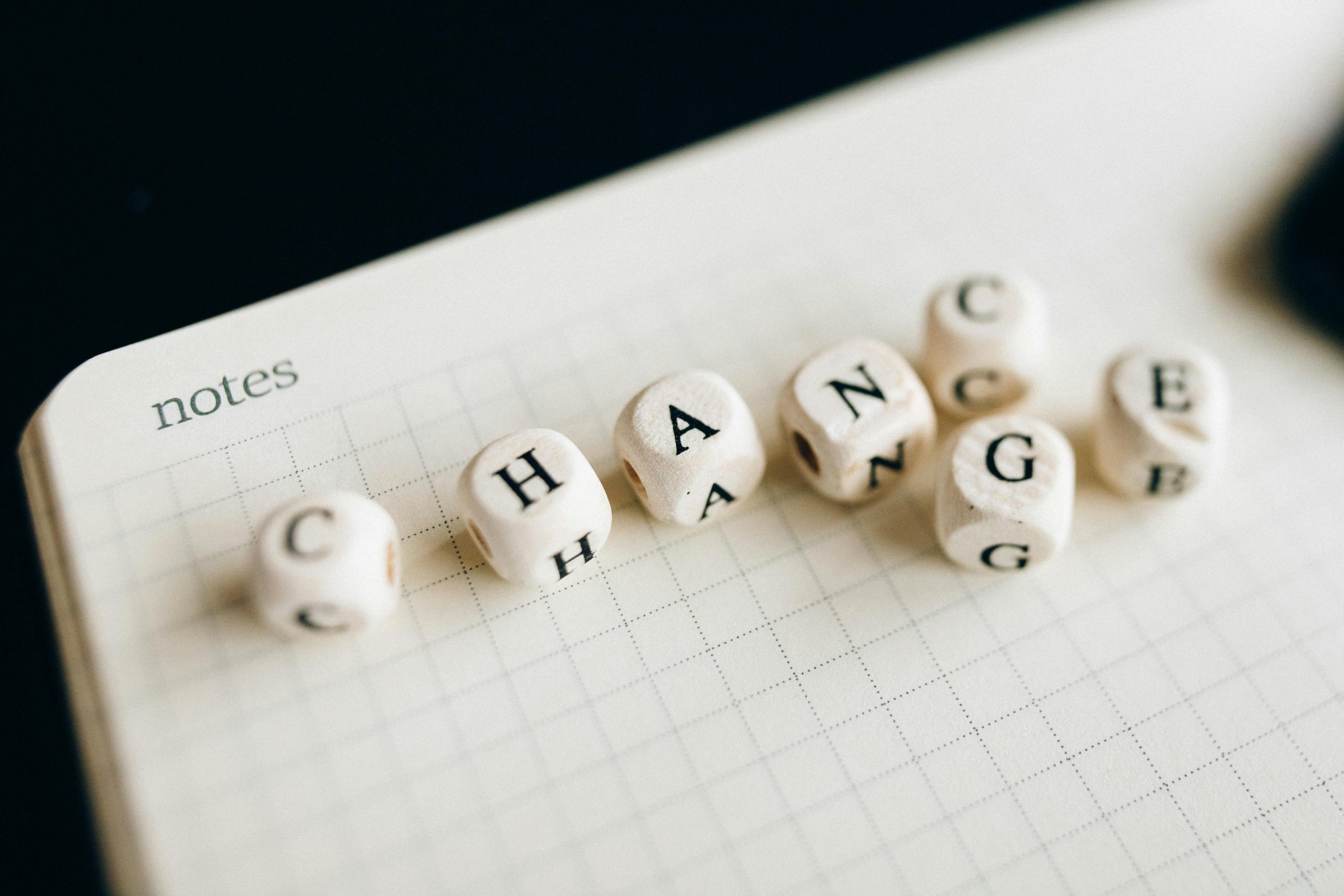Understanding Unexpected System Prompts and Access Restrictions on Personal Devices
Many users encounter confusing messages or unexpected account behavior on their personal devices, especially when integrating with online services or applications. Recently, a user experienced a series of unusual events involving their new Lenovo 7 2-in-1 laptop, which they purchased directly from the official website. This situation highlights important considerations for maintaining privacy, security, and control over personal devices.
The Incident Overview
The user purchased a Lenovo 7 2-in-1 device a few weeks ago and initially set it up using their personal email credentials. Shortly thereafter, they accessed their school’s Microsoft Teams account on the device, inadvertently granting the app permission to access or control their system. Recognizing the potential privacy concern, they quickly revoked this permission by denying the access request.
Following this, the user faced difficulties when restarting the laptop. They discovered a local administrator account protected by a password, which they could not access. To regain control, they changed their primary personal account password and removed the administrator account. Despite these measures, they noticed persistent restrictions—such as being unable to access certain websites—and encountered notifications suggesting that their organization requires them to change their password, despite not being linked to any organization.
Common Causes and Troubleshooting Steps
This experience underscores several common issues users might face when integrating personal devices with online services:
-
Residual Settings or Profiles: Sometimes, devices that have previously been associated with organizational accounts (e.g., school or work) retain residual settings, which can trigger prompts or restrictions even after unlinking.
-
Cached Data or Policies: Certain policies or restrictions may be cached locally and continue to limit device functionality until fully reset or policies are cleared.
-
Account Conflicts: Multiple accounts (personal, organizational) on the same device can sometimes lead to conflicts, especially if permissions or controls overlap.
Recommended Actions for Resolution
If you find yourself in a similar situation, consider the following steps:
-
Verify Account Linkages: Go to your device settings and check whether your device is associated with any organization or management profile. On Windows, this can be done via Settings > Accounts > Access work or school. If any organization profiles are connected, disconnect them.
-
Remove Residual Management Profiles: Remove any management profiles or device policies that might have been applied inadvertently. This often involves going into advanced settings or using specialized tools in Windows.
-
Perform a Factory Reset: If issues
Share this content: