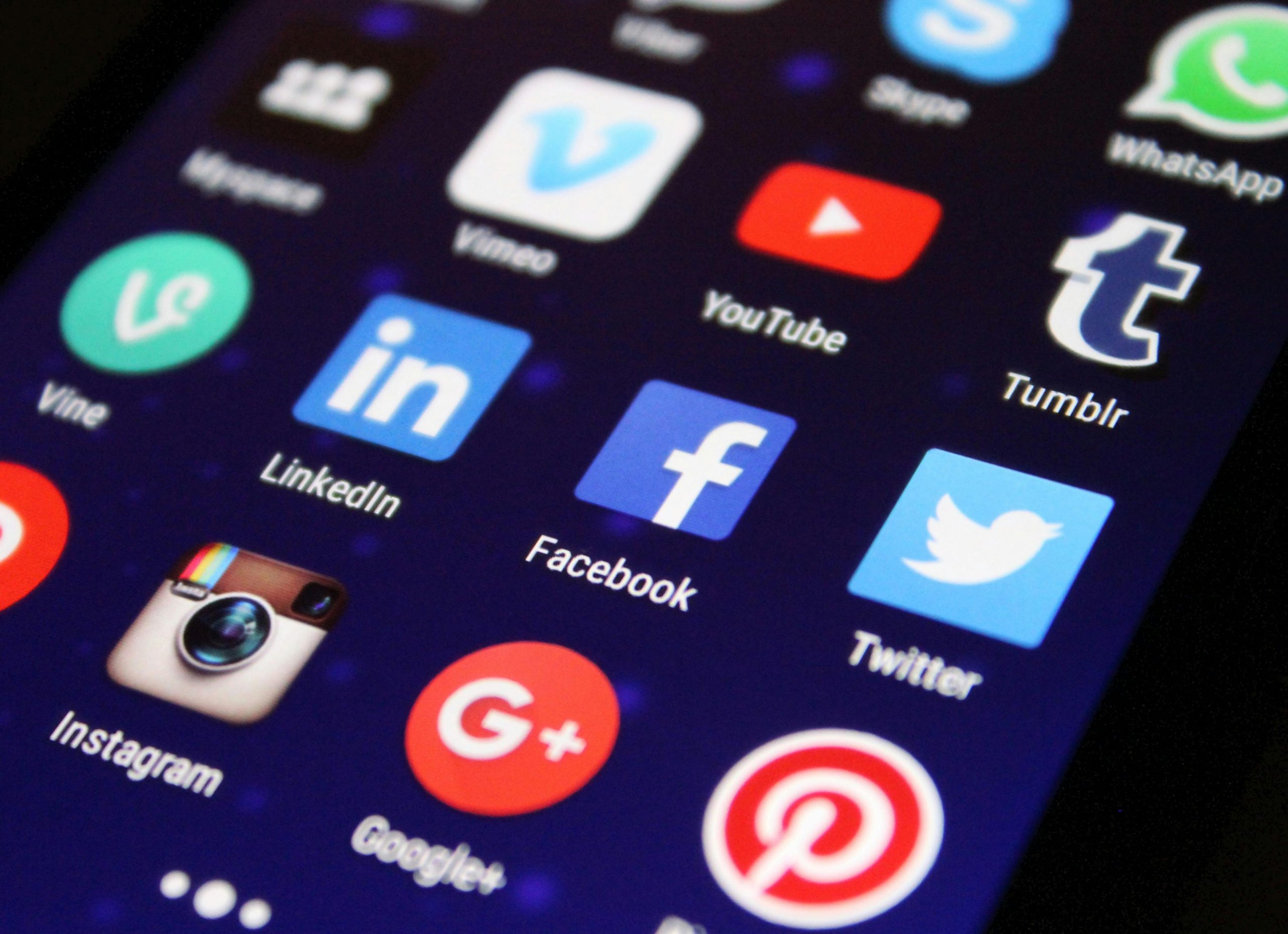Troubleshooting Unusual Display Issues on YouTube Search Bar: Large Icons Disrupt User Experience
Recently, some YouTube users have encountered an unusual visual glitch affecting the search bar—a problem characterized by disproportionately large icons that interfere with the typical interface. This issue can significantly diminish the usability and aesthetic integrity of the platform, prompting questions about its causes and potential solutions.
Understanding the Nature of the Problem
The core of the issue involves the search bar’s icons appearing significantly enlarged, overshadowing the usual compact design. This anomaly was observed spontaneously, without any initial indication or apparent trigger. The affected users report that standard troubleshooting steps, such as clearing browser cookies and browsing history, restarting the computer, and disabling browser extensions, did not resolve the problem. Interestingly, the issue does not seem to occur in incognito or private browsing modes, suggesting that browser extensions might not be the root cause—though further investigation is necessary.
Steps Taken and Observations
-
Clearing Cookies and Cache: Users have attempted to remove browsing data, hoping this would reset the interface to its normal state. These efforts have not yielded success.
-
Restarting the Device: A typical troubleshooting step has been performed, with no effect on the visual glitch.
-
Disabling Extensions: Turning off browser extensions was tested, which surprisingly did not resolve the problem. The fact that incognito mode—where extensions are usually disabled—still shows the issue indicates that extensions are unlikely to be responsible.
Potential Causes and Next Steps
While the exact cause remains uncertain, several possibilities could explain this behavior:
-
Browser Compatibility or Update Issues: A recent browser update or compatibility problem might lead to rendering anomalies.
-
YouTube or Platform Update Glitches: Changes on YouTube’s side could introduce temporary display bugs affecting certain users.
-
Cached Website Data: Corrupted or outdated website cache data might cause display inconsistencies.
Suggestions for Affected Users
If you’re experiencing similar issues, consider the following troubleshooting steps:
-
Clear Your Browser Cache Thoroughly: Beyond cookies, clear cached site data to ensure no outdated files interfere with the rendering.
-
Update Your Browser: Make sure you’re using the latest version of your browser, as updates often fix bugs and improve compatibility.
-
Try Different Browsers: Test YouTube on an alternative browser to determine if the issue is browser-specific.
-
Disable All Extensions Temporarily: Even if you have done this, try disabling all extensions again to rule out interference,
Share this content: