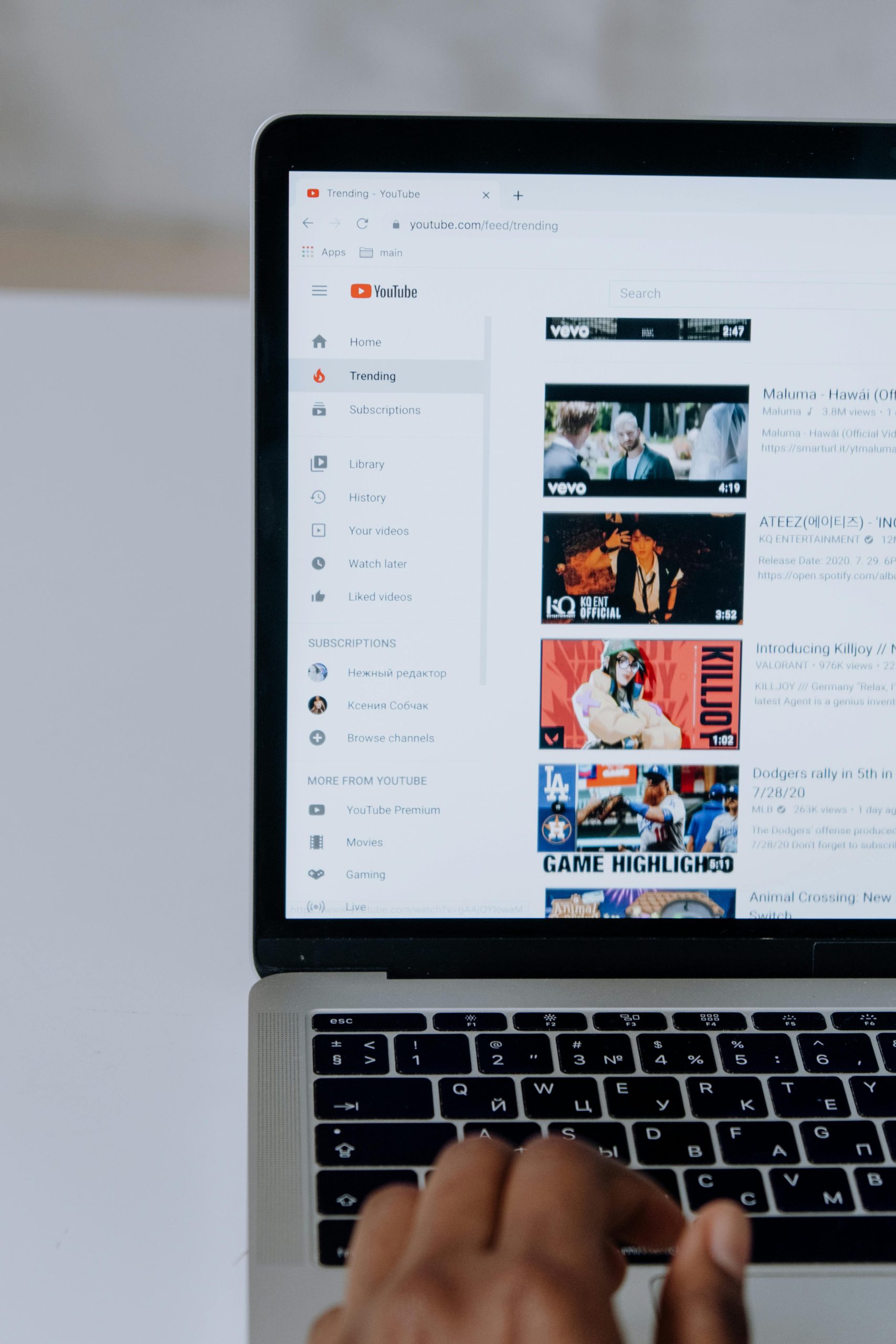Enhancing Your YouTube Viewing Experience on Mac: Addressing Dull Colors Compared to Windows
If you’ve noticed that YouTube videos appear less vibrant or washed out when viewed on your Mac compared to your Windows PC, you’re not alone. Many users have observed discrepancies in video quality, particularly regarding color vibrancy and contrast, across different operating systems. Understanding the underlying reasons and available solutions can help optimize your viewing experience.
Understanding the Issue
The core of the issue revolves around the visual differences in YouTube playback between Mac and Windows environments. Users have reported that, even when watching the same HDR 4K videos, the Mac displays tend to show more neutral or dull tones, while Windows systems render more vivid colors with higher contrast and “pop.” This isn’t about the quality of videos created or exported but pertains solely to the playback experience.
Potential Causes
Several factors can contribute to this discrepancy:
-
Color Profile Settings: Macs and Windows PCs often have different default color profiles and display calibration settings that influence how colors are rendered.
-
Hardware Differences: The display hardware, including built-in screens or external monitors, can drastically impact color reproduction and contrast.
-
Browser and Codec Support: Video playback depends on how browsers and video codecs interpret and render video streams. Differences in hardware acceleration or software decoding between macOS and Windows can influence visual output.
-
Operating System Rendering: macOS and Windows use different rendering pipelines, which can affect how colors and contrast are processed before being displayed.
Addressing the Issue
Here are some practical steps to improve color vibrancy and overall video playback on your Mac:
- Calibrate Your Display: Use macOS’s built-in Display Calibration tool to fine-tune your monitor’s color profile.
-
Navigate to System Preferences > Displays > Color, and explore the available profiles or create a custom calibration profile.
-
Adjust Video Player Settings: While YouTube’s web interface offers limited direct control, using browser extensions or enabling hardware acceleration settings might influence playback quality.
-
Use Dedicated Video Players or Browsers: Some browsers or applications may offer better support for HDR content or enable enhanced color profiles.
-
Update Your System and Browsers: Ensure your macOS, browser, and graphics drivers are up to date to benefit from the latest improvements in video rendering.
-
External Display Configuration: If you’re using an external monitor, ensure it is calibrated properly and supports HDR content. Adjust monitor settings like contrast, saturation
Share this content: