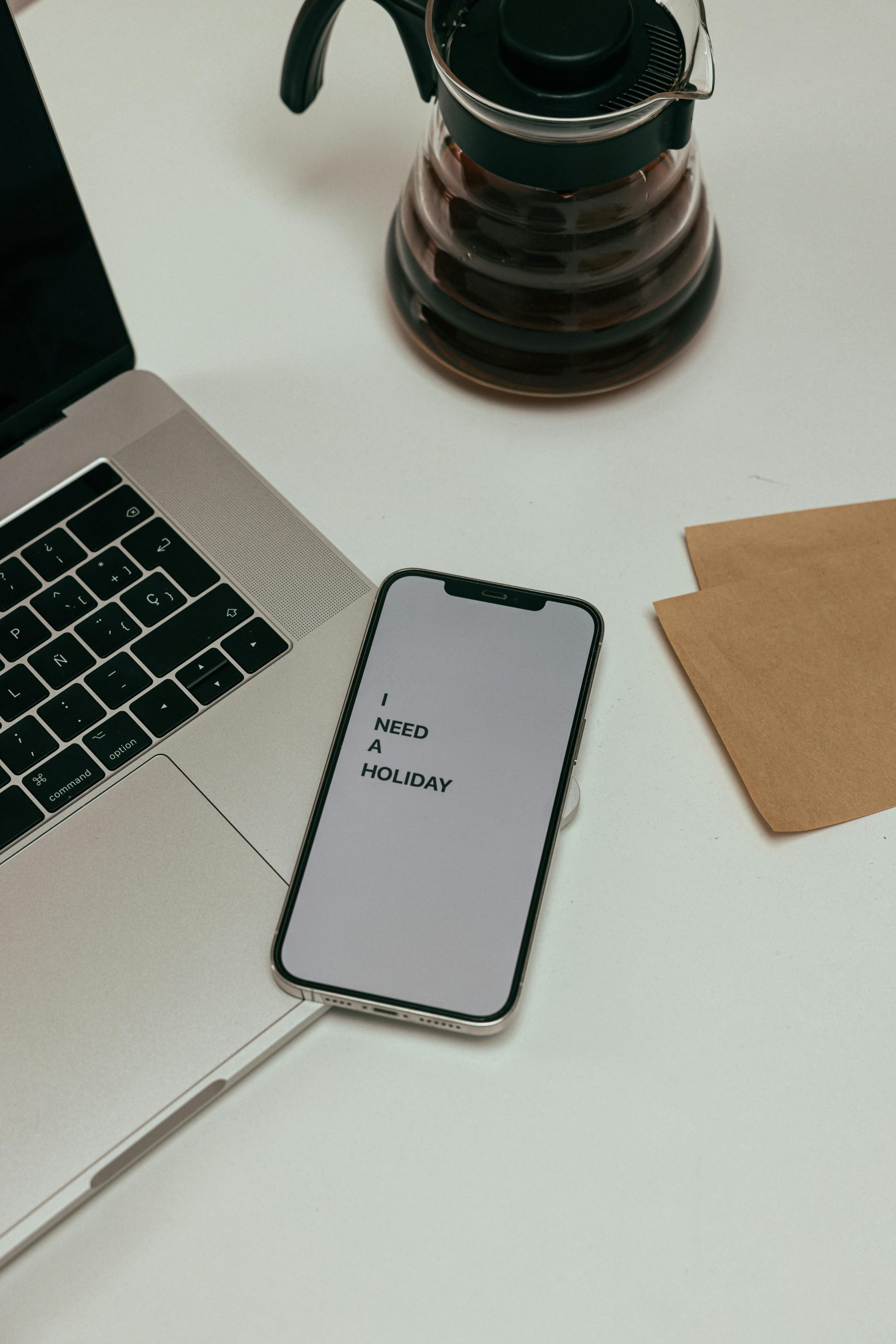Troubleshooting Options for Zephyrus G14 with Broken Screen During Reset
Experiencing technical issues with your gaming or professional laptop can be quite stressful, especially when the built-in display becomes unresponsive. If you’re dealing with a Zephyrus G14 that requires a reset but the screen is broken or non-functional, understanding your options is essential to minimize downtime and resolve the problem efficiently.
Understanding Your Current Situation
From your description, it appears that during an attempt to reset your Zephyrus G14, the built-in display restarted and is now only showing a limited view—specifically, a message indicating the display is only functioning at 60Hz. You’ve connected an external monitor using a USB-C to DisplayPort adapter, but the message persists, and HDMI connectivity hasn’t yielded any output. Additionally, attempts to access BIOS or recovery options via key presses have been unsuccessful.
Possible Factors at Play:
- Broken or malfunctioning laptop screen
- Display output restrictions or incorrect connections
- Driver or BIOS issues affecting output detection
- Hardware conflicts or damaged ports
Effective Strategies to Reset and Troubleshoot
- Leverage External Displays for BIOS and Recovery Access
Since your built-in screen is compromised, external monitors are your primary interface. You’ve already tried connecting via USB-C to DisplayPort and HDMI. Ensure:
- The external monitor is powered on.
- The correct input source is selected.
-
The cable connections are secure.
-
Force Display Output Using Keyboard Shortcuts
Many laptops, including the Zephyrus G14, have function keys for toggling display modes:
- Win + P: Cycles between display modes (e.g., PC screen only, duplicate, extend, second screen only).
-
Try pressing Win + P and selecting “Second Screen Only” to ensure the output is directed to your external monitor.
-
Access BIOS or UEFI Settings
-
Power off the device completely.
- Disconnect all peripherals.
- Power on and repeatedly press the F2 or Del key (common for ASUS laptops) immediately after powering on.
- If these keys don’t work, consult your device’s manual for the exact key sequence.
-
Once in BIOS, verify display settings or attempt to reset BIOS to defaults.
-
Utilize Hardware Buttons for Recovery
-
Many laptops have a dedicated “Reset” pin
Share this content: