How to Remove the “Safe Torrent Scanner” Chrome Extension from Your Browser
If you’re encountering the “Safe Torrent Scanner” extension on your Chrome browser every time you create a new profile, you’re not alone. Numerous users have reported a similar issue, often linking its appearance to the installation of torrent software like uTorrent.
Understanding the Issue
The “Safe Torrent Scanner” extension tends to infiltrate your browser without your consent, typically following the installation of certain applications. In this case, it seems to have been triggered by either uTorrent Web or the uTorrent client for Windows. Even after uninstalling these applications, the extension continues to manifest with each new Chrome profile you set up, indicating a deeper issue.
Thorough Scanning
Many users have attempted to eradicate this troublesome extension through various means. Popular scanning tools such as HitmanPro, AdwCleaner by Malwarebytes, and Malwarebytes itself have been utilized. Unfortunately, for some, these programs haven’t been able to detect or remove the extension, leaving users frustrated.
Reinstalling Chrome
A common troubleshooting step is to reinstall Chrome entirely. However, as you’ve experienced, simply reinstalling the browser may not be sufficient to resolve the problem, as the extension can reappear immediately after installation.
Steps to Permanently Remove the Extension
If you’re looking for a reliable way to eliminate the “Safe Torrent Scanner” extension for good, follow these steps:
-
Remove Suspicious Programs: Begin by uninstalling any recently added extensions or programs that you don’t recognize. Navigate to your computer’s Control Panel and review the list for any potential threats.
-
Reset Chrome Settings: Go to Chrome’s settings and look for the option to reset your settings. This can often remove unwanted extensions and restore default settings.
-
Check Chrome’s Extensions: Manually go to the Chrome Extensions page (chrome://extensions) and look for “Safe Torrent Scanner.” If it’s present, remove it immediately.
-
Use Additional Antivirus Software: If standard malware tools haven’t worked for you, consider trying other antivirus software that might detect the extension. Sometimes, a different tool will pick up what others have missed.
-
Create a New Profile: After removing suspicious applications and resetting Chrome, create a new user profile. Ensure you don’t sync any old data that could reintroduce the extension.
-
Inspect Startup Programs: Check your system’s startup programs. Sometimes, malware can embed itself
Share this content:
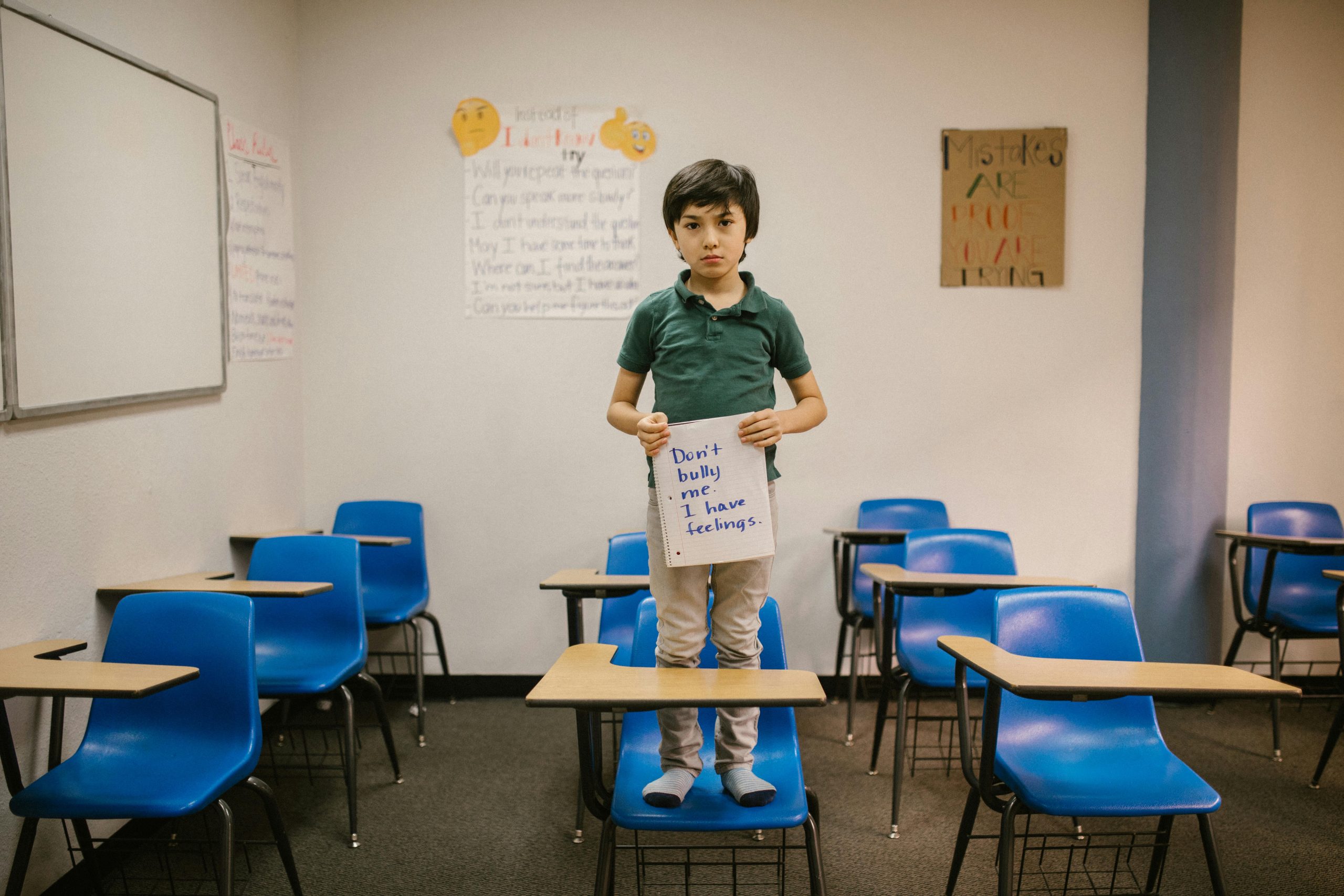



Thank you for sharing this detailed guide on removing the “Safe Torrent Scanner” extension. It is indeed a common issue that can be persistent due to browser and system-level modifications.
To further assist, I recommend the following additional steps:
If the extension persists despite these measures, you might want to review your entire system for rootkits or deeper infections that standard tools may overlook. In such cases, consulting