Troubleshooting an Infinite Boot Loop: A Guide for PC Builders
Experiencing persistent boot issues with your PC can be incredibly frustrating, especially after having it run smoothly for an extended period. Recently, I found myself grappling with a particularly stubborn problem characterized by an infinite boot loop that began with the yellow DRAM light on the motherboard. After days of troubleshooting, I felt it was time to share my experience in hopes of finding a resolution and possibly assisting others in a similar predicament.
The Dilemma
Just a few days ago, everything was functioning perfectly. However, following a routine restart, my PC began to exhibit unusual behavior. The system would power up, only to trigger the yellow DRAM indicator before shutting down, then attempt to restart endlessly. I was unable to access the BIOS unless I performed a CMOS reset using the button located on the back of the motherboard. Even after managing to enter the BIOS, the nightmare continued—my system would revert to the same loop whenever I tried to boot normally.
In an attempt to salvage the situation, I discovered that enabling “Boot Overdrive” in the BIOS occasionally allowed me to start up fully, but this was often accompanied by a blue screen error labeled “INACCESSIBLE_BOOT_DEVICE.” This was particularly perplexing since I had just performed a fresh installation of Windows. The system had functioned adequately for a brief period before plunging back into its relentless reset cycle.
Steps I’ve Taken
To troubleshoot the issue further, I compiled a list of steps I had undertaken, hoping to pinpoint the underlying cause:
- XMP Configuration: Switched XMP settings on and off to see if that impacted stability.
- BIOS Update: Ensured the BIOS was updated to the latest version.
- Drive Wipes: Cleared all drives, including a complete format to eliminate any software-related issues.
- CMOS Battery Removal: Removed and reseated the CMOS battery to refresh the motherboard settings.
- RAM Adjustments: Removed the RAM and tested different slots to rule out issues with memory positioning.
- CPU Cooler Check: Loosened the CPU cooler to verify that there was no undue pressure causing thermal issues.
- Drive Health Assessment: Verified the health of my hard drives, which reported back as functioning optimally.
- Driver Updates: Updated all drivers, including those related to RAID controllers.
After exhausting these options, I found myself at a loss. Bringing
Share this content:
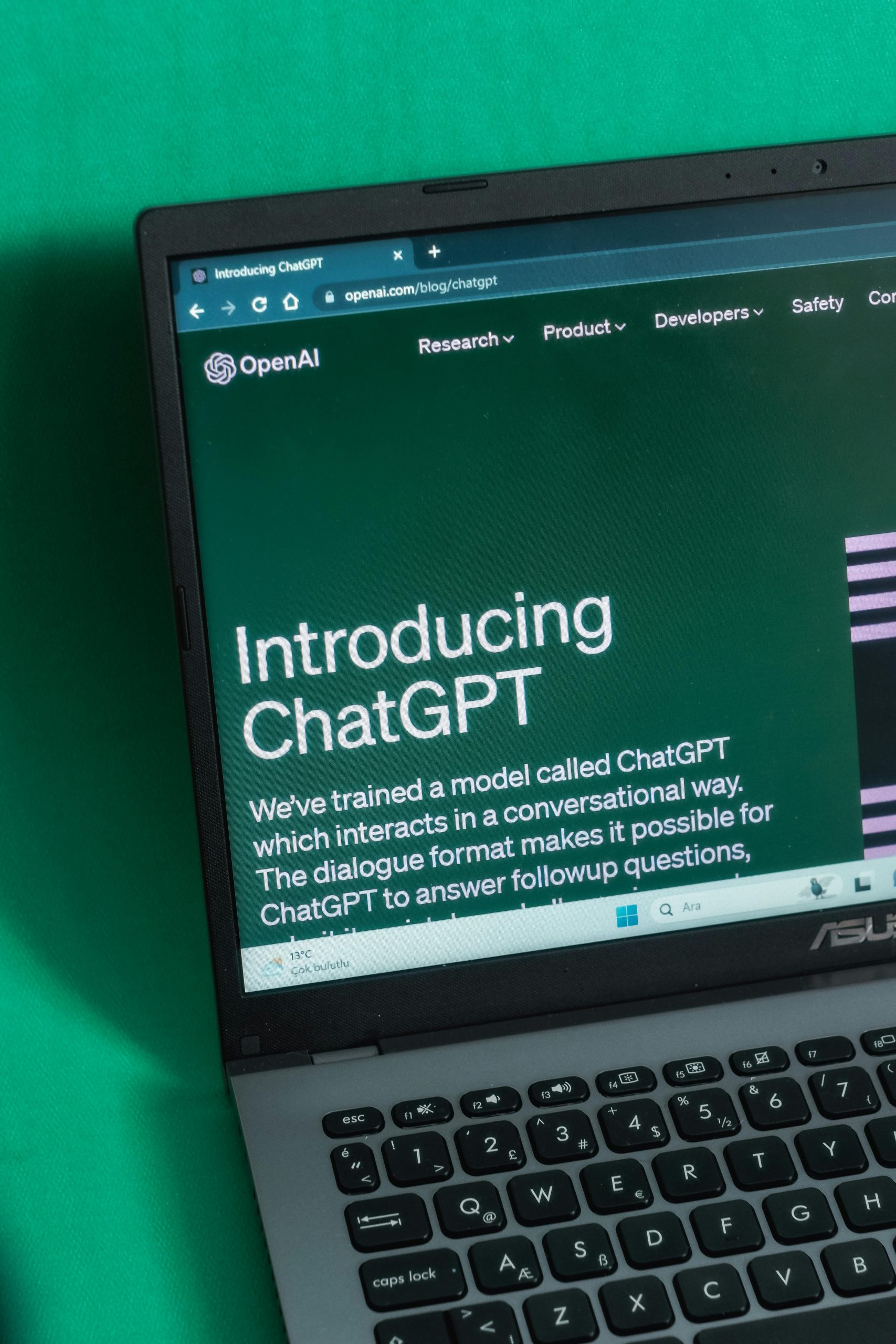

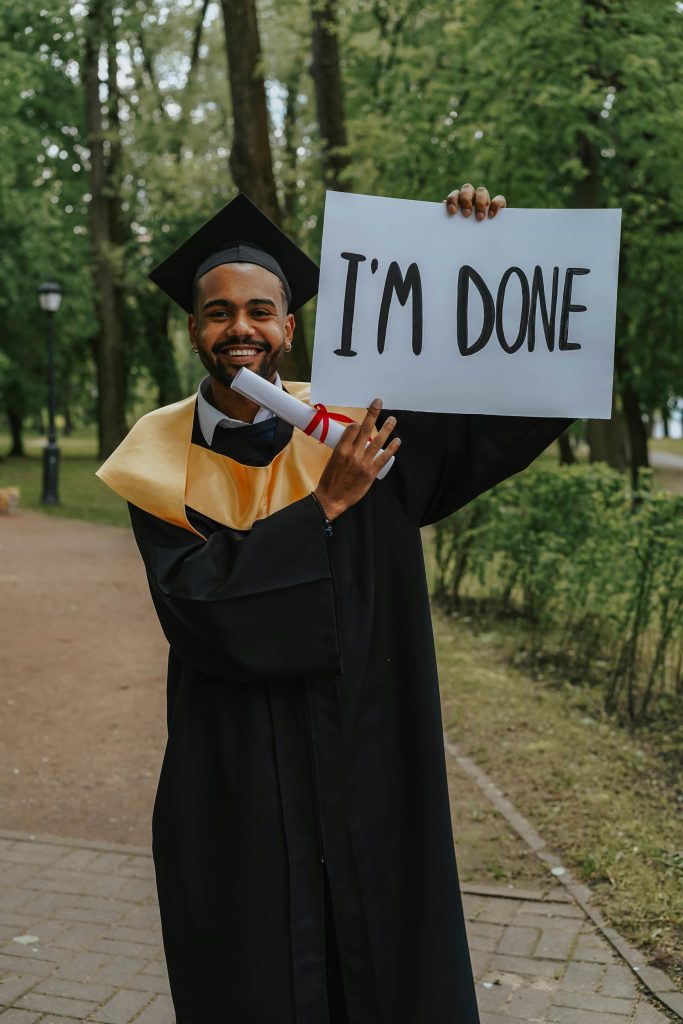

Technical Support Tips for Continuous Boot Loop with Yellow DRAM Indicator
Hi,
It sounds like you’re experiencing a classic RAM-related boot issue, especially with the yellow DRAM LED indicator. Here are some additional troubleshooting steps that might help resolve the problem: