Troubleshooting an Infinite Boot Loop on Your PC: My Experience and Solutions
If you’ve ever faced the frustrating issue of your PC getting stuck in an endless boot loop, you’ll understand just how maddening it can be. This past week, I found myself grappling with this very problem after my computer seemingly malfunctioned after a standard restart. It all started when I noticed the yellow DRAM indicator lighting up on my motherboard, followed by a sequence of power cycles: the PC would turn on, then off, then back on again, without even making it to the BIOS screen.
After a couple of days of troubleshooting, where I consulted various sources and tried multiple methods, I’m hopeful that sharing my experience could help others in the same predicament.
Identifying the Problem
It became clear that the issue stemmed from the RAM. When the system hit that persistent yellow DRAM light, it would automatically shut down and attempt to restart, creating a loop that was impossible to escape. The only way I could break this cycle was by using the “clear CMOS” button located on the back of the motherboard, which allowed me to access the BIOS, but unfortunately, that was where the relief ended.
I did discover a temporary fix: occasionally, performing a “boot overdrive” in the BIOS would grant me access to Windows, but more often than not, I was greeted with a blue screen displaying the error code “INACCESSIBLE_BOOT_DEVICE.” This message struck me as odd since I had recently completed a fresh installation of Windows. Despite my efforts, every time I powered off the system, the same boot loop would ensue.
The Troubleshooting Journey
Determined to resolve the issue independently, I embarked on a thorough troubleshooting process. Here’s a brief overview of what I attempted:
- XMP Settings: I toggled the XMP profiles both on and off to analyze any changes in stability.
- BIOS Update: I ensured my BIOS was fully up to date, hoping it would resolve any compatibility issues.
- Drive Formatting: All drives were wiped clean in my attempt to eliminate any corrupted files that might be causing boot issues.
- CMOS Battery Reset: I removed the CMOS battery to reset settings—hoping a fresh start would solve the issue.
- RAM Reseating: I took the RAM out and experimented with different slots to ensure there wasn’t a seating issue.
- CPU Cooler Adjustment: I even loosened the CPU cooler, worried
Share this content:


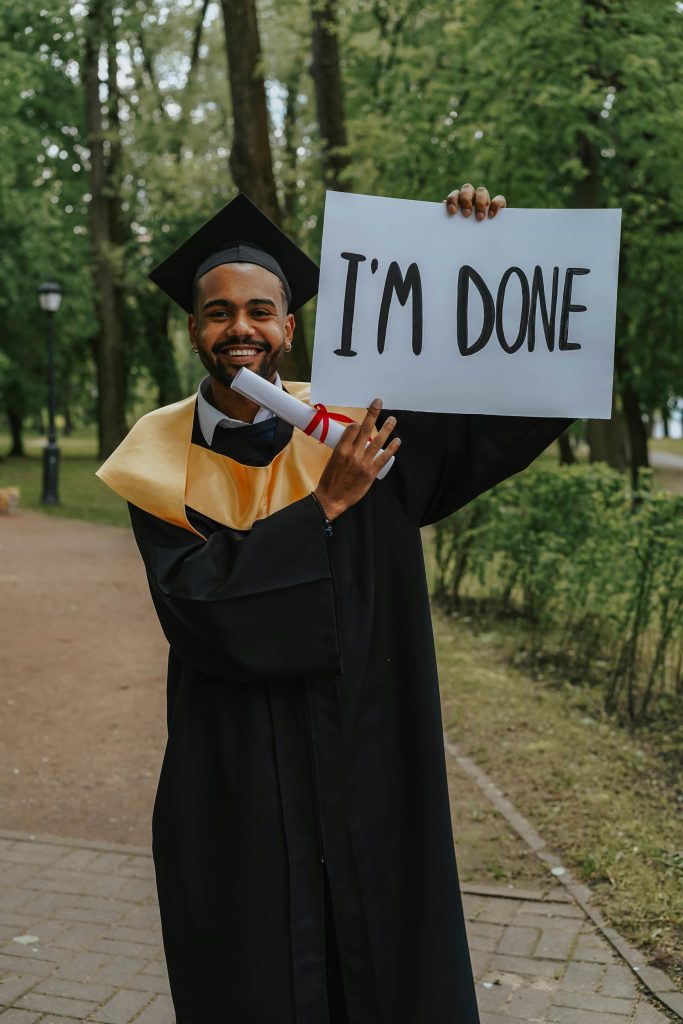

It sounds like your motherboard’s DRAM indicator and recurring boot loop point towards potential RAM or BIOS-related issues. Since clearing CMOS via jumper temporarily restores access, here are some additional steps you can consider:
If these steps don’t resolve the issue, it might be worth testing with known good hardware