Troubleshooting a Slow Laptop: Understanding Antimalware Service Executable
Experiencing a sluggish laptop can be incredibly frustrating, especially if you’re not well-versed in technical aspects. If you’ve recently noticed that your laptop is operating at a crawl, you’re not alone. One common culprit for performance issues is the Antimalware Service Executable, which is part of Windows Defender, a free security application that helps protect your system from viruses and malware.
Identifying the Problem
When you check the Task Manager on your laptop and see that the Antimalware Service Executable is consuming more than 50% of your memory, it’s a clear sign that something isn’t quite right. Additionally, if your CPU usage is consistently maxed out and your disk activity is showing 100%, it warrants further investigation.
Solutions to Consider
-
Perform a Full System Scan: Sometimes, high resource usage by the antimalware service occurs due to ongoing scans. You can either schedule these scans for off-peak hours or initiate one manually at a time that’s convenient for you.
-
Adjust Windows Defender Settings: You might consider tweaking the settings in Windows Defender. Navigate to the security settings and adjust the frequency of scans or even specify certain folders to exclude from real-time protection, which could alleviate some of the resource strain.
-
Clean Your Laptop Internally: An often-overlooked factor can be the physical cleanliness of your laptop. Dust and debris can clog fans and air vents, leading to overheating and a consequent slowdown in performance. A thorough cleaning can help improve airflow and cooling efficiency.
-
Limit Background Processes: Reduce the number of programs running in the background. Open the Task Manager and identify any unnecessary applications that can be disabled during startup.
-
Upgrade Your Hardware: If your laptop is still slow despite trying the above solutions, it might be time to consider upgrading your hardware, particularly your RAM or switching to a Solid State Drive (SSD) for faster performance.
Conclusion
While it can be daunting to troubleshoot performance issues on your laptop, understanding the role of the Antimalware Service Executable is a great start. It’s important to keep your device protected, but managing its resource usage efficiently is equally vital for a seamless experience. If you have any further questions or require additional details, feel free to reach out. Your laptop can be revived—let’s get it back to peak performance together!
Share this content:

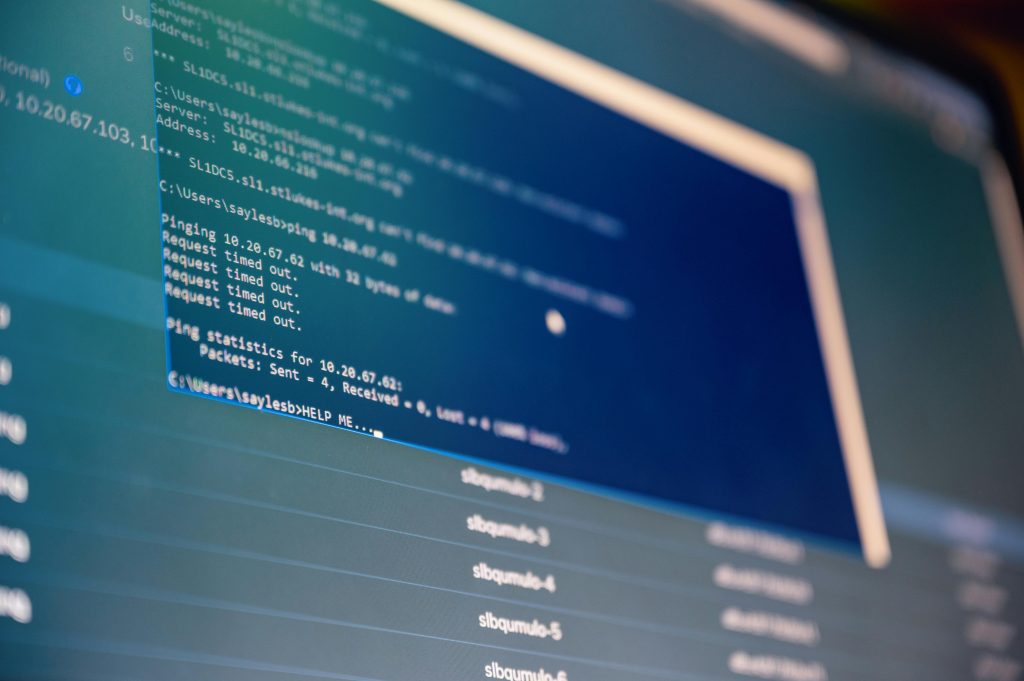


Hi there,
Thank you for sharing your concerns regarding the high resource usage by the Antimalware Service Executable and its impact on your laptop’s performance. This is a common issue that many users experience when Windows Defender runs intensive scans or encounters conflicts.
To help mitigate this, consider scheduling your Windows Defender scans during times when you’re not actively using your device, such as overnight or during off-peak hours. You can do this within the Windows Security settings under “Virus & Threat Protection” > “Scan Options” > “Schedule a Scan.”
Additionally, reviewing and configuring real-time protection settings to exclude certain folders or file types that you trust can reduce unnecessary resource consumption. Be cautious with exclusions to ensure your system remains protected.
If the high CPU or disk usage persists despite these adjustments, it might be beneficial to perform a malware scan with a secondary tool or ensure your Windows operating system and drivers are fully updated to improve overall system stability.
Finally, consider monitoring your system’s performance via Task Manager to identify other background processes that may be consuming resources and disable unnecessary startup programs. Hardware upgrades, such as adding RAM or switching to an SSD, can also significantly enhance your laptop’s responsiveness.
If you need further assistance or step-by-step guidance, please don’t hesitate to reach out. We’re here to help ensure your device runs smoothly!