Understanding Safe Operating Temperatures for Your Laptop During Gaming
When it comes to gaming on a laptop, maintaining optimal temperatures is crucial for both performance and the longevity of your device. If you’re using an Acer Swift 3 equipped with an MX150 graphics card and an i5 8250U processor, it’s important to note how it handles heat during intensive tasks, such as gaming.
Temperature Insights
While engaging in games like Football Manager 2020, it’s not uncommon for your CPU temperatures to hover in the 70s (°C). However, it’s concerning when these temperatures occasionally escalate into the low 80s, and you might find even higher peaks near 85°C. Such fluctuations raise a valid question: Are these temperature readings acceptable for your laptop?
What To Consider
-
Manufacturer Specifications: Each laptop model and processor comes with its own specifications regarding safe operating temperatures. Generally, Intel processors can operate up to 100°C, but consistently running in the 80s is not ideal.
-
Cooling System Efficiency: The effectiveness of your laptop’s cooling system plays a significant role in temperature management. Ensure that the ventilation is unobstructed and the fans are functioning correctly.
-
Thermal Throttling: If your CPU temperatures reach critical levels, it may trigger thermal throttling, which reduces performance to manage heat. If you’re noticing performance dips alongside higher temperatures, that’s something to address.
Tips for Managing Laptop Temperatures
- Use a Cooling Pad: Investing in a good quality cooling pad can help improve airflow.
- Check Background Processes: Sometimes, unnecessary applications running in the background can cause your CPU to work harder, thus generating more heat.
- Regular Maintenance: Cleaning the interior of your laptop, especially the fans and vents, can improve its cooling efficiency.
- Update Drivers: Make sure your graphics and system drivers are up to date to ensure optimal performance and stability.
Final Thoughts
While occasional spikes into the low 80s may not immediately harm your Acer Swift 3, sustained exposure to high temperatures could lead to hardware challenges down the line. Monitoring temperatures during gaming sessions and implementing some heat management strategies can help ensure your laptop remains in good health. Always prioritize a balance between performance and temperature to enjoy a seamless gaming experience.
Feel free to share your experiences or tips in the comments below!
Share this content:
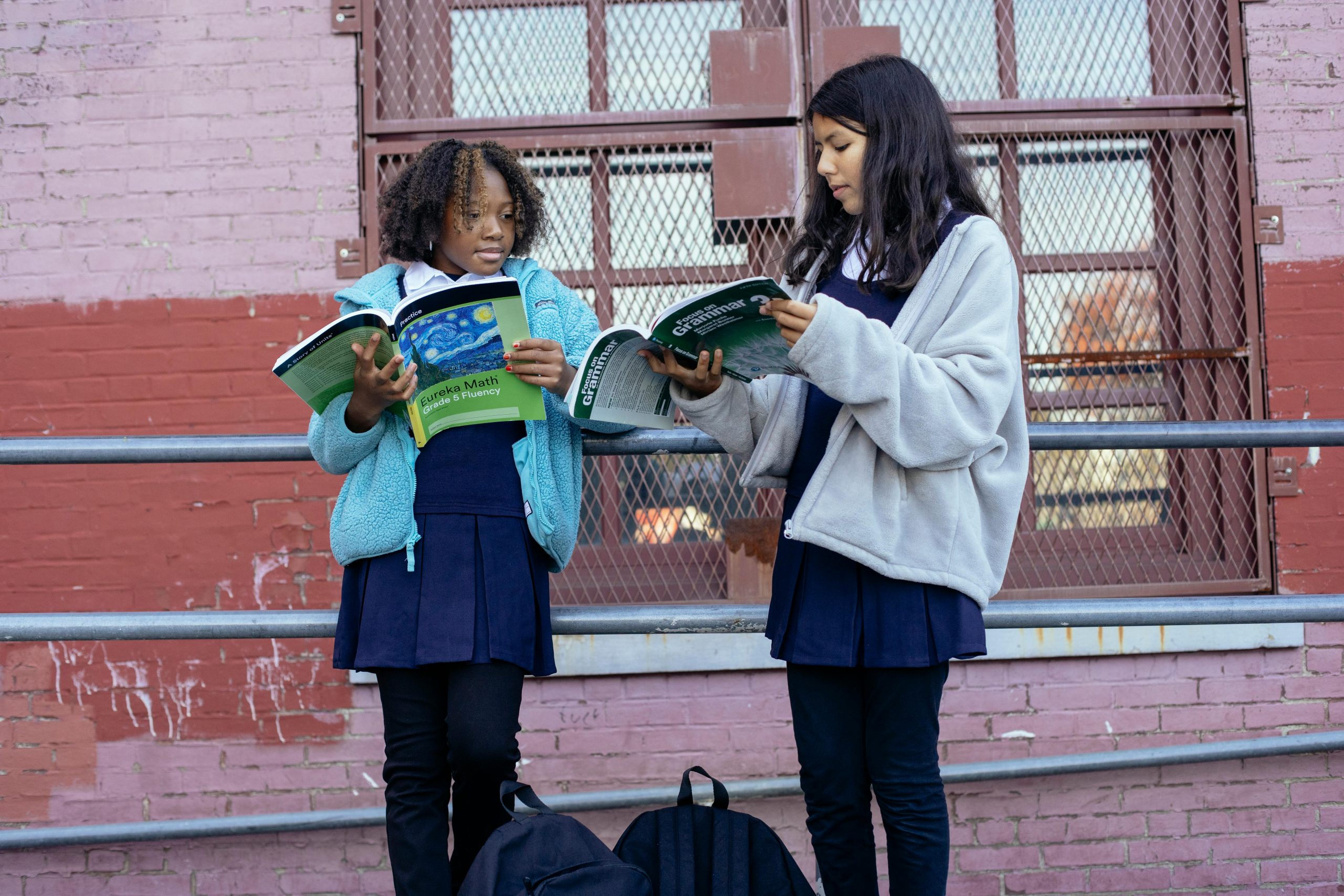

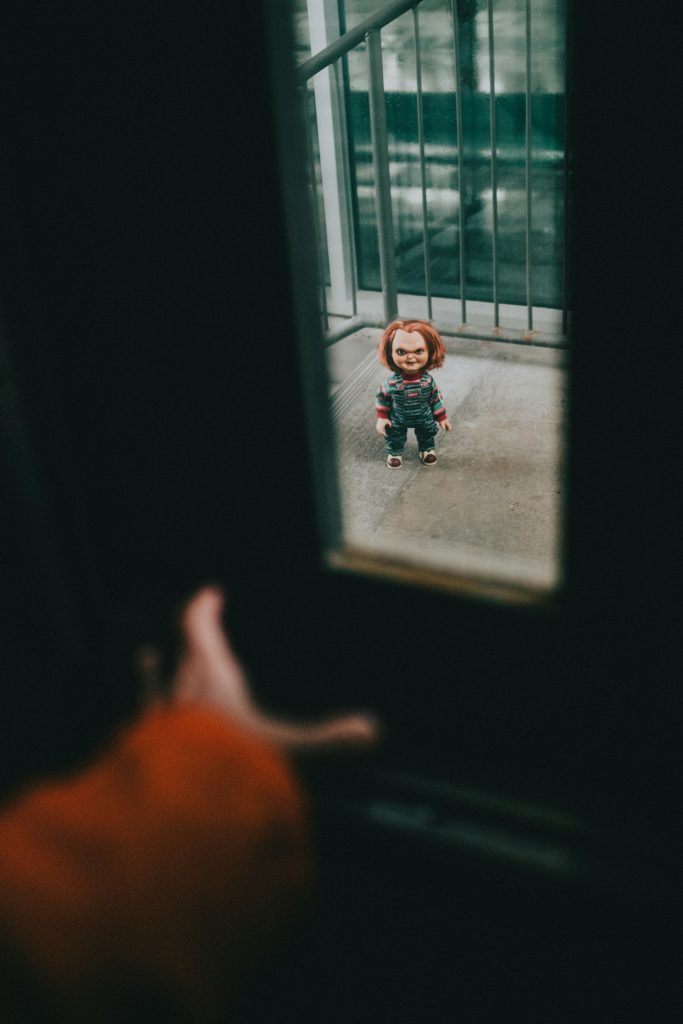

Hi there,
Maintaining CPU temperatures of 75-80°C during gaming on your Acer Swift 3 is generally within the acceptable range for many laptops, especially during heavy load. Since Intel processors can typically operate safely up to around 100°C, these temperatures should not cause immediate hardware issues. However, prolonged or frequent exposure to high temperatures can affect your system’s longevity.
To optimize your thermal performance, consider implementing some best practices:
If you notice your CPU temperatures frequently approaching or exceeding 85°C, or if you experience thermal throttling or performance drops, it might be worthwhile to investigate further cleaning or consider adjusting your workload or cooling setup. Monitoring tools like HWMonitor or SpeedFan can help you keep a closer eye on your CPU temps during gaming sessions.
Always prioritize proper cooling and regular maintenance to keep your system in optimal condition for gaming and other intensive tasks.
Hope this helps!