Updating Your Gigabyte Motherboard BIOS: A Step-by-Step Guide
If you own a Gigabyte GA-H110M-S2H motherboard and are considering a BIOS update to enable SVM (Secure Virtual Machine) support, you may wonder about the correct approach to take. Your motherboard hasn’t seen a BIOS update since 2016, and now you’re contemplating whether you can leap directly to the latest version available for 2024.
Is a Direct Update Possible?
Updating your BIOS can significantly enhance the performance of your motherboard and resolve issues like missing features, including the SVM option. However, it’s essential to understand the proper procedure for this task.
Generally, when a motherboard has several intermediate updates available, manufacturers recommend performing the updates sequentially. This means you may not be able to skip directly to the latest version from 2016 to 2024. Updating in stages ensures that all changes and improvements are implemented correctly, reducing the risk of potential issues.
Steps to Update Your BIOS Safely
-
Check the Current Version: Start by noting the current BIOS version on your motherboard. You can access this information during the boot process or through system information tools.
-
Visit the Gigabyte Website: Navigate to the support page for your GA-H110M-S2H motherboard. Download the necessary BIOS updates, starting from the last version released in 2016 and working your way up to the latest version.
-
Prepare for the Update: Before initiating the update process, ensure that your system is stable. It’s also wise to back up your important data just in case anything goes wrong during the update.
-
Update in Stages: Follow the instructions provided by Gigabyte for each version. Apply each BIOS update one at a time, confirming the successful execution of each before moving on to the next.
-
Final Confirmation and Settings: After updating to the latest BIOS, restart your computer and enter the BIOS setup. Verify that the SVM option is now available and adjust any other settings as necessary.
Conclusion
Updating your BIOS can be a straightforward process when done correctly. While the allure of a one-step jump to the latest version is tempting, it’s crucial to adhere to the manufacturer’s guidelines. By following the staged update process, you can safely enable SVM support and enjoy your motherboard’s full range of features. Happy upgrading!
Share this content:


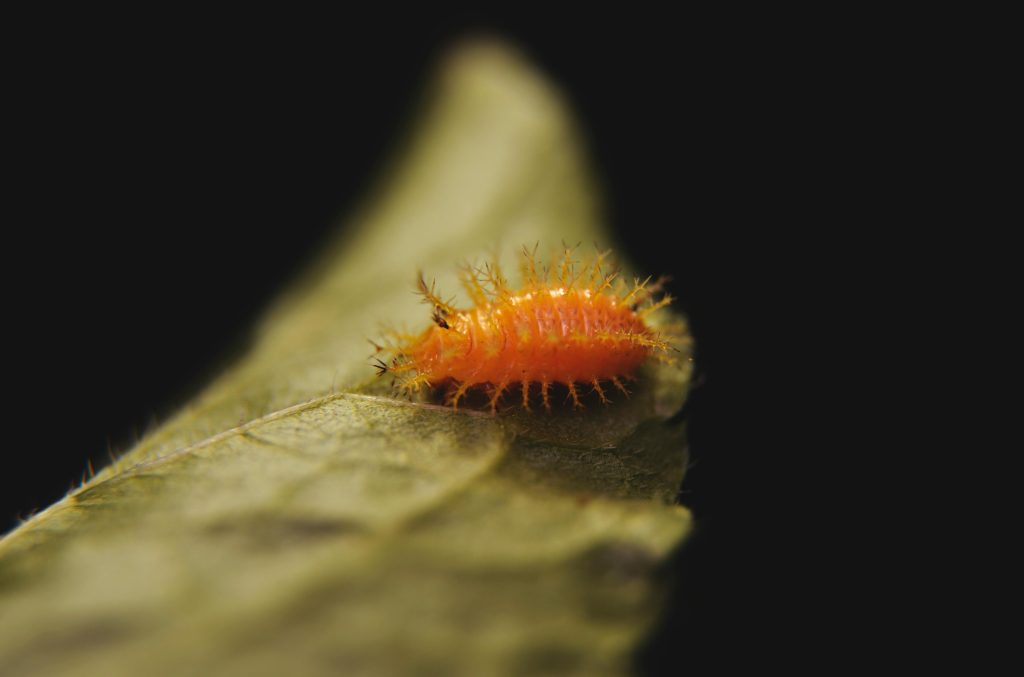

Thank you for reaching out regarding updating your Gigabyte GA-H110M-S2H motherboard BIOS from 2016 to 2024. It’s highly recommended to update BIOS firmware in stages rather than skipping directly to the latest version. This approach ensures that each firmware update properly applies all necessary changes, reducing the risk of potential compatibility issues or system instability.
Here are some tips to help you through the process:
While it might seem convenient to jump directly to the latest BIOS version, updating in stages is a safe and reliable method to ensure optimal system stability and compatibility. If you need further assistance with the specific BIOS files or update procedures, feel free to