Navigating a BIOS Update Gone Awry: A Cautionary Tale
Embarking on a BIOS update can be a routine task for many PC enthusiasts, but sometimes, the process can spiral into a frustrating ordeal. This was my experience recently with my aging system, which features a Celeron 420 processor paired with an ASUS P5GC-MX motherboard.
Determined to enhance my machine’s performance, I decided to update the BIOS. I opted for the AFUDOS utility, but my initial attempts were met with resistance—the software struggled to recognize the BIOS file. After several frustrating tries, I finally succeeded in getting the update to run. The process completed, and I was prompted to reboot my computer, a standard step in any update procedure.
However, as soon as I restarted, the situation took a turn for the worse. The screen remained dark, and the system failed to post completely. Previously, I could count on a reassuring beep indicating a successful startup, but that sound was now absent. Additionally, my USB keyboard seemed to be unresponsive, and the on-board speaker provided no insight into potential error codes.
In an attempt to resolve these issues, I exhausted all options. I reset the CMOS in hopes of restoring factory settings, tried booting with individual components to identify any faulty hardware, and scoured countless tutorials and troubleshooting videos for solutions. Despite my relentless efforts, nothing seemed to alleviate the predicament.
At this juncture, I’m reaching out for advice. Has anyone faced a similar BIOS nightmare? What steps did you take to recover your system? Any insights or suggestions would be greatly appreciated as I explore my options before considering the drastic measure of replacing the BIOS chip.
Share this content:
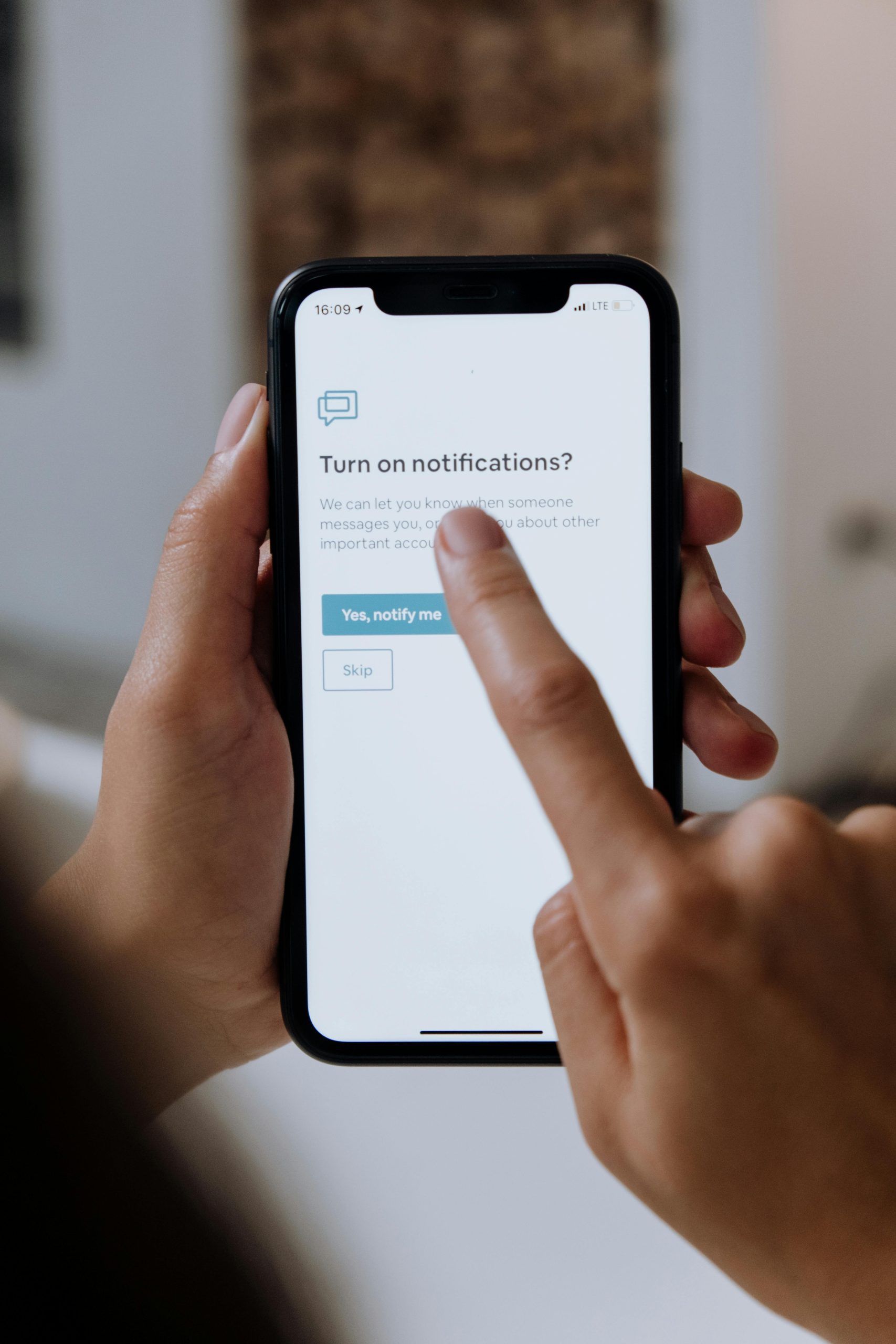



Hi there,
I understand how challenging a failed BIOS update can be. Based on your description, it sounds like the BIOS might have become corrupted, which can lead to the symptoms you’re experiencing, such as a blank screen, no POST beeps, and unresponsive peripherals. Here are some steps you can try to recover your system: