Troubleshooting a Critical Error and Bootrec /Scanos Detecting Zero Windows Installations
Experiencing a fatal error on your computer, particularly one that results in the dreaded blue screen, can be a frustrating and nerve-wracking ordeal. When your system displays a critical error right at startup, accompanied by the baffling revelation that the Windows operating system can’t seem to detect any installations through the Bootrec /scanos command, it indicates a severe underlying issue. In this detailed guide, I’ll share insights and potential solutions to understanding and addressing this problem.
Understanding the Context
The Initial Problem
The saga began with a seemingly benign issue: an inability to download and install two recent Windows mandatory updates. These updates are often crucial for maintaining system security and functionality, so failure to install them could eventually lead to system instability or vulnerability to threats.
Troubleshooting Steps
You’d taken several proactive troubleshooting steps such as running System File Checker (SFC) scans and DISM (Deployment Image Servicing and Management) commands. These tools are designed to scan for and repair corrupted or missing system files.
- SFC and DISM:
- SFC (System File Checker): This utility scans and restores corrupted Windows system files. It’s an essential first step in troubleshooting issues of this nature.
- DISM: DISM can be used to repair the Windows image, especially when SFC is unable to fix an issue. It’s potent for repairing the underlying Windows system files that might be broken.
Attempting a System Restore
In an effort to rectify the problem, you attempted to restore your Windows system to a previous recovery point. The intention here was clear: reset the system to a former state before the issues arose, presumably eliminating the root cause.
However, despite the initial appearance that this had worked, the blue screen of death (BSOD) reared its head as soon as the system was rebooted post-closure and relocation.
The Main Issue: Bootrec and the Blue Screen
Blue Screen of Death (BSOD)
Upon returning home and starting up the computer, you were confronted by the ominous blue screen, exemplified by a critical error message. This may appear before or during the boot process, indicating that Windows is unable to proceed due to a critical system error.
Bootrec /Scanos – Zero Installations
Desperately seeking solutions, you reached for advanced boot repair commands. Bootrec.exe is a utility provided by Microsoft to troubleshoot and repair boot-related issues. The command in question, bootrec /scanos, checks for Windows installations on the system.
Surprisingly, this command found zero installations, which is particularly concerning. It suggests that something could be amiss with the boot configuration, disk sectors where boot information is typically stored, or issues with the file system integrity that leads to the operating system being mysteriously invisible to the tool.
Possible Causes and Solutions
1. File System Corruption
There’s a potential that the file system on your hard drive has become corrupted, preventing the operating system from being recognized.
Solutions:
– CHKDSK: Run check disk (chkdsk) on your drive to scan for and repair file system errors. Open Command Prompt in recovery mode and type chkdsk /f /r C:.
– Data Recovery Software: Utilize software to recover files from sectors suspected to be corrupted.
2. Master Boot Record (MBR) or Boot Sector Issues
The MBR could be corrupted or missing, resulting in boot failures and the inability to detect any Windows installations.
Solutions:
– Rebuild the MBR: Using the command bootrec /fixmbr can resolve issues with the master boot record.
– Repair the Boot Sector: The command bootrec /fixboot fixes the boot sector.
3. Incorrect BIOS/UEFI Boot Order
Sometimes, BIOS settings might reset to defaults or become altered, affecting the boot sequence.
Solutions:
– BIOS Settings: Enter the BIOS/UEFI firmware settings and verify that the correct hard drive is set as the primary boot device.
– Secure Boot: Disable secure boot temporarily to see if it makes a difference.
4. Partition Table Issues
The inability to detect installations could also stem from partition table problems.
Solutions:
– Repair Partition Table: Utilize tools like TestDisk to reassess and repair the partition table if needed.
5. Hardware Failure
There’s a possibility that a hardware failure is causing the issue, especially if these problems cropped up unexpectedly.
Solutions:
– Check Connections: Ensure all hardware components (e.g., hard drives) are securely connected.
– Drive Diagnostics: Run diagnostics to check the health of your hard drive.
Preventative Measures and Best Practices
Regular Backups
Regularly backing up important data is crucial. Whether using cloud storage or an external hard drive, keeping a copy of essential files prevents data loss during unforeseen issues.
System Restore Points
Continue to create system restore points prior to any major installations or updates. This gives you a fall-back option if something goes awry.
Routine Maintenance
Conduct regular maintenance checks such as disk cleanup, antivirus scans, and file integrity checks to keep your system robust.
Keep Software Updated
Always ensure your operating system and all installed software are up to date with the latest patches and updates. This reduces vulnerabilities and potential software conflicts.
Seeking Professional Help
If the challenge persists despite trying all the troubleshooting options listed, it may be time to consider professional assistance. A trained technician can delve deeper into hardware issues or reinstall Windows if necessary to achieve a clean slate.
Conclusion
Encountering a blue screen with a critical error message is daunting, especially when subsequent diagnostics indicate no detectable Windows installations. However, understanding the potential causes and systematically addressing each can restore your system’s health. By following the outlined solutions and maintaining good preventative practices, you’ll be better prepared to handle or even prevent similar issues in the future.
Share this content:
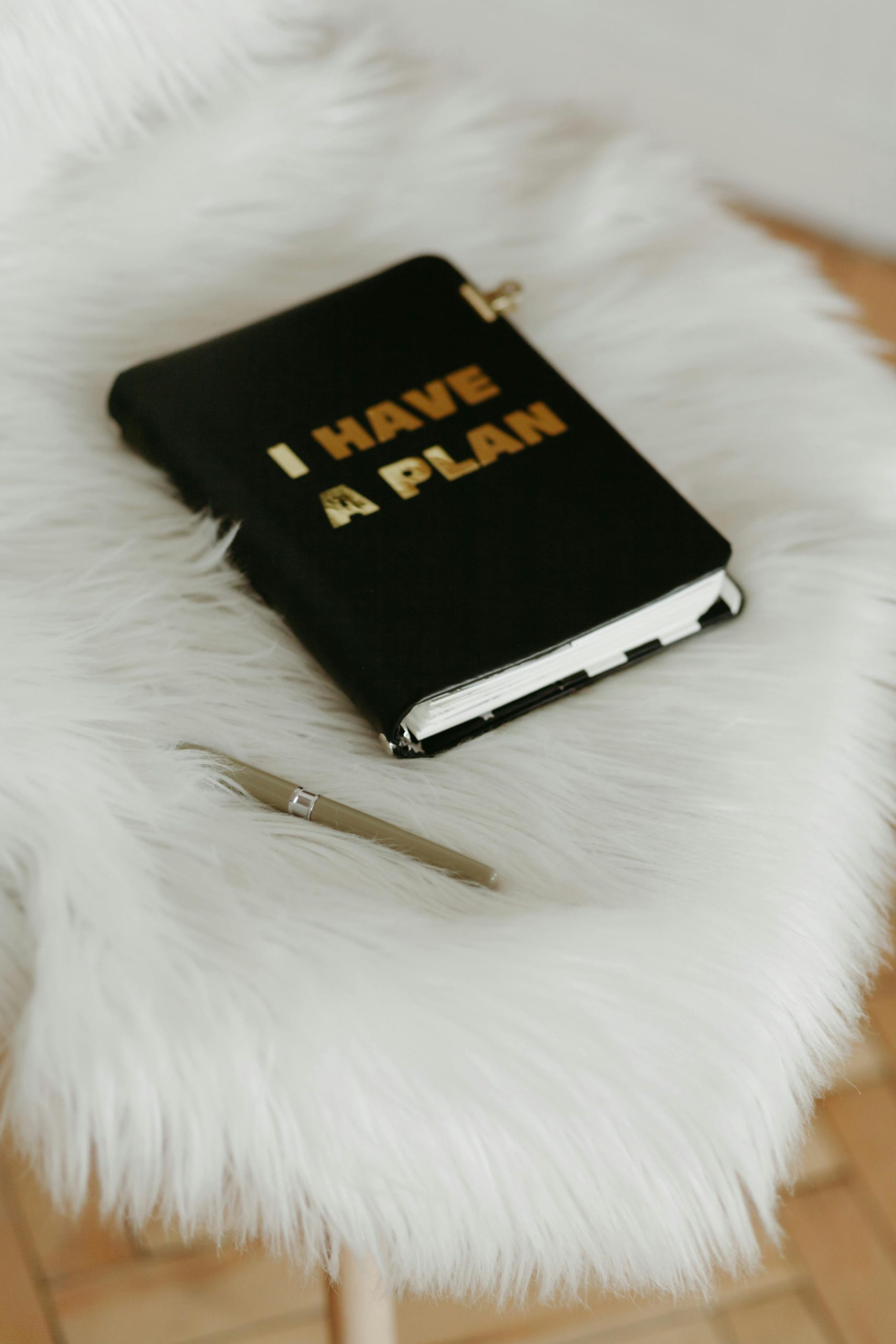



Response to Bootrec /scanos 0 Windows Installations
It sounds like you’ve been going through quite a challenging situation with your computer, and I can understand how frustrating it can be when faced with a blue screen and unresponsive Bootrec commands. You’ve done a commendable job by taking proactive troubleshooting steps, but let’s delve a bit deeper into potential solutions and clarifications.
Further Steps to Diagnose the Issue
After trying
SFCandDISM, it’s crucial to ensure that you’re running these commands from a correct environment. If possible, for performingbootrec /scanos, you should boot into Windows Recovery Environment (WinRE) using installation media or a recovery disk.Bootrec Command Variants
Since you encountered zero installations, I highly recommend trying the following additional Bootrec commands one by one:
bootrec /fixmbr– Repair the Master Boot Record.bootrec /fixboot– Repair the Boot Sector.bootrec /rebuildbcd– Rebuild the Boot Configuration Data. This command can sometimes restore visibility of Windows installations.CHKDSK Utility
Hi there,
Based on your detailed description, it seems like your system is experiencing significant issues with boot configuration and disk integrity. When
bootrec /scanosreports zero Windows installations, it often indicates problems such as a corrupted MBR, boot sector, or partition table, or potential disk corruption.Here’s a step-by-step approach you might consider:
chkdsk /f /r C:from recovery command prompt to scan and repair disk errors. This can resolve file system corruption that might be causing detection issues.This process rebuilds the master boot record and BCD, which can help the system recognize existing Windows installations.