Recovering Data from Bad Sectors on SSDs: A Comprehensive Guide
Introduction
In today’s digital age, Solid State Drives (SSDs) have become the cornerstone for fast and reliable data storage in both personal and professional applications. They offer speed, resilience, and efficiency far superior to the older Hard Disk Drives (HDDs). However, like all technology, SSDs are not immune to failure, which raises critical questions regarding data recovery. A common issue faced by many users is encountering bad sectors—a scenario where a portion of the drive becomes unreadable. This article delves into understanding bad sectors on SSDs, the challenges they pose, and strategies for recovering seemingly lost data.
Understanding SSDs and Bad Sectors
What are SSDs?
SSDs are data storage devices that use integrated circuit assemblies to store data persistently, typically using flash memory. Unlike HDDs, SSDs have no moving parts, which provides several advantages, such as faster data access, lower power consumption, and improved durability.
What Causes Bad Sectors on SSDs?
Bad sectors in SSDs manifest when a portion of the storage surface becomes damaged and unreliable for data storage. Unlike HDDs, where bad sectors are often caused by physical damage or wear and tear due to moving parts, SSD bad sectors typically occur due to:
-
Memory Wear: SSDs have a finite number of read/write cycles, and over time, the repeated writing and erasing can wear out the flash memory cells.
-
Sudden Power Loss: Unexpected power failures can lead to incomplete data writes, resulting in corrupted sectors.
-
Manufacturing Defects: Some SSDs may have inherent defects from the manufacturing process that can lead to bad sectors over time.
-
Firmware Bugs: Occasionally, issues with the drive’s firmware can create false reports of bad sectors.
Real-World Scenario: A Case Study
Imagine you’ve been using a 1TB WD PC SN735 SSD for two years without issue. Suddenly, your PC crashes, and upon reboot, the drive is no longer bootable. While it still appears in the BIOS, a robust diagnostic tool like CrystalDiskInfo indicates that the health of the SSD remains at 98%. However, it is flagged as “read-only,” and crucially, 50GB of data within bad sectors is inaccessible. Using a tool like Acronis, you create a clone of the SSD, but it’s unable to copy this 50GB of data.
This situation reflects a common fear amongst users: loss of vital data due to bad sectors.
Diagnosing Bad Sectors: Tools and Techniques
Software Diagnostics
To identify and diagnose bad sectors on an SSD, several software tools can provide health reports and data integrity checks:
-
CrystalDiskInfo: A widely-used diagnostic tool that provides detailed information about the SSD’s health and attributes. It can flag issues and report the wear-level and the number of bad sectors.
-
SSD Manufacturer Utilities: Many SSD manufacturers offer proprietary software to monitor drive health. These utilities can provide firmware updates and detailed diagnostics specific to the SSD model.
-
HD Tune Pro: Although primarily known for HDDs, it can run read checks on SSDs to identify sectors that may pose a problem.
-
ChkDsk (Windows tool): While limited, this built-in Windows utility can check file system integrity and attempt to recover readable information from bad sectors.
Understanding S.M.A.R.T. Data
SSDs use S.M.A.R.T. (Self-Monitoring, Analysis, and Reporting Technology) to monitor health and performance. Reviewing S.M.A.R.T. data can provide insights into a drive’s deterioration over time and signal impending failures before they occur.
Recovery Strategies for Bad Sectors
Recovering data from bad sectors can be challenging, but several approaches may prove effective:
1. Data Recovery Software
If the SSD remains accessible but certain sectors are unreadable, specialized software might help retrieve some of the data:
- Recuva: A user-friendly option for attempting file recovery on logically damaged areas.
- EaseUS Data Recovery Wizard: Capable of recovering lost data from formatted or raw partitions.
- Disk Drill: Offers partition recovery and rebuilding, even on drives experiencing bad sectors.
These tools work by scanning the drive, attempting to read inaccessible data trickling through bad sectors, and reconstructing files to the best of their ability.
2. Professional Data Recovery Services
When DIY methods fail, professional data recovery services might be necessary. These services have sophisticated technology and expertise to repair and recover data, even from severely compromised SSDs. Such services can be expensive, but they are often the safest bet for critical data.
3. Use of Error-Correction Algorithms
Some advanced SSDs employ Error-Correcting Code (ECC) techniques that can automatically correct minor errors within certain limits. If these algorithms are part of firmware updates, ensuring the latest version might improve error correction.
4. Cloning and Imaging
As seen in the case study, using tools like Acronis for cloning can help safeguard accessible data, even if not all data is retrievable. Creating a byte-by-byte image of the SSD ensures that all accessible data is preserved, which may later assist recovery specialists.
Techniques for Preventing Future Vulnerabilities
While data recovery is vital, prevention remains paramount:
-
Regular Backups: Employ automated backups using cloud services or external drives to ensure data redundancy.
-
Stable Power Supply: Use Uninterruptible Power Supplies (UPS) to prevent sudden power failures.
-
Firmware Updates: Regular updates can improve SSD performance and fix known bugs that might otherwise lead to data loss.
-
Avoid Max Capacity: Keep at least 15-20% of an SSD’s capacity free to optimize performance and lifespan.
-
Enable TRIM: Ensures effective wear leveling, which minimizes wear over time.
Conclusion
SSDs revolutionize how data is stored and accessed, but like any technology, they are not infallible. In the face of bad sectors, understanding the problem, employing suitable diagnostic tools, and applying effective data recovery strategies are crucial steps in safeguarding data. Whether utilizing software recovery methods or engaging professional services, the ultimate goal is to minimize data losses and address vulnerabilities proactively. By taking decisive measures for data protection and regularly updating both hardware and software, you can mitigate risks and extend the lifespan of your SSD in today’s rapidly evolving technology landscape.
Share this content:
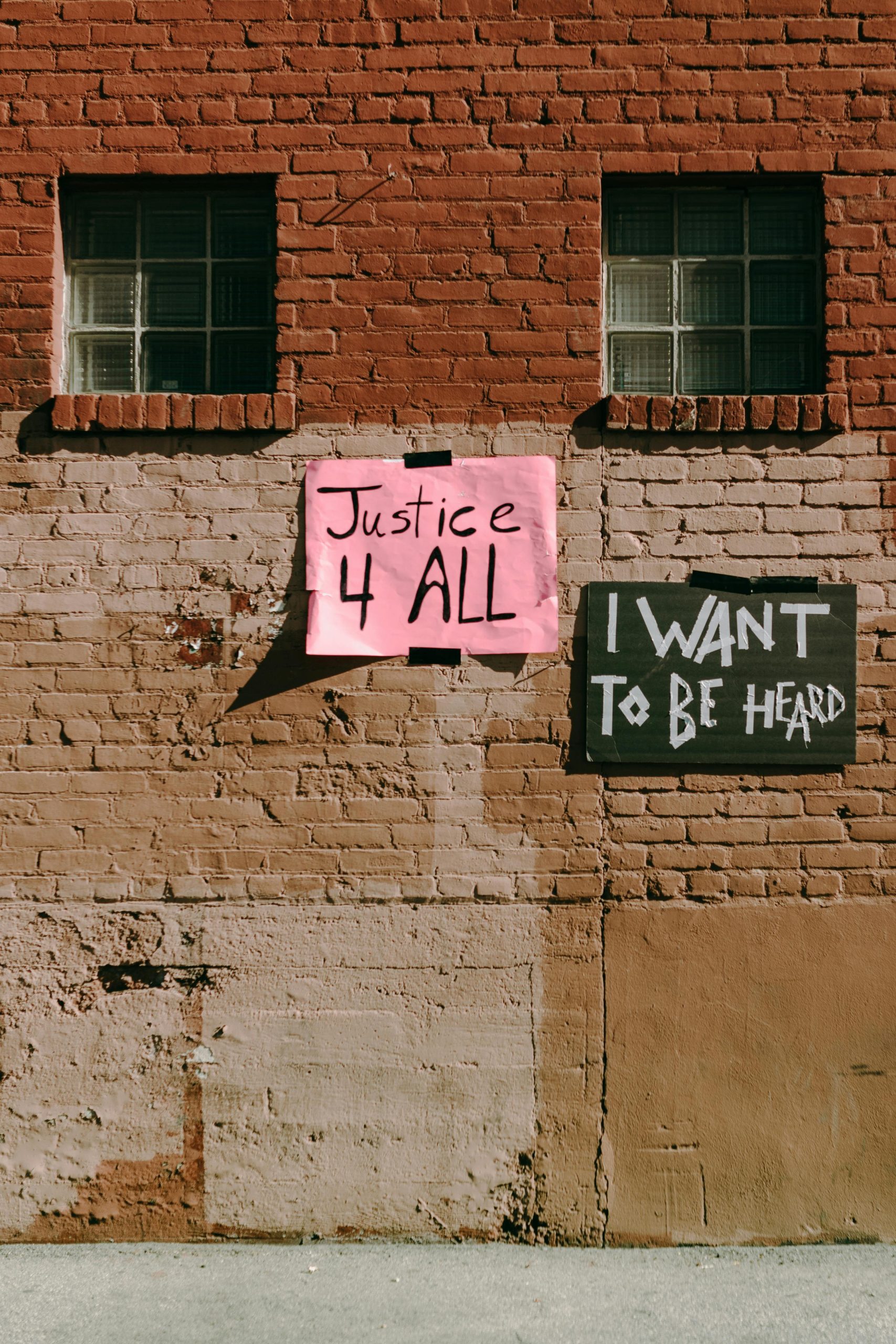


Response:
Recovering data from bad sectors on an SSD can indeed be a daunting task, especially given the intricacies of flash storage technology. Here are some additional insights and approaches that might enhance your recovery efforts:
Understanding SSD Behavior
It’s essential to understand that SSDs manage data differently than HDDs. When bad sectors are detected, SSD firmware will often stop using the faulty cells and mark them as bad. This process could lead to an extensive loss of data if not addressed promptly. Thus, time is of the essence when bad sectors are discovered.
Additional Diagnostic Tools
Recoverability and Professional Services
If your SSD is seriously compromised, considering professional recovery services is wise. However, not all services are equal. It’s important to choose a reputable provider with a clear track record in SSD recovery. Look for a company that specializes in SSDs, as they will be more
Recovering data from bad sectors on an SSD can be quite challenging due to the nature of flash memory and how bad sectors develop. Generally, if the drive is still accessible, using specialized data recovery software such as Recuva, EaseUS Data Recovery Wizard, or Disk Drill can sometimes retrieve files from sectors that are no longer readable to normal means. It’s essential to avoid further writing to the drive to prevent exacerbating data loss.
If the drive shows signs of significant failure or inaccessible data, professional data recovery services with advanced cleanroom and hardware tools are often required. They can create disk images and attempt recovery from physically damaged or faulty sectors more effectively than typical software solutions.
In addition, regularly cloning your drive using reliable tools like Acronis or Clonezilla can help safeguard your data before situations worsen. To prevent future issues, ensure your SSD firmware is up to date, keep ample free space, and always maintain regular backups. If you experience persistent bad sectors, consider replacing the SSD to prevent data loss and improve reliability.