Troubleshooting the Windows Key and Start Menu Issues: Tips for Frustrated Users
If you’re encountering issues with your Windows key and the Start menu not responding, you’re not alone. Many users have faced similar challenges, often leading to exasperation and confusion. Recently, I found myself in a situation where, despite numerous online solutions, I struggled to resolve the problem. Here’s a glimpse of my experience and insights on tackling this persistent issue.
It all began when my computer, which had been functioning well, suddenly experienced a blue screen error stating “page fault in nonpaged area.” Soon after, my ability to use the Windows key and access the Start menu vanished entirely. Feeling overwhelmed by the multitude of complications that have plagued my PC, I’m considering moving on to a new setup.
Understanding the Problem
The blue screen error can often indicate underlying issues related to hardware or software. In my case, with a high-performance setup featuring a Z790E motherboard, an Intel i9-13900K processor, and an NVIDIA 4070 Ti graphics card, I initially thought these specifications would offer an optimal experience. Yet, here I am, facing a frustrating roadblock.
Potential Solutions to Explore
While my previous attempts haven’t yielded results, here are some solutions you might want to consider if you’re in a similar situation:
-
Restart Your PC: Sometimes, a simple restart can clear temporary glitches.
-
Check for Windows Updates: Ensure your system is updated, as patches can resolve various issues.
-
Run the System File Checker (SFC): This built-in tool scans for corrupt system files and attempts to repair them.
-
Boot in Safe Mode: Accessing your system in Safe Mode can help identify if the issue is caused by a third-party application.
-
Update Drivers: Outdated or incompatible drivers can lead to functionality problems. Ensure all drivers are current, particularly those for your hardware.
-
Create a New User Account: Sometimes, user profiles can become corrupted. Creating a new account can help you determine if this is the case.
Seeking Help
If you continue to struggle, don’t hesitate to reach out to forums or support communities. Sharing the specifics of your setup and the exact error messages you’re encountering can help others provide tailored advice.
Conclusion
Dealing with technical issues can be frustrating, especially when they disrupt your workflow. If you find yourself in a similar bind, remember
Share this content:
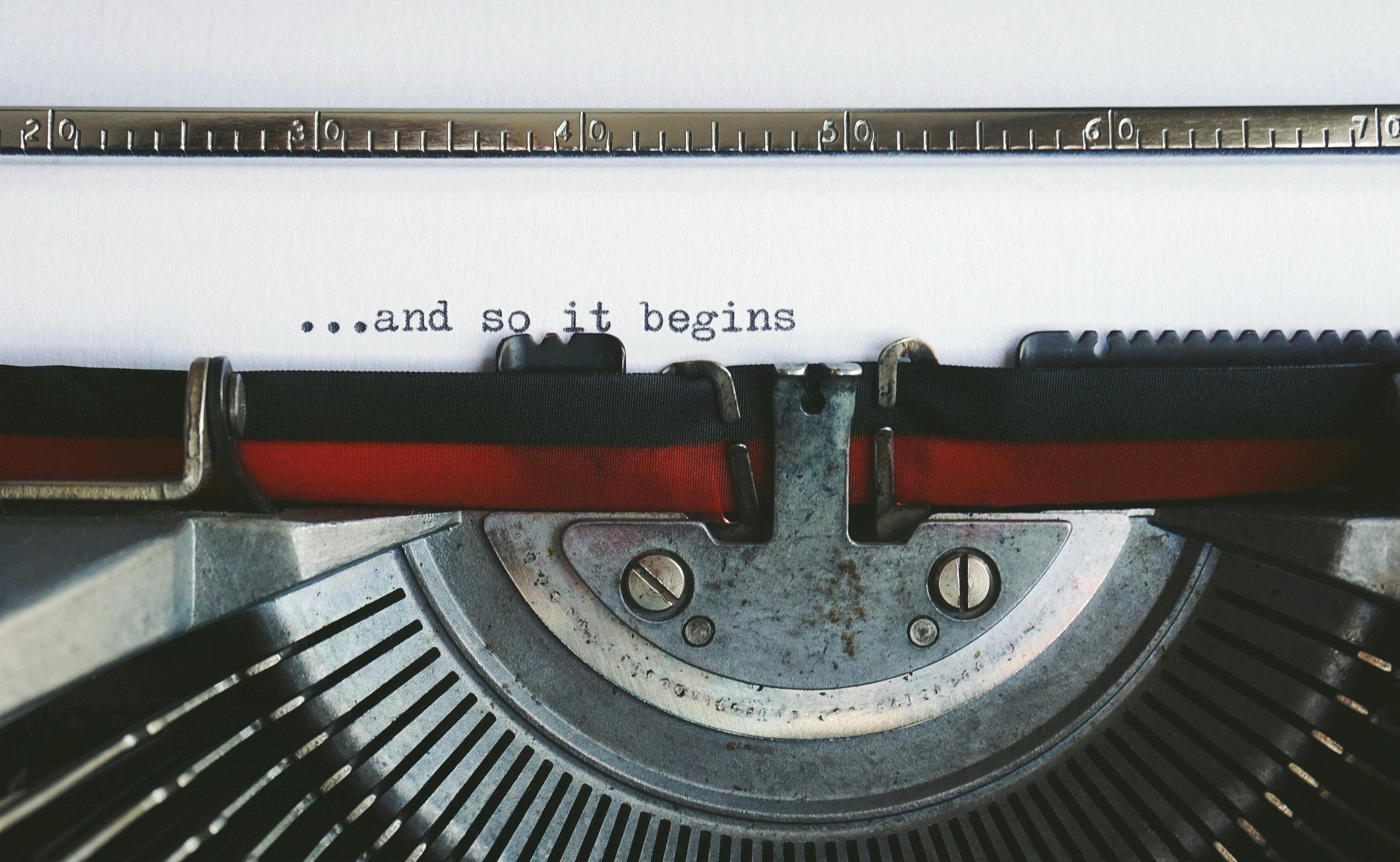



Thank you for sharing your detailed experience. Based on the issues described, here are some additional troubleshooting steps that might help resolve the Windows key and Start menu problems:
If these steps