Reviving Your Old Laptop: Tips to Boost Speed and Performance
Hello, tech enthusiasts!
If you’ve found yourself in a similar situation as me, you know how frustrating it can be to deal with an aging laptop. After two years of limited use, my 7-year-old ASUS UX430U Zenbook is struggling to keep up. The startup takes an eternity, applications lag significantly, and the overall experience lacks the smoothness we all crave. With no budget for a new device, I’m on a mission to rejuvenate my trusted companion, and I could really use some expert guidance.
Exploring Ways to Enhance Performance
While I’m not the most tech-savvy person, I’m ready to roll up my sleeves and make some changes. Since I don’t have any vital data to preserve, I’m open to any approach that could help speed things up. Whether it involves cleaning up the hard drive, upgrading software, or even performing a factory reset, I’m eager to hear your suggestions!
Your Recommendations Are Welcome!
If you’ve successfully breathed new life into an old laptop, what strategies worked for you? Whether it’s uninstalling unnecessary applications, tweaking system settings, or other helpful tips, I’d greatly appreciate your insights.
Let’s collaborate to make every ounce of performance count and help my laptop run like it used to—just a little smoother would make a world of difference!
Thank you in advance for your advice!
Share this content:



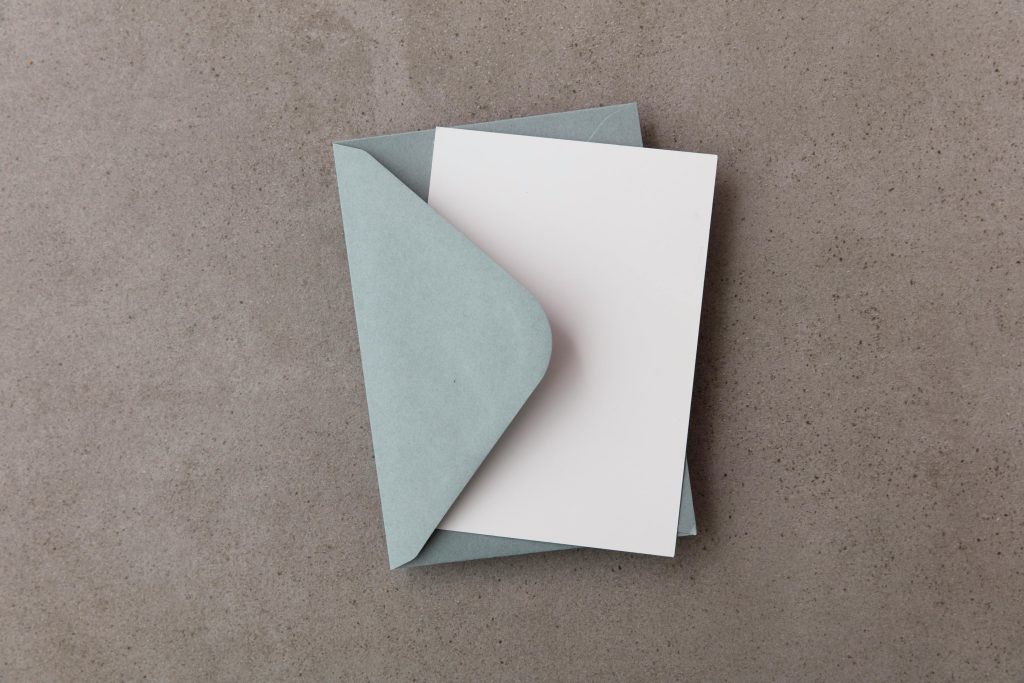
Hello,
Reviving an older laptop can be a cost-effective way to improve performance without purchasing a new device. Here are some comprehensive steps you can take to boost your ASUS UX430U Zenbook’s speed: