Troubleshooting Random Crashes in Your Newly Built Gaming PC
Building a gaming PC can be an exhilarating experience, allowing you to tailor the system’s performance to your specific needs and preferences. However, when things don’t go as planned, and your creation becomes plagued with random crashes, it can be frustrating and perplexing. In this article, we will delve into the potential causes of your PC’s random crashes, particularly when it involves a new build with used components. We’ll also examine possible solutions and tips to get you back to gaming smoothly.
Understanding the Symptoms
You’ve just put together your dream gaming setup, upgrading every component except for the GPU. After an initial period of flawless performance, your system begins to crash frequently. The crashes are characterized by screen freezes followed by a black screen and an automatic restart, while the computer itself continues running. Upon investigating through the Event Viewer, an error related to a ‘bugcheck’ surfaces, accompanied by specific error codes.
Interpreting the Bugcheck Codes
The bugcheck codes (0x00000050, in your case) indicate a PAGE_FAULT_IN_NONPAGED_AREA error. This denotes that the system attempted to access memory that wasn’t available. These errors can often stem from problematic hardware components, such as RAM or the GPU, but can also be caused by driver issues or corrupted system files.
Step 1: Identifying and Addressing Hardware Issues
Since your system includes a used GPU as the only non-new component, it’s logical to start troubleshooting here. Graphics cards are crucial in gaming systems, and issues related to them can lead to the crashes you’re experiencing.
Verifying GPU Health
-
Overheating: Ensure your GPU isn’t overheating. Use monitoring tools like MSI Afterburner to check the temperature. If temperatures exceed safe limits (typically above 85°C under load), consider improving airflow within your case or reapplying thermal paste.
-
Software Conflicts: Since you mention a crash post-Windows update, it might be worth rolling back drivers to see if there’s a conflict between the GPU driver and the new Windows version. Use tools like DDU (Display Driver Uninstaller) to remove current drivers and reinstall the latest or a previous stable version.
-
Check Connections: Secure that the GPU is properly seated in the PCIe slot and all power connectors are firmly attached.
-
Test with Another System: If possible, test the GPU in another system to rule out hardware failure.
Step 2: Rule Out Other Hardware Problems
Aside from the GPU, other components can contribute to such issues:
-
RAM Faults: Faulty or improperly seated RAM can lead to system instability. Run a memory test using Windows Memory Diagnostic or MemTest86. Reseat RAM modules or try each module individually to identify a faulty stick.
-
Storage Issues: Use Check Disk utility to scan for drive errors. Corrupt sectors on HDDs or SSDs can lead to the kind of bugs you’re experiencing.
-
Power Supply Problems: An insufficient or failing power supply can cause random crashes, especially under load. Verify the PSU is providing adequate and stable power by using a power supply calculator to check if your setup demands more power than the PSU’s output.
Step 3: Software and System Checks
Windows updates can occasionally cause conflicts. Although it’s less likely the root cause, ensuring your software environment is stable is beneficial.
-
Driver Updates: Ensure all drivers, not just the GPU, are up-to-date. Visit manufacturer websites for chipset, audio, and network drivers.
-
Windows Update Rollback: If the crashes started immediately after a Windows update, consider rolling back the update to see if stability returns.
-
System File Check: Use the System File Checker tool (‘sfc /scannow’) to scan for and repair corrupt system files that may be causing the issue.
-
Event Viewer Analysis: Dive deeper into Event Viewer to identify repeating errors that might point to another source of conflict.
Step 4: Advanced Diagnostics and Solutions
If basic troubleshooting doesn’t resolve the problem, consider more advanced solutions:
-
Minidump Analysis: The minidump files can provide deeper insights into the crash. Use tools like WinDbg or BlueScreenView to parse the dump and identify specific drivers or processes at fault. If unsure how to interpret the data, online communities such as Reddit’s tech support forums or dedicated hardware forums can offer advice.
-
BIOS/UEFI Updates: Outdated firmware can lead to compatibility issues with newer software updates. Check for BIOS/UEFI updates from your motherboard manufacturer’s website.
-
Check for Malware: Occasionally, malicious software can interfere with system stability. Perform a comprehensive scan using reputable antivirus and anti-malware tools like Malwarebytes.
Preventive Measures for Future PC Builds
After resolving your current instability, consider the following measures for future-proofing your build:
- Regular Maintenance: Regularly clean the interior of your PC to prevent dust buildup, which can lead to overheating.
- Quality Components: When reusing components, verify their health and compatibility with the new build.
- Stable Power Source: Invest in a reliable power supply with a slight overhead of your calculated wattage.
- Documentation and Tracking: Keep records of component models, purchase dates, and warranties, which aids in troubleshooting and RMA processes.
Conclusion
Random crashes in a newly built gaming PC may feel daunting, but systematic troubleshooting can lead you to a resolution. Starting with hardware checks, especially focusing on your reused GPU, and moving through software diagnostics will typically address the most common causes of instability. Remember, building a PC is as much about understanding and overcoming challenges as it is about the joy of using a finely-tuned machine tailored to your needs. Through methodical checks and patience, you’ll likely have your system operating smoothly and reliably in no time. Happy gaming!
Share this content:
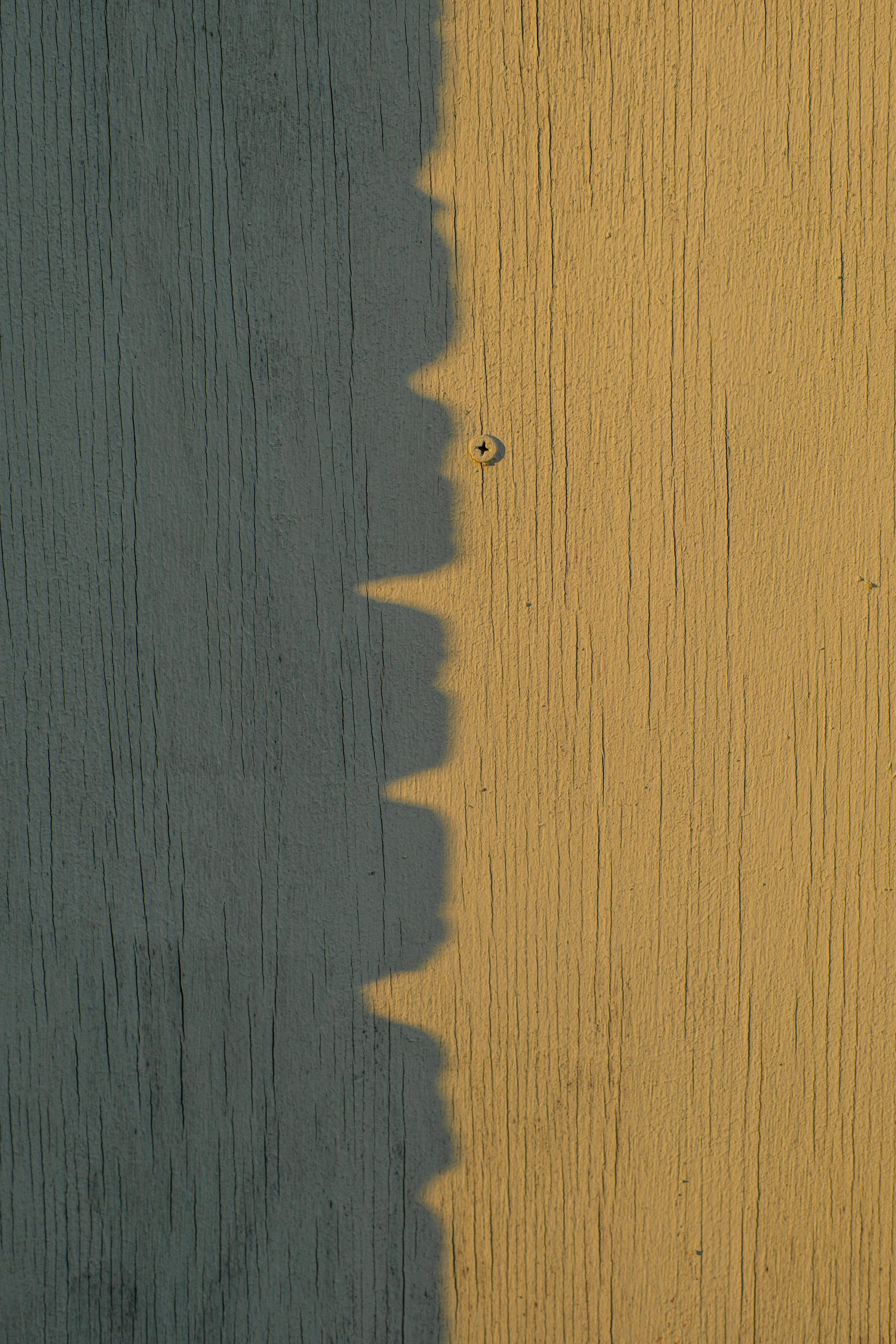



Re: Troubleshooting Random Crashes in Your Newly Built Gaming PC
Hi there,
I appreciate your detailed article on troubleshooting the random crashes in a newly built gaming PC. Having navigated similar issues in my gaming setup, I’d like to add a few additional thoughts and suggestions that might help you resolve these crashes efficiently.
Additional GPU Testing
In addition to the steps you provided for GPU troubleshooting, consider running a stress test using software like 3DMark or Unigine Heaven. This can help you replicate the crashing behavior under load, which can highlight thermal throttling or instability more definitively.
RAM Testing Enhancements
Regarding the RAM, I recommend using MemTest86 for a more thorough examination. Run this test overnight to ensure you monitor for any errors over an extended period. If you find issues with any one stick, always test with different RAM configurations to rule out dual-channel issues.
Power Supply Consider
Thank you for sharing detailed information about your issue. Random crashes can be caused by a variety of hardware and software factors, especially in custom or used systems. Since you’re focusing on a used GPU, I recommend starting with some targeted troubleshooting steps: