Troubleshooting an Old Toshiba Satellite A305: Is It Futile or Fixable?
In the world of technology, older devices often hold a certain charm, tethered to memories and past experiences. Recently, I stumbled upon an old Toshiba Satellite A305 laptop, a relic from a time when Windows Vista was still in its prime. Naturally, I felt compelled to bring this machine back to life. However, my enthusiasm met with a roadblock, and I’m seeking insights on whether this vintage computer is indeed beyond repair or if it’s simply in need of some tender loving care.
Upon booting the Toshiba with a Windows Vista installation disc, I initially experienced promising signs. The machine awoke from its slumber, displaying the familiar “© Microsoft Corporation” loading screen, accompanied by the enthusiastic loading indicator. However, the optimism was short-lived. Shortly thereafter, the laptop either froze, powered down unexpectedly, or exhibited a series of visual glitches—all leading to a frustrating standstill.
The perplexing nature of these issues has led me to wonder: Could this be a case of heat damage, or could there be another underlying problem? My technical knowledge suggests several possibilities, ranging from hardware malfunctions to potential software issues.
I’ve considered the option of replacing the CPU, a task I feel somewhat confident tackling. However, the situation becomes tricky when it comes to the GPU, as that’s an area I’m less equipped to handle. It raises the question: is the graphics card the root cause of these freezing issues, or is it a work of deeper mechanical woes?
If you have experience with reviving vintage computers or troubleshooting similar problems, I would greatly appreciate your thoughts. Is it too far gone, or is there hope for this nostalgic piece of technology? Any advice on potential fixes or diagnostic steps would be invaluable as I navigate this restoration journey!
Share this content:
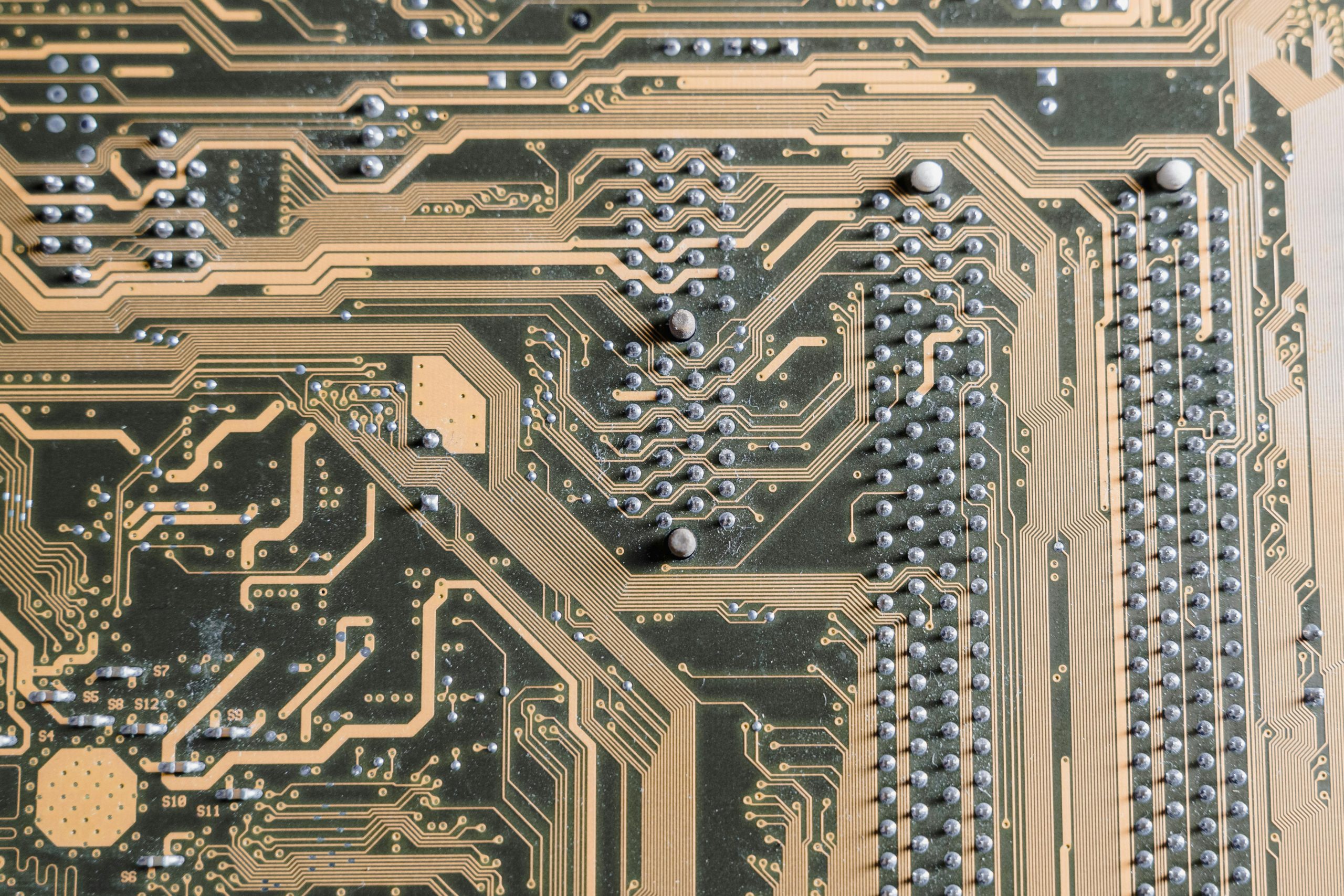



Hi there,
Given the age and symptoms of your Toshiba Satellite A305, there are several troubleshooting steps you can take to diagnose and possibly revive the device: