Navigating CPU Overheating Issues: A Cautionary Tale of Repair Shops and Recommendations
Recently, I found myself facing a frustrating situation with my PC, and I felt compelled to share my experience in hopes that it might benefit others in similar predicaments.
The Dilemma of Overheating
To provide some context, I’m not particularly tech-savvy; I can manage basic upgrades and installations, but I’m far from an expert. My central processing unit (CPU) has always operated on the warmer side, rarely exceeding temperatures of 80°C. However, a routine RAM upgrade turned into a perplexing nightmare when my CPU temperatures skyrocketed to an alarming 100°C after installing two additional sticks of memory.
Troubleshooting the Problem
Upon upgrading to a total of four 8GB DDR4 RAM sticks, my computer exhibited alarming behavior:
- With the new RAM installed, the CPU temperature surged to 100°C upon booting.
- Rebooting produced the same alarming result.
- Removing the new RAM didn’t rectify the situation.
- Using an XML setting during boot still resulted in overheating.
- Even tightening the AIO (All-in-One) pump screws didn’t help.
- Restarting with the new RAM removed and XML active still yielded high temperatures.
Frustrated, I decided it was time to consult a professional and brought my PC to a local repair shop for assistance.
The Repair Shop Encounter
While discussing the issue with the technician, I felt overwhelmed by his explanations, which involved a flurry of technical jargon that left me confused. Some of his points included:
- The additional RAM could be stressing the CPU more than usual, especially with all four slots filled.
- My liquid cooler might struggle with the higher temperatures due to its surface area and voltage settings.
- He mentioned a possible mismatch between the CPU and RAM, which made me question my setup.
- The previous overheating incident with my old CPU might have damaged the motherboard, contributing to the current heating problem.
- He suggested that my installation of the new RAM may have inadvertently caused a separation between the CPU and cooler.
- The BIOS settings might not be configured correctly.
- He speculated that my cooling pump was nearing failure.
Throughout our conversation, the technician repeatedly suggested that switching from liquid cooling to an air cooler could resolve my problems. He even recommended a specific model, claiming it would outperform my current setup.
Doubt and Research
Having spent time researching
Share this content:
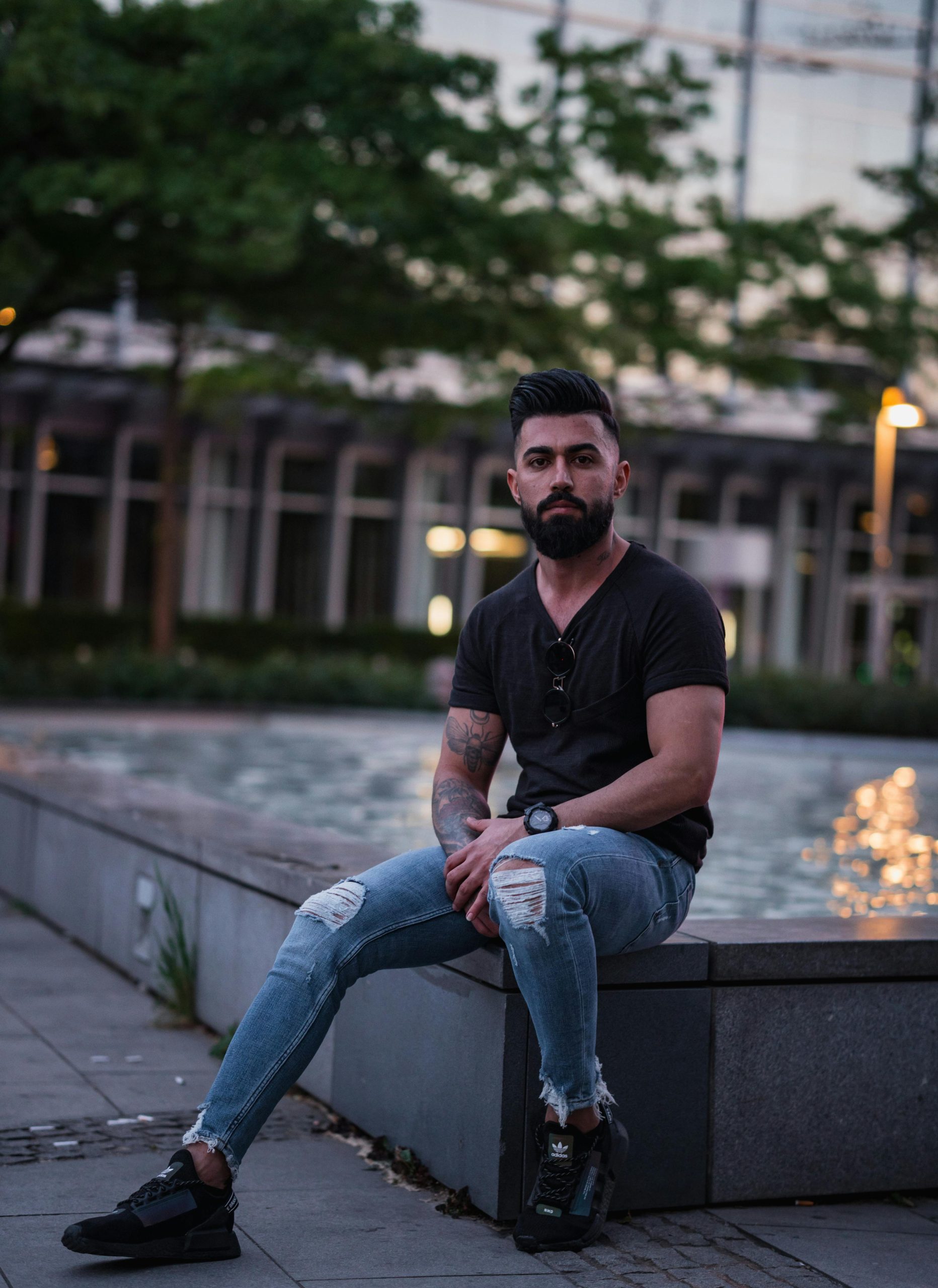



It sounds like you’re experiencing a complex overheating issue that may involve multiple factors, including hardware compatibility, cooling efficiency, and potential installation concerns. Here are some steps and considerations that might help you diagnose and resolve the problem: