Title: Understanding the Impact of Deleting Photos from Google Photos on Your Device
In the modern digital age, managing our storage space can often feel overwhelming, especially when it comes to photo management. A common question that arises among users of Google Photos is whether deleting images from the cloud will also remove them from the device they were taken on.
If you’ve found yourself wondering, “Does deleting photos from Google Photos also delete them from my device?” you’re not alone. Many users are looking for ways to free up space in their Google Photos library while retaining their cherished images on their smartphones or tablets.
The key point to understand is that Google Photos operates on a synced basis. When you delete a photo from your Google Photos account, it can also remove that photo from your device, depending on your settings. This may not be ideal if you’re trying to clear out cloud storage without affecting the local copies on your smartphone.
So, how can you manage your photos effectively? Here are a few tips:
-
Review Sync Settings: Before deleting any photos, take a moment to check your Google Photos sync settings. You may have options to keep photos on your device independent of the cloud.
-
Download Before Deleting: If there are certain photos you want to keep but don’t need on Google Photos, consider downloading them to your device first. This ensures that even if you clear them from the cloud, you still have them on your device.
-
Explore Alternative Cloud Options: If you find yourself frequently running out of space in Google Photos but enjoying the functionality, it might be worth exploring other cloud storage solutions that offer different syncing options.
-
Organize Your Albums: By creating specific albums for the photos you want to manage, you can streamline your deletion process. This makes it easier to identify which photos to remove from the cloud without affecting those you want to keep stored on your device.
In summary, it is essential to tread carefully when managing your media between Google Photos and your device. By understanding the sync processes and taking proactive measures, you can effectively curate your photo collection without losing the memories you cherish. Happy organizing!
Share this content:
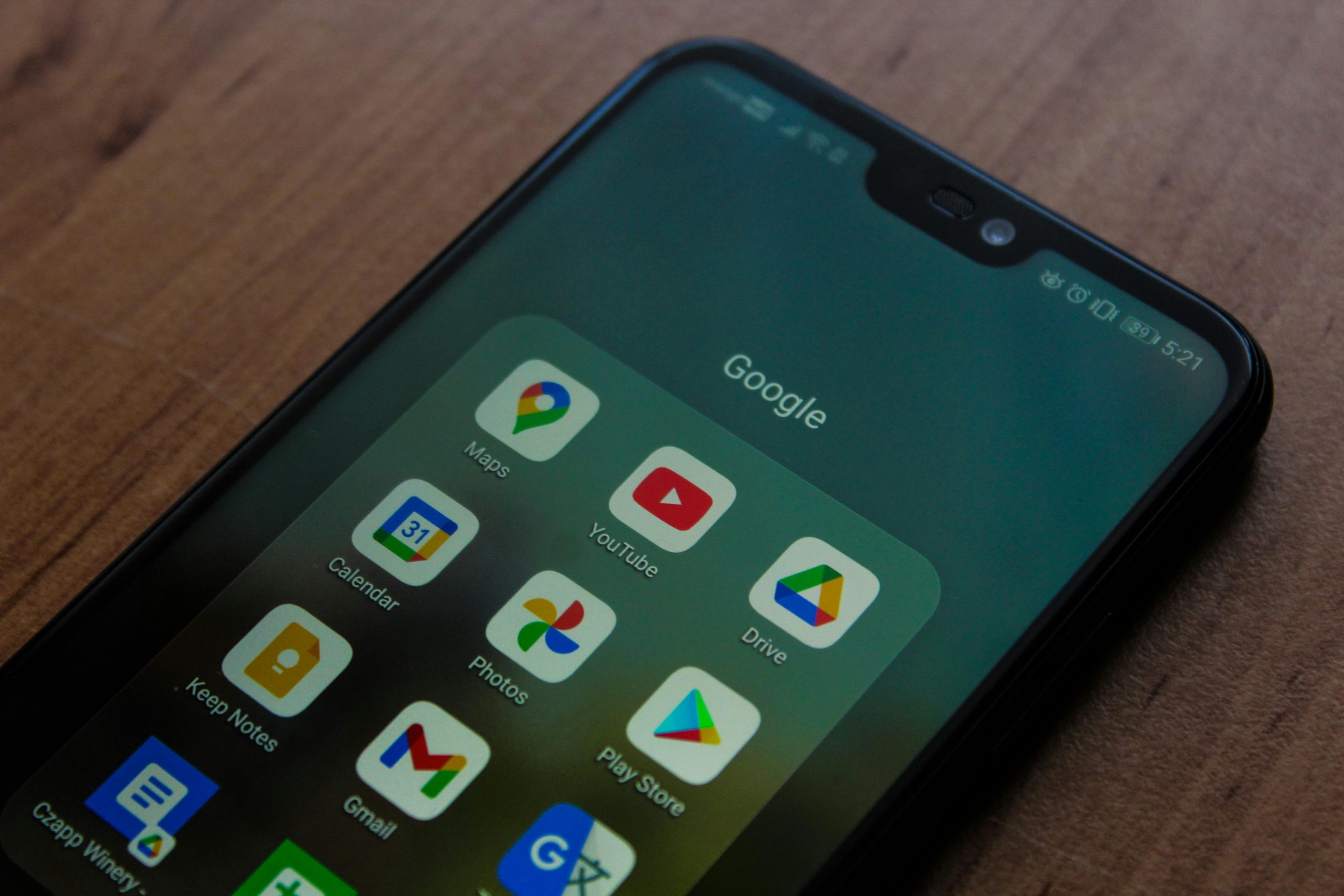



If you’re concerned about deleting photos from Google Photos affecting your device, it’s important to review your sync settings carefully. Google Photos typically syncs your images across devices, meaning that deleting a photo in the cloud can also delete it from your device if sync is enabled.
To prevent unwanted deletions, consider the following actions:
Adjusting your settings accordingly can help you manage your storage efficiently without risking the loss of cherished photos from your device. If you need detailed step-by-step guidance, feel free to ask!