Have I Permanently Damaged My PC?
Recently, I set up my new computer, and for the first week, it ran smoothly—booting up without a hitch and successfully downloading essential drivers. Though I encountered a few blue screen errors, the overall performance was satisfactory. However, everything changed when I connected a Cat 5 Ethernet cable, causing the system to crash unexpectedly.
Upon restarting, I found myself stuck at the Asus boot menu. The F2 and Del keys, which typically allow access to the BIOS settings, seemed unresponsive, forcing me to wait around 10 minutes just to reach the boot options. Once I gained access, the interface appeared normal, but each attempt to save and exit led to the same frustrating outcome.
In an effort to resolve the issue, I decided to reinstall the drivers. But this process took an agonizingly long time to load—over an hour—ultimately ending in failure. When I attempted to set up my boot USB drive with a valid Windows 11 Pro key, I received an error message indicating insufficient space to complete the installation. This made me think my computer might be irreparably damaged.
As a last resort, I considered using the “Fix My PC” feature, which I had successfully utilized in the past. However, I’m uncertain whether it will allow me to proceed with a factory reset. The situation has left me feeling uncertain about the future of my device. Has anyone else experienced something similar? What steps did you take to recover? Your insights would be much appreciated!
Share this content:
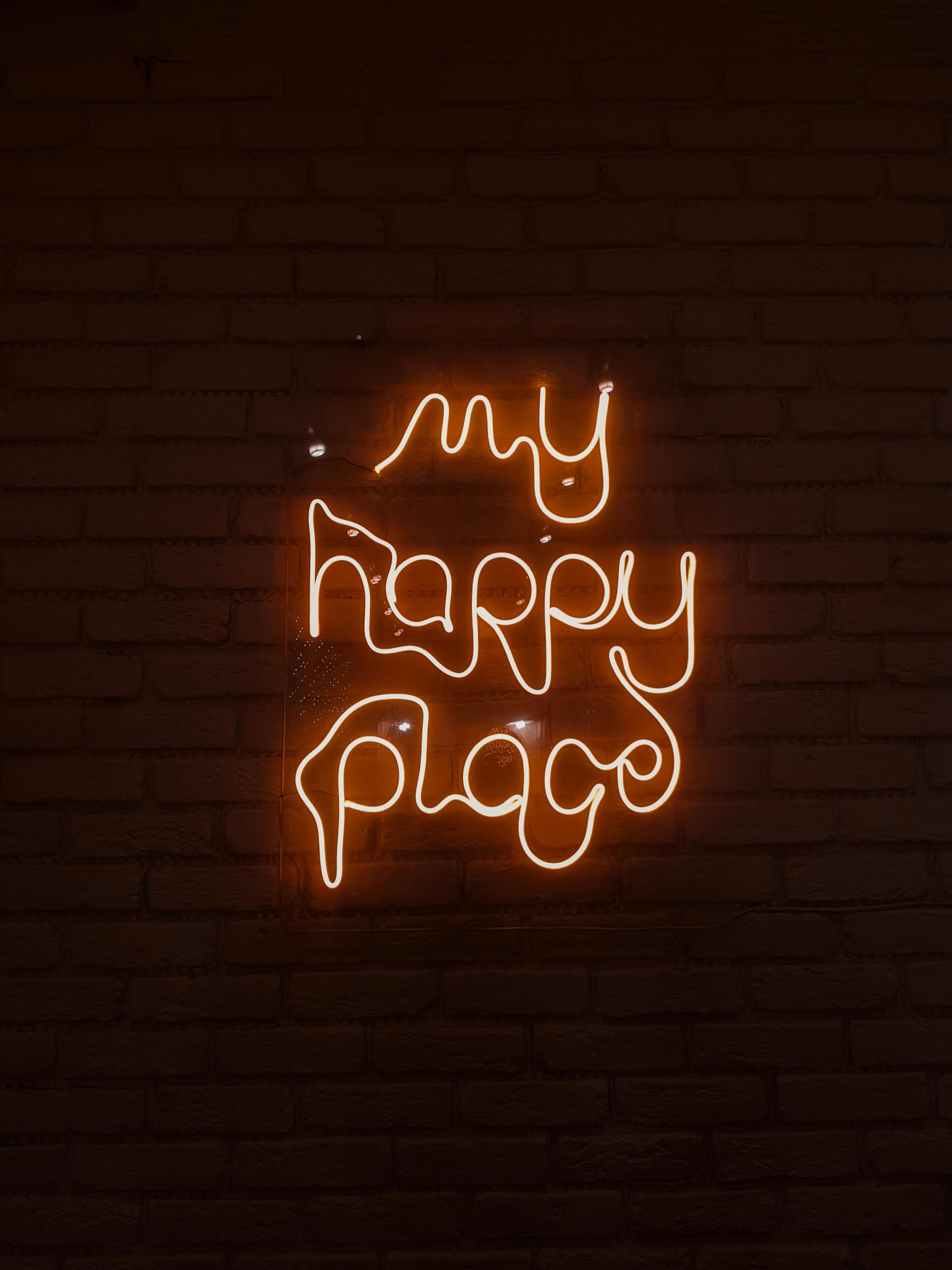



It sounds like you’re experiencing a complex boot and recovery issue that may not necessarily mean your PC is permanently bricked. Here are some steps you can try to troubleshoot and resolve the problem:
chkdskto detect and repair disk errors.