Title: Troubleshooting Empty Photo Folders on Your Portable Drive: A Guide
Hello readers,
I recently unearthed an old folder on my portable drive, which was intended to house precious memories captured on my iPod Touch. To my dismay, I discovered that while the folder contains several subdirectories, they are all devoid of any content. The only exceptions are files labeled “Apple TV Photo Database” and “Photo Database,” which contain minimal data.
I’m reaching out to see if anyone has insights into how I might access and review these particular files. Are there any recommended methods for retrieving the contents that should ideally be found in the other subfolders?
Additionally, I’ve encountered another set of seemingly blank folders, including one for Google Photos from 2022. Unfortunately, I don’t possess a secondary backup for these files. I’m curious to know if it’s common practice to maintain two separate drives with identical content as a failsafe against data loss. I’m seriously considering implementing this strategy moving forward.
For reference, my portable drive is a Seagate model SRD0NF1, and I am using a Lenovo Yoga Slim 7 Pro running Windows 11.
If anyone has experienced similar issues or has solutions to recommend, your expertise would be greatly appreciated!
Thank you for your help.
Share this content:
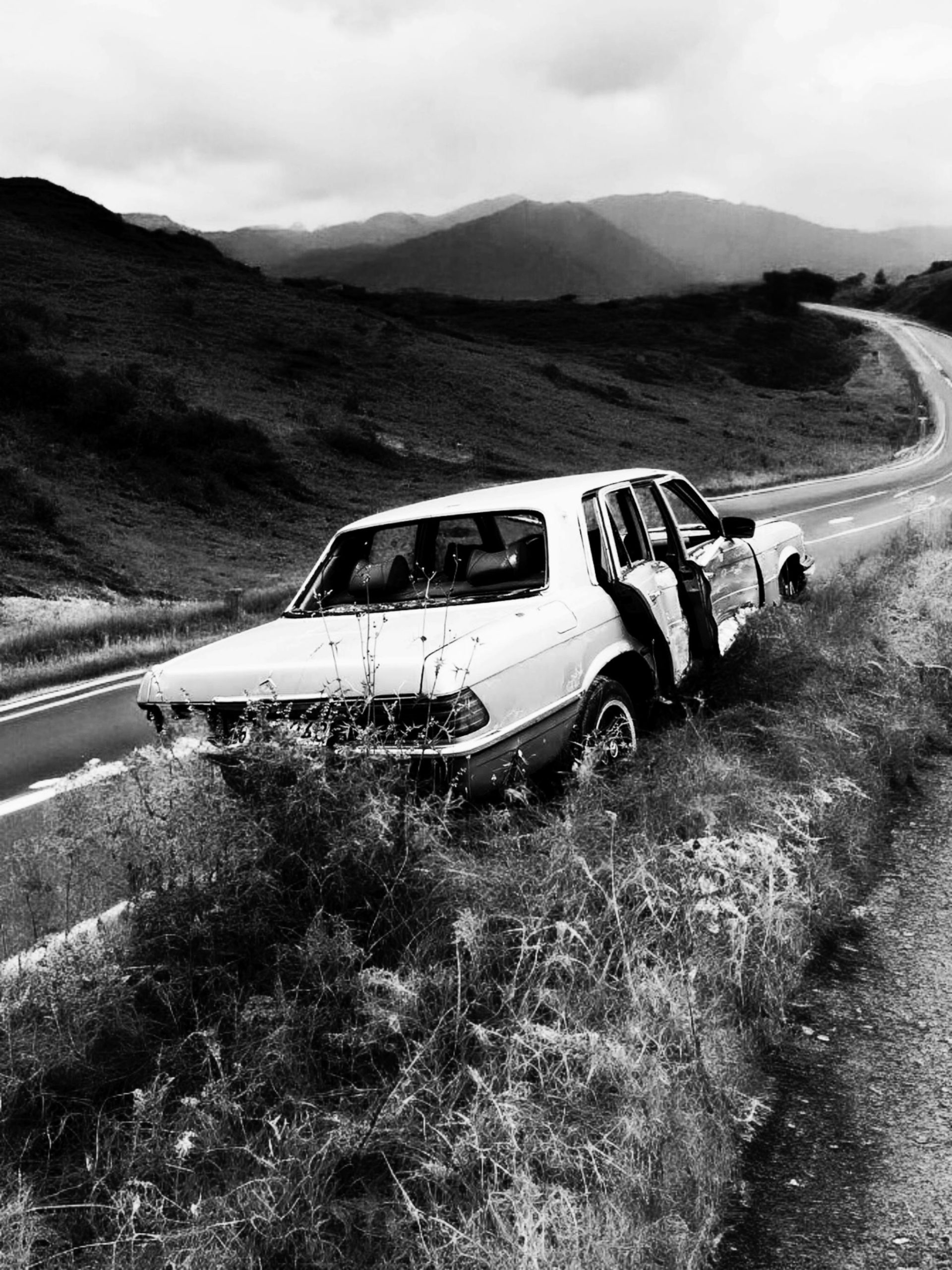



Hi there,
It sounds like you’re dealing with some common issues related to accessing photo databases on your portable drive. The files labeled “Apple TV Photo Database” and “Photo Database” are typically associated with Apple’s photo management system, and they may not be directly viewable as regular image files.
To access the contents within these databases, you might consider using specialized tools or software designed to interpret iOS photo database files or iTunes backups. For example, third-party applications like iOS Data Viewer or similar can sometimes extract media content from these databases.
Regarding the empty folders—it’s common for certain system or app-managed folders to appear empty in File Explorer if they are not recognized by Windows or require specific software to access their contents.
The practice of maintaining multiple backup drives is highly recommended. Ideally, you should follow the 3-2-1 backup rule: keep at least three copies of your data, on two different media types, with one off-site. Using cloud backups like Google Photos, in addition to physical drives, offers added security against data loss.
Lastly, ensure your drive’s firmware and your system’s drivers are up-to-date to prevent any access issues. If problems persist, running diagnostic tools such as Seagate’s SeaTools might