The Hidden Dangers of McAfee: Why You Should Ditch It from Your New Laptop
As an IT technician with over 14 years of experience in the field, I am frequently approached by customers who express frustration over their brand-new laptops, often citing issues of sluggish performance or unexpected errors. In many cases, the culprit is a third-party antivirus software that they did not request or need, most often McAfee or Avast. My strong recommendation? If your new laptop comes pre-installed with McAfee, remove it immediately.
Why McAfee Should Go
While antivirus software is essential for protecting your digital life, not all options are created equal. McAfee has consistently proven to be one of the most intrusive and ineffective antivirus programs I’ve encountered in my career. In fact, it often slows down a computer to the point where it feels almost unusable. The reality is that you only have McAfee installed due to aggressive promotional deals made by manufacturers like Lenovo, Dell, Asus, and HP. This arrangement endangers usability, as their machines may not even have the capability to host such resource-heavy software.
The Ideal Alternative: Windows Defender
Fortunately, for everyday users, there is a built-in solution: Windows Defender. This efficient antivirus program is already installed on your Windows laptop and provides excellent protection against most online threats without compromising system performance. Unless you are a high-profile individual requiring tailored security measures, Windows Defender should be more than adequate for your needs.
The Uninstallation Nightmare
Now, if you’ve already fallen into the trap of installing McAfee, be prepared: removing it is not a straightforward task. Users often find themselves locked out of the uninstallation process, leading to a frustrating experience where they encounter insistence on downloading specialized removal tools just to get rid of the software.
Despite what you might think, simply clicking “Uninstall” is often not an option. McAfee employs tactics that can trigger numerous headaches for users, including various prompts that mislead you into choosing products to uninstall—only to find that no products are listed. The only button you see may be “Cancel,” forcing you to repeat the process over and over until you get lucky enough to bypass their roadblocks.
Regulatory Overreach
Moreover, when you finally manage to initiate the uninstallation, be wary. You will likely encounter terms of service that permissively allow McAfee to track your data usage and even install additional software without your explicit consent. If you refuse to agree, the un
Share this content:



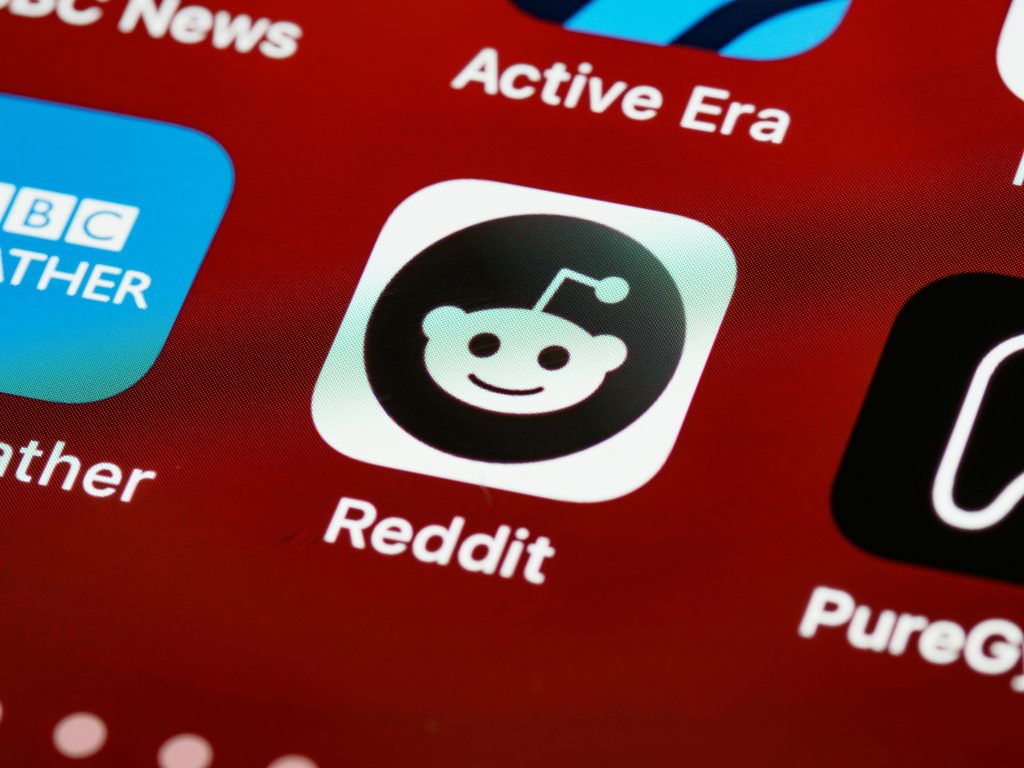
Thank you for sharing your detailed insights on removing McAfee from new laptops and the benefits of Windows Defender. For users encountering difficulties with uninstallation, I recommend following a few best practices:
If you need guidance on locating the MCPR tool or performing these steps, feel free to ask for additional assistance. Remember, removing unnecessary third-party antivirus software can significantly improve your device’s performance and security!