Troubleshooting Gmail Loading Issues: A Comprehensive Guide
In today’s fast-paced digital world, email remains a vital tool for communication, whether for personal interactions or professional exchanges. Among the plethora of email services available, Gmail stands out as one of the most popular due to its user-friendly interface and integration with Google’s suite of applications. However, like any tech product, it is not without its issues. One common problem that users encounter is when Gmail simply refuses to load. If you’ve found yourself staring at a perpetually spinning load icon, you’re not alone. In this article, we will explore potential reasons for this issue and provide detailed steps to resolve it.
Understanding the Problem
First, we need to clearly understand the issue at hand. The problem being described involves Gmail being stuck on loading—specifically when an email is clicked, it just loads indefinitely without ever opening. This problem can occur on various devices, whether you are using the Gmail app on a smartphone or accessing it via a web browser on a computer.
To address such a problem effectively, it’s crucial to consider multiple factors, as the root cause can often be elusive. From application-specific issues to broader network problems, several elements need to be examined closely.
Possible Causes of Gmail Loading Issues
Before diving into solutions, it’s helpful to pinpoint what might be causing Gmail to fail at loading emails. Here are some potential causes:
1. App-Specific Glitches
Sometimes, the Gmail app itself might encounter bugs or performance issues, causing it to malfunction. This could be due to a corrupted file within the app or a problematic update.
2. Network Problems
While the original post mentions that it is not a Wi-Fi issue, connectivity problems are a common reason for apps not functioning correctly. Consider other network-related concerns such as slow internet speed or regional connectivity disruptions.
3. Cache and Data Overload
Every app stores temporary files and data to improve performance, but over time, these can accumulate and lead to glitches or slowdowns in app functioning.
4. Device Issues
Your device’s performance plays a significant role. If your phone or computer is low on storage or memory, it might affect the ability of apps to function smoothly.
5. Server Problems
At times, the problem might not be on your end. Gmail’s servers can also experience downtime or slow performance, impacting users trying to load their emails.
Once these potential causes are identified, applying appropriate solutions can help resolve the issue. Let’s walk through a step-by-step troubleshooting guide to fixing Gmail loading problems.
Step-By-Step Troubleshooting Guide
Step 1: Check for App Updates
One of the first steps when faced with any application issue is to ensure that you are running the latest version of the app. Developers consistently work on improving app performance and fixing known bugs. Here’s how you can update your Gmail app:
-
For Android Users: Open the Google Play Store, tap the menu icon, select “My apps & games,” and then look for Gmail. If an update is available, click “Update.”
-
For iOS Users: Open the App Store and tap on your profile icon at the top right. Scroll down to see if updates are available; if Gmail appears, tap “Update.”
Updating the app to its latest version often resolves minor bugs and inconsistencies.
Step 2: Restart the App
Manually closing the app and reopening it can sometimes clear temporary cache data that might be causing the problem. On most devices, you can do this by:
-
Accessing the recent apps menu (or double-tapping the home button on older devices) and swiping away the Gmail app.
-
Reopening the app from your app drawer or home screen.
Step 3: Clear Cache and Data
Over time, the cache and data can become corrupted, causing apps to misbehave. Clearing this data is often remedied by:
-
On Android: Go to Settings > Apps > Gmail > Storage and select “Clear Cache.” If this doesn’t resolve the issue, proceed to “Clear Data” or “Clear Storage” (Note: This can remove account settings and offline data).
-
On iOS: Unfortunately, iOS does not allow you to clear app cache directly. You may need to delete the app and reinstall it if cache issues are suspected.
Step 4: Reinstall the App
Sometimes, a fresh installation of the app can resolve underlying issues related to corrupted installation files:
- Remove the Gmail app from your device.
- Visit the app store, search for Gmail, and download it again.
This approach often resolves any lingering installation issues that could be affecting performance.
Step 5: Restart Your Device
If the steps above don’t solve the problem, try restarting your device. This helps clear any temporary system glitches that could be interfering with app performance.
- Simply power off your device and turn it back on after a few seconds.
Step 6: Check Internet Connection
Even if you are confident that your Wi-Fi is not the issue, it is worth double-checking your internet setup. Try accessing other web pages or streaming a video to ensure connectivity. Alternatively, switch between Wi-Fi and mobile data to see if that affects Gmail’s performance.
Step 7: Check Google Server Status
On rare occasions, Gmail might not load because Google’s servers are experiencing issues. To verify, you can check websites such as Downdetector for any reported outages.
Additional Insights
Importance of Regular Maintenance
Regularly updating apps and clearing cache are helpful habits for maintaining optimal device performance. These practices help prevent the build-up of unnecessary files that may cause app issues.
Ensuring Device Health
Make sure your device’s software is up-to-date. Additionally, regularly check for any storage or memory limitations that could impact application performance.
Leveraging Gmail Features
While Google’s support team is always available to help with specific Gmail issues through their Help Center, many users find solutions through helpful community forums and tech blogs. Engaging with these resources can provide additional insights and troubleshooting methods beyond the steps mentioned in this guide.
Considering Alternatives
In cases where persistent Gmail issues hamper your productivity severely, consider temporary alternatives such as accessing your Gmail account through a different mail client, like Outlook or Apple Mail.
Conclusion
Experiencing Gmail loading problems can be both frustrating and inconvenient, but thankfully, there are multiple strategies to overcome these issues. By following the steps outlined in this guide, users can potentially resolve the problem themselves before reaching out to technical support.
Remember that technology, for all its marvelous capabilities, is not infallible. However, armed with the right knowledge and resources, most tech-related issues can be resolved with ease. Happy emailing!
Share this content:
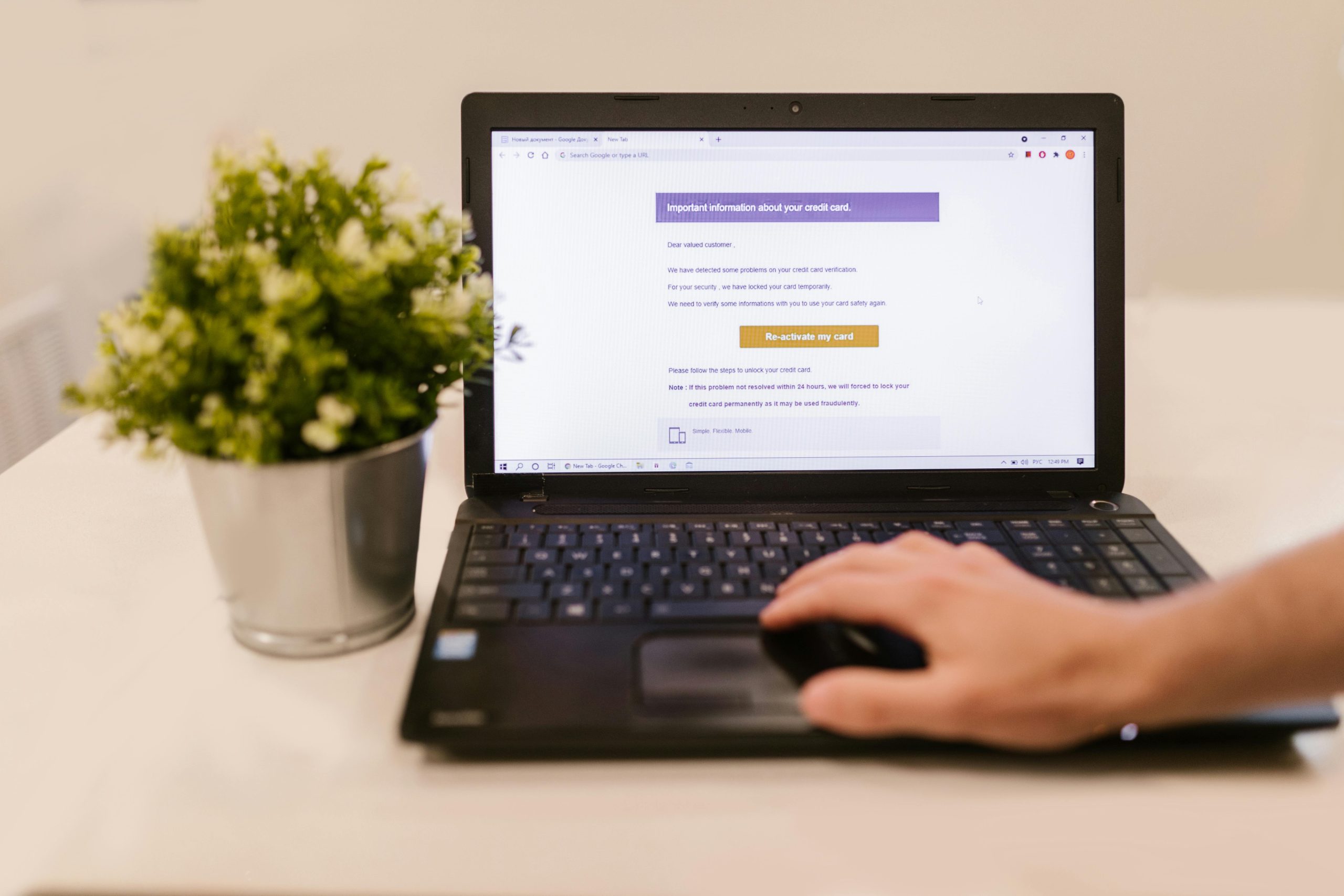


Response to Gmail Not Loading Issues
Thank you for sharing such a comprehensive guide on troubleshooting Gmail loading issues. It’s always helpful to have a structured approach when dealing with these frustrations. I’d like to add a couple of additional insights based on my experience that might further assist users struggling with Gmail.
Advanced Network Troubleshooting
If you’ve ruled out basic connectivity issues, consider checking your network settings more deeply. For instance:
DNS Settings: Switching to a public DNS (like Google DNS: 8.8.8.8 and 8.8.4.4) can sometimes resolve loading issues due to ISP-related DNS failures.
Firewall/Antivirus Configuration: Sometimes, security software may block certain functionalities of Gmail. Ensure that Gmail is whitelisted in your firewall/antivirus settings.
Browser-Specific Solutions
If you are accessing Gmail through a browser, consider the following:
Disable Browser Extensions: Some extensions can interfere with loading Gmail. Try disabling them temporarily to see if performance improves.
Clear Browser Cache: Similar to clearing an app cache, clearing your browser’s cache can also help overcome loading
Helpful Troubleshooting Tips for Gmail Loading Issues
Thank you for sharing this comprehensive guide on resolving Gmail loading problems. As a support engineer, I recommend a few additional steps that might assist you further:
If these steps do not resolve the issue, please provide details about your device type, browser or app version, and any error messages