Troubleshooting Windows 11 Boot Issues
When your Windows 11 PC refuses to boot, it can be a frustrating experience. Here’s a comprehensive guide to help you diagnose and resolve the issue:
1. Initial Checks:
- Power: Ensure your computer is plugged in securely and the power outlet is working. If it’s a laptop, check the battery connection.
- External Devices: Disconnect all non-essential external devices like printers, USB drives, and external displays. A faulty peripheral can sometimes interfere with the boot process.
- Monitor: Verify that your monitor is correctly connected and powered on.
2. Basic Troubleshooting Steps:
- Force Restart: Press and hold the power button for about 10-15 seconds until the computer turns off completely. Wait a few seconds, then press the power button again to restart.
- Check BIOS/UEFI: As your computer starts, look for a prompt (usually Del, F2, F12, or Esc key) to enter the BIOS/UEFI settings. If you can access it, ensure the boot order is correct (your primary hard drive or SSD should be first). You can also try resetting the BIOS/UEFI to its default settings.
- Startup Repair: Windows 11 has a built-in Startup Repair tool that can automatically diagnose and fix common boot problems. To access it:
- Interrupt the normal boot process three times (turn on your PC, and as soon as you see the Windows logo, hold the power button until it shuts down. Repeat this twice).
- On the third startup, Windows should enter the Windows Recovery Environment (WinRE).
- Go to Troubleshoot > Advanced options > Startup Repair.
- Follow the on-screen instructions.
3. Advanced Troubleshooting Options (via WinRE):
If Startup Repair doesn’t work, explore these options in Troubleshoot > Advanced options:
- System Restore: If you have previously created system restore points, this option will revert your system files and settings to a previous working state without affecting your personal files.
- Uninstall Updates: If the boot issue started after a recent Windows update, you can try uninstalling the latest quality or feature update.
- Command Prompt: This provides a command-line interface for advanced troubleshooting. Here are some useful commands:
sfc /scannow: Scans and repairs corrupted system files. You might need to run this offline:sfc /scannow /offbootdir=c:\ /offwindir=c:\windows(adjust drive letters if necessary).chkdsk /f /r C:: Checks the C: drive for disk errors and attempts to fix them.bootrec /fixmbr: Writes a new Master Boot Record to the system partition.bootrec /fixboot: Writes a new boot sector to the system partition.bootrec /scanos: Scans for Windows installations.bootrec /rebuildbcd: Rebuilds the Boot Configuration Data store.
- Startup Settings: This allows you to boot Windows in various diagnostic modes, including:
- Safe Mode: Starts Windows with a minimal set of drivers and services, useful for diagnosing driver or software conflicts.
- Safe Mode with Networking: Same as Safe Mode but with network support.
- Safe Mode with Command Prompt: Starts Windows with a command prompt instead of the graphical interface.
- UEFI Firmware Settings: This will take you back to the BIOS/UEFI settings.
4. Using Installation Media:
If you still can’t boot, you might need to use a Windows 11 installation USB drive.
- Create Installation Media: On a working computer, download the Windows 11 Media Creation Tool from Microsoft’s website and use it to create a bootable USB drive.
- Boot from USB: Plug the USB drive into your non-booting PC and configure your BIOS/UEFI to boot from the USB drive.
- Repair your computer: On the Windows Setup screen, click Repair your computer (usually in the bottom-left corner).
- Access Advanced Options: This will take you back to the Windows Recovery Environment, where you can try the advanced troubleshooting options mentioned above. You can also attempt a Reset this PC from here, with options to keep or remove your personal files.
5. Hardware Issues:
If software troubleshooting doesn’t resolve the issue, there might be a hardware problem. Consider these possibilities:
- Hard Drive/SSD Failure: Use diagnostic tools (often available in BIOS/UEFI or through the manufacturer’s website) to check the health of your storage device.
- RAM Issues: Try booting with only one RAM stick installed at a time to see if a faulty module is the culprit.
- Graphics Card: If you have a dedicated graphics card, try removing it and using the integrated graphics (if available) to see if that resolves the boot issue.
- Power Supply: A failing power supply can cause various boot problems. If you suspect this, it might require professional diagnosis.
6. Further Assistance:
If you’ve tried all these steps and still can’t boot into Windows 11, consider seeking help from a computer repair professional. They have specialized tools and expertise to diagnose more complex hardware and software issues.
Remember to back up your important data regularly to prevent data loss in case of boot failures or other system problems.
Are you still facing issues with your computer not booting up? You’re not alone. Recently, I encountered a frustrating situation where my computer refused to start. After several attempts at troubleshooting, I’m exploring whether I need to invest in a new CPU or power supply, or if more cost-effective solutions are available.
In my quest for a resolution, I thoroughly disassembled the computer, removed the components, and meticulously dusted each part before reassembling everything. I double-checked all connections to ensure everything was securely in place. Despite my efforts, I still encounter the same boot issue.
If you’re in a similar situation, you might wonder whether it’s necessary to splurge on replacement parts or if there’s a possibility of resolving the problem without a major financial investment. Before making any decisions, it’s essential to explore all potential fixes.
Here are a few steps you can take to troubleshoot your boot problems:
-
Check Power Supply: Ensure your power supply is functioning correctly. Listen for any unusual sounds or check for lights indicating power.
-
Inspect the RAM: Sometimes, faulty RAM can cause boot failures. Reseating the RAM modules or trying them in different slots can help isolate the issue.
-
Motherboard Indicators: Most motherboards have diagnostic LEDs or beepers to indicate specific errors. Refer to your motherboard’s manual for guidance on these codes.
-
Seek Software Solutions: If you can access recovery options, consider running a system restore or boot repair using installation media.
-
Consult a Professional: If you’re not able to pinpoint the problem, seeking help from a professional technician might be a worthwhile option.
Before resorting to buying new components, explore these troubleshooting methods. There might still be hope for your system without spending a fortune. Stay patient and persistent, and you may be able to restore your computer without breaking the bank.
Share this content:
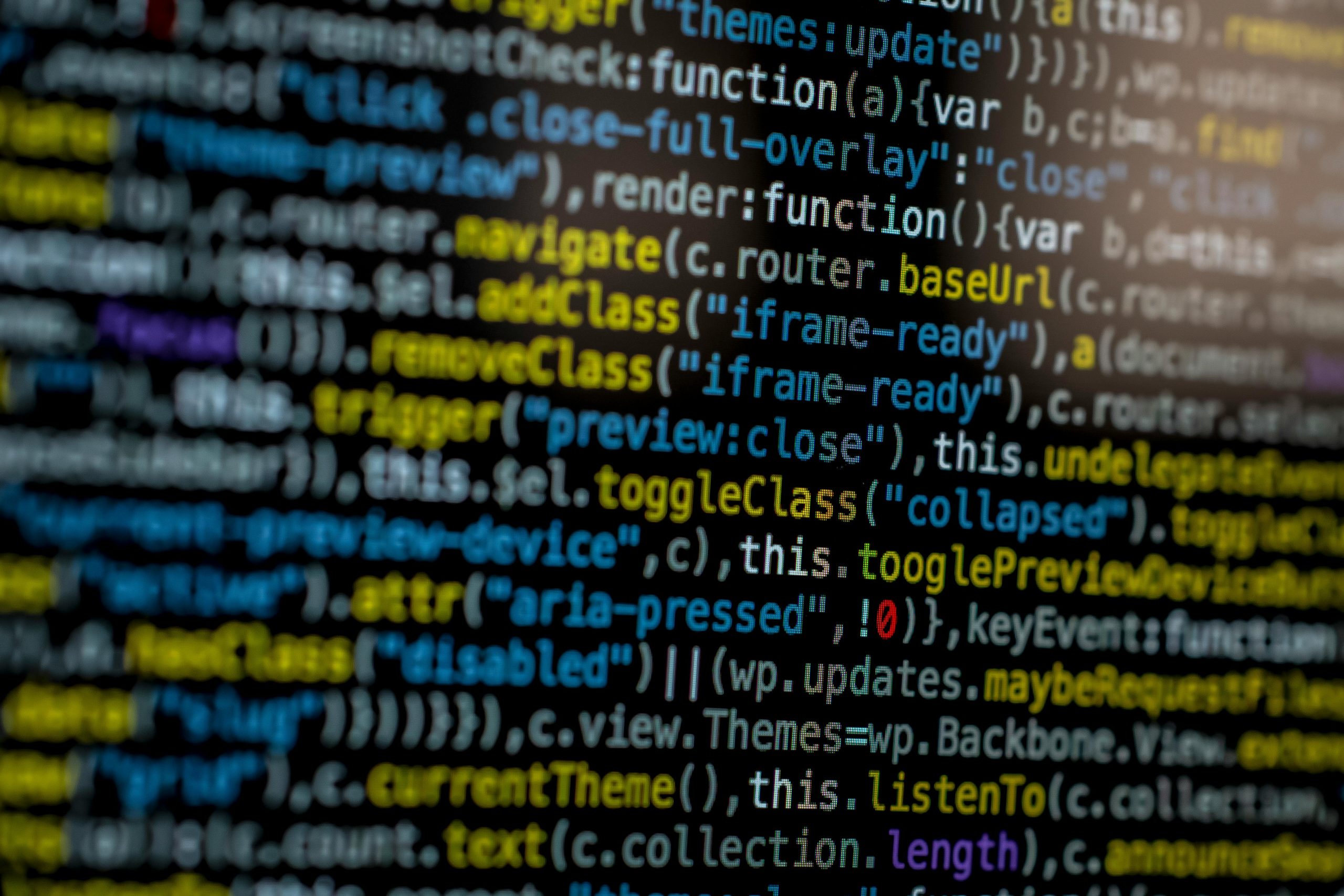



If you’re experiencing persistent boot issues on your Windows 11 PC even after thorough troubleshooting, here are some additional tips that might help:
If these steps do not resolve the issue, and you’ve replaced or tested individual components, it might be worthwhile to consult with a professional technician. They can perform