Troubleshooting Calendar Chaos: When Ads Lead to An Unexpected Mess
We’ve all found ourselves in the situation of accidentally clicking on intrusive ads while browsing online. Unfortunately, for one user, this misstep led to a chaotic calendar filled with unwanted events after attempting to stream Scooby-Doo. If you’ve ever faced a similar situation, you’ll understand the frustration that comes when your digital space feels more like a digital disaster.
The user reported that their calendar has been inundated with events planned for every hour over the next two days, leaving them unable to regain control. Even more perplexing is the fact that the delete option has seemingly vanished, making it impossible to remove these unwanted entries.
If you find yourself in a similar predicament, here are a few steps you might consider:
-
Check for Calendar Sync Issues: Sometimes, syncing between devices can create duplicate events. Ensure that your calendar is synced correctly and check for any connected accounts that may be generating these entries.
-
Explore Calendar Settings: Delve into your calendar settings to see if there are options to manage or filter out spam events. Some calendars have settings that allow you to toggle the visibility of certain notifications or events.
-
Clear App Cache: If you’re using a calendar app on your phone, clearing the app’s cache can sometimes resolve glitches that prevent certain options from appearing, including the delete button.
-
Seek Support: If all else fails, don’t hesitate to reach out for help. Most calendar applications have support forums or customer service options where you can describe your issue and receive tailored advice.
-
Consider a Full Reset: As a last resort, if you can’t seem to eliminate the unwanted events, consider resetting your calendar settings or uninstalling and reinstalling the application. Be sure to backup any important data before doing this.
It’s crucial to remain vigilant while browsing online, particularly when it comes to pirated content, as they may often lead to unwanted ad interactions. Take care to protect your digital life and maintain organized schedules free from surprises!
Share this content:
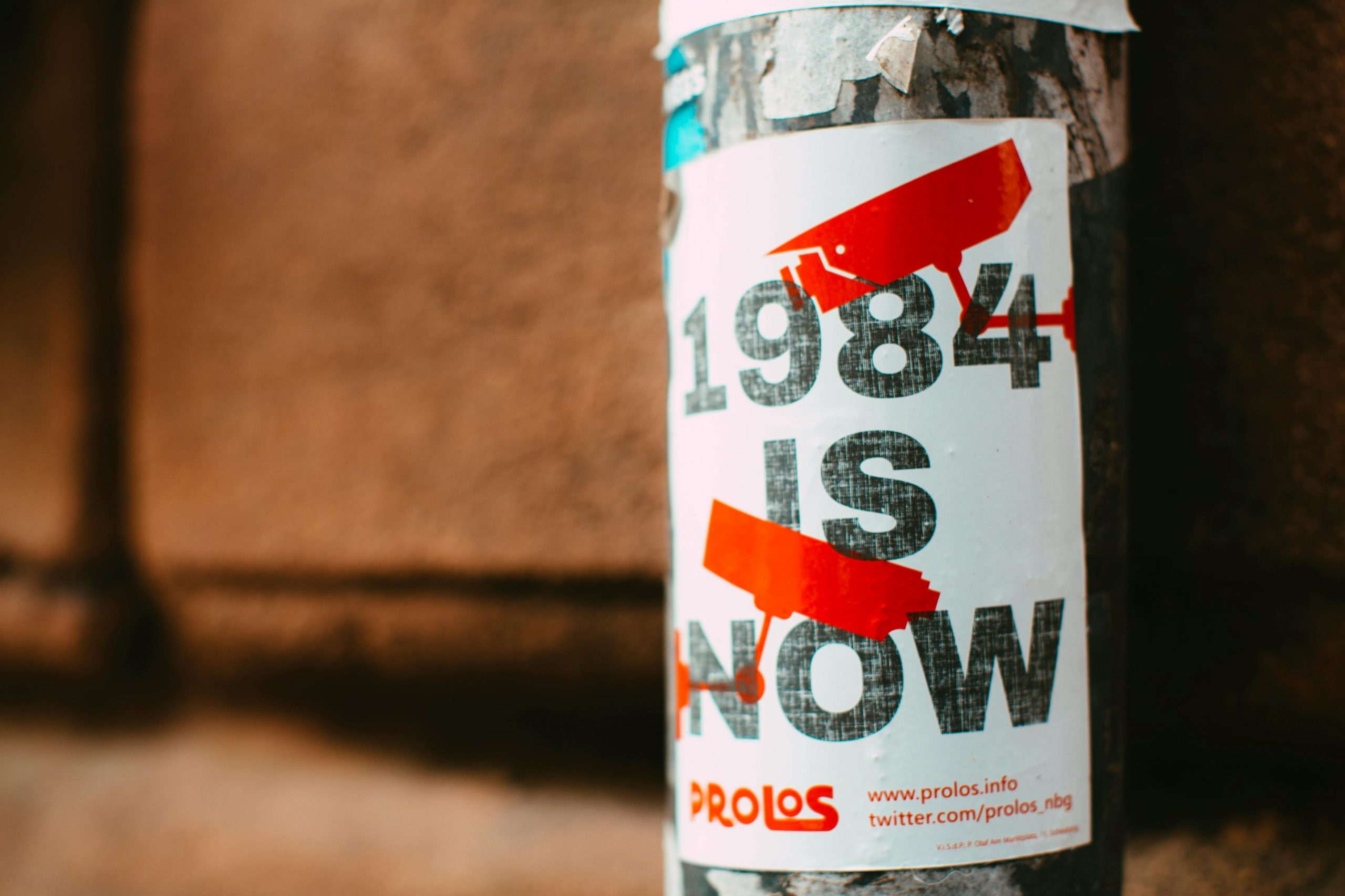



Helpful Tips to Resolve Your Calendar Issues
It sounds like your calendar might have been compromised or affected by unwanted events due to ad interactions. Here are some targeted steps you can take to troubleshoot and resolve this issue: