Is Your Computer Infected? Understanding Win32/Dorifel and What to Do Next
Recently, I faced a concerning situation with my Lenovo laptop when Windows Defender flagged three files as suspicious. It’s always alarming when your security software raises a red flag, so I wanted to share my experience and seek advice on how to handle it effectively.
The first file is associated with hostappservice, which I believe is linked to Ansys, a software I haven’t utilized in quite some time. Alongside this, there’s another file related to an application called POKKI, which I didn’t install myself and appears to have been added to my system about a year ago.
The other two flagged files are part of the Lenovo App Explorer. Admittedly, I’m not entirely sure what this application does, but given that it’s part of the pre-installed software, I assumed it was harmless.
This raises an important question: could a virus masquerade as these seemingly benign files, or am I potentially dealing with a false alarm? Just to provide some context, I did download a book yesterday, but I made sure to scan the PDF for viruses before opening it.
Navigating potential threats can be daunting, especially when the markings of a virus are tucked away in files that seem legitimate at first glance. If anyone has insights on whether these specific instances could be more dangerous than they appear, or advice on mitigating risks, I would greatly appreciate it!
For reference, here’s a visual of the flagged files:

Let’s dive into a discussion on computer security best practices and how to discern between legitimate files and malware.
Feel free to share your thoughts and experiences below!
Share this content:



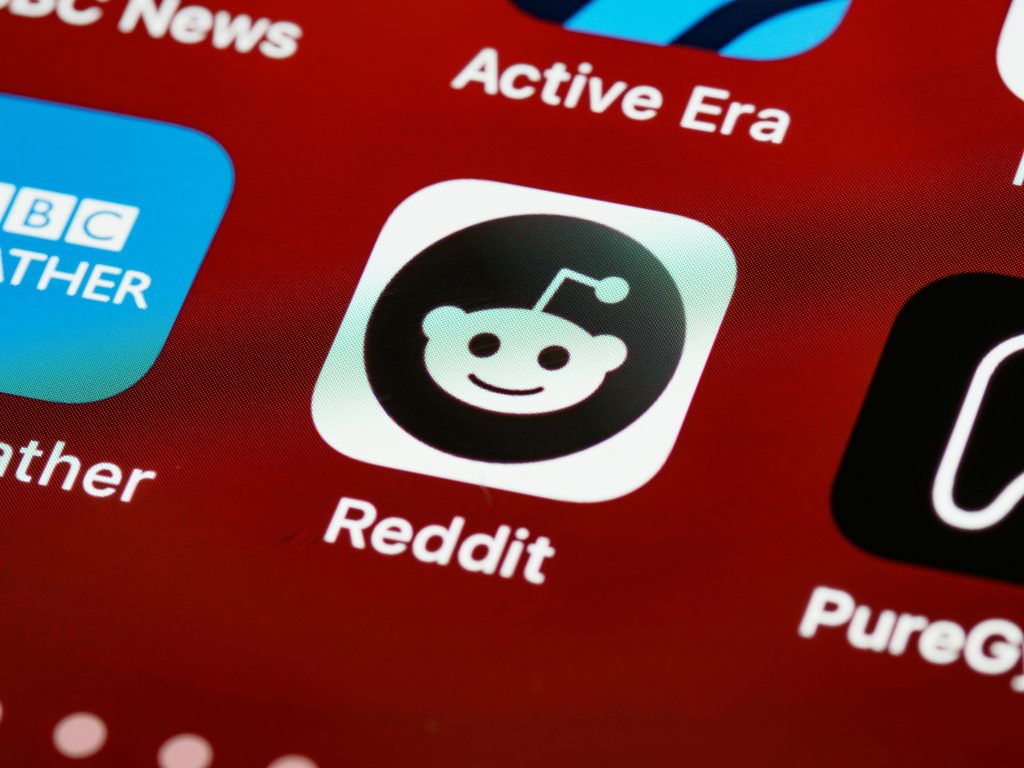
It’s understandable to be concerned when Windows Defender flags files as suspicious, especially when dealing with potential malware such as Win32/Dorifel. While some legitimate applications like Lenovo App Explorer or software associated with hardware vendors can sometimes be erroneously flagged, it’s important to proceed with caution.
First, I recommend performing a thorough malware scan using multiple tools. Besides Windows Defender, consider running scans with reputable antivirus programs like Malwarebytes or Avira. These tools can help confirm whether the flagged files are truly malicious.
Next, you might want to manually review the files in question. Check their locations—malicious files often reside in temporary folders or obscure system directories. You can also upload suspicious files to online malware analysis services such as VirusTotal (https://www.virustotal.com). This platform scans your files with numerous antivirus engines and can provide a more comprehensive assessment.
If the files are part of legitimate software, their digital signatures and properties should verify authenticity. Right-click on the files, select Properties, then navigate to the Digital Signatures tab to confirm their source.
In case you determine that some files are indeed malicious, it’s advisable to isolate your system by disconnecting from the internet, then perform a cleanup with malware removal tools. Additionally, consider restoring your system to a previous backup if you have one, or performing a clean reinstall if necessary.