Troubleshooting an Unstable HP Laptop Hinge: A DIY Guide
In the realm of laptops, reliability and durability are crucial. I recently faced an issue with my HP Notebook that I purchased last July. After my previous ASUS laptop suffered a hard drive failure, I opted for HP, and for the first few months, everything was running smoothly. However, I began to notice some troubling signs as December rolled around.
The right hinge of my laptop started to exhibit instability, and I soon discovered that the screen was no longer able to close properly. This unexpected development left me feeling frustrated, especially with local repair services unavailable due to lockdown restrictions in my small town. Despite my best efforts to handle the device with care, an incident occurred when my jacket unintentionally slipped from a hook and pushed the screen backward. Thankfully, the laptop still functions, allowing me to share my experience, but I worry that it might fail completely after just nine months of usage.
If you’re experiencing a similar situation with your HP laptop hinge, you may be wondering about potential DIY fixes before seeking professional help. Here are some steps to consider:
1. Assess the Damage
Begin by examining the hinge and surrounding area for any visible cracks or misalignments. Take note of any broken plastic or damage that may be contributing to the instability of the hinge.
2. Tighten Screws
Often, loose screws may be the main cause of a shaky hinge. Carefully check the screws surrounding the hinge area and tighten them as needed. Make sure to use the appropriate screwdriver to avoid stripping the screws.
3. Use Glue for Minor Cracks
If you spot minor cracks, a strong adhesive like epoxy may help. Apply it carefully to ensure the hinge is secure; however, take care not to get glue on the moving parts.
4. Consider Hinge Repair Kits
There are various hinge repair kits available online that provide replacement parts and tools specifically designed for laptop hinges. These kits can be a great resource if you’re not comfortable attempting DIY repairs from scratch.
5. Seek Professional Repair if Necessary
If the situation doesn’t improve or if you’re concerned about causing further damage, it might be best to postpone any DIY efforts and seek out a professional repair service when it’s feasible.
Conclusion
While it can be disheartening to face equipment issues, especially after such a short time of usage, there are several avenues to explore that may lead to a solution. With a little patience and
Share this content:
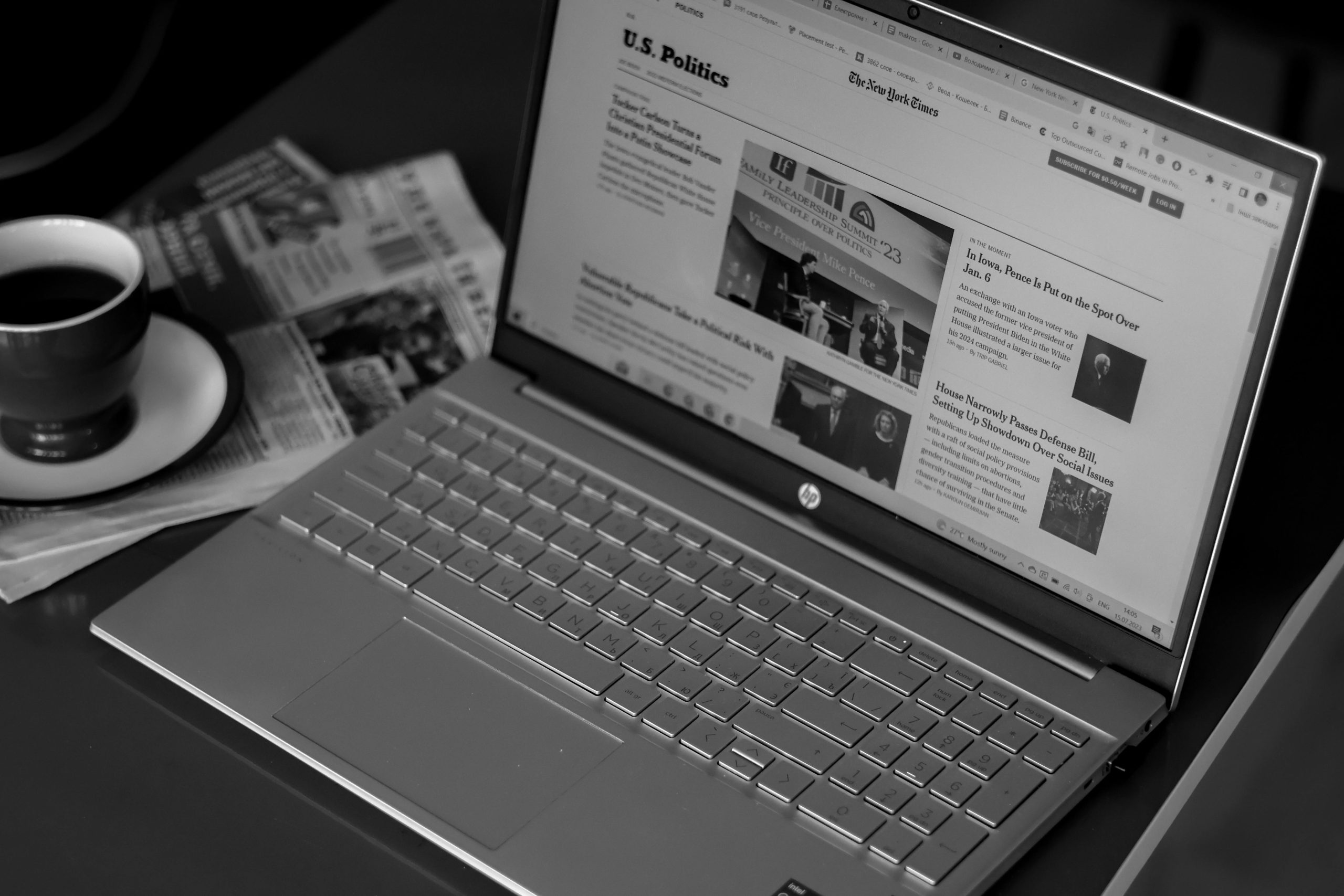



Hi there,
Thank you for sharing your detailed experience with the HP laptop hinge issue. It sounds like you’ve already taken some good initial steps to diagnose and potentially address the problem. In addition to the suggestions you’ve mentioned, here are a few recommendations to consider: