Why Can’t I Access The Full 960 GB of My Kingston SSD?
Have you ever encountered the frustrating issue of an SSD that reports a capacity that seemingly doesn’t translate into usable space? This is the dilemma faced by many users, including myself, as I grapple with a Kingston 960 GB SSD that allows me to access only a mere 83 GB.
Upon checking the specifications, my SSD indicates a total capacity of 937 GB. However, once I exceed the 83 GB usage threshold, the drive’s activity spikes to 100%, while the read/write capabilities flatline at 0%. As a result, the drive becomes unresponsive, making it impossible to utilize the remaining storage.
To tackle this issue, I took several troubleshooting steps:
-
Drive Diagnostics: I thoroughly examined the entire drive sector for errors and inconsistencies. My findings revealed no problems.
-
Formatting Options: I attempted formatting the drive multiple times, alternating between NTFS and FAT32 file systems and switching between MBR and GPT partition styles. Despite these efforts, the problem persisted.
-
Firmware Updates: I ensured that the firmware of my Kingston SSD was up to date, hoping it would resolve any underlying issues.
Despite utilizing various diagnostic tools, all tests reported the full 937 GB capacity without revealing any errors. This leaves me in a perplexing situation—how can I unlock the remaining 854 GB of storage?
I’m reaching out to the community for assistance. If you have experienced a similar issue or have any insights into potential solutions, I would greatly appreciate your guidance. Your expertise could help me (and others in a similar position) make full use of our SSDs and overcome this frustrating challenge.
Share this content:
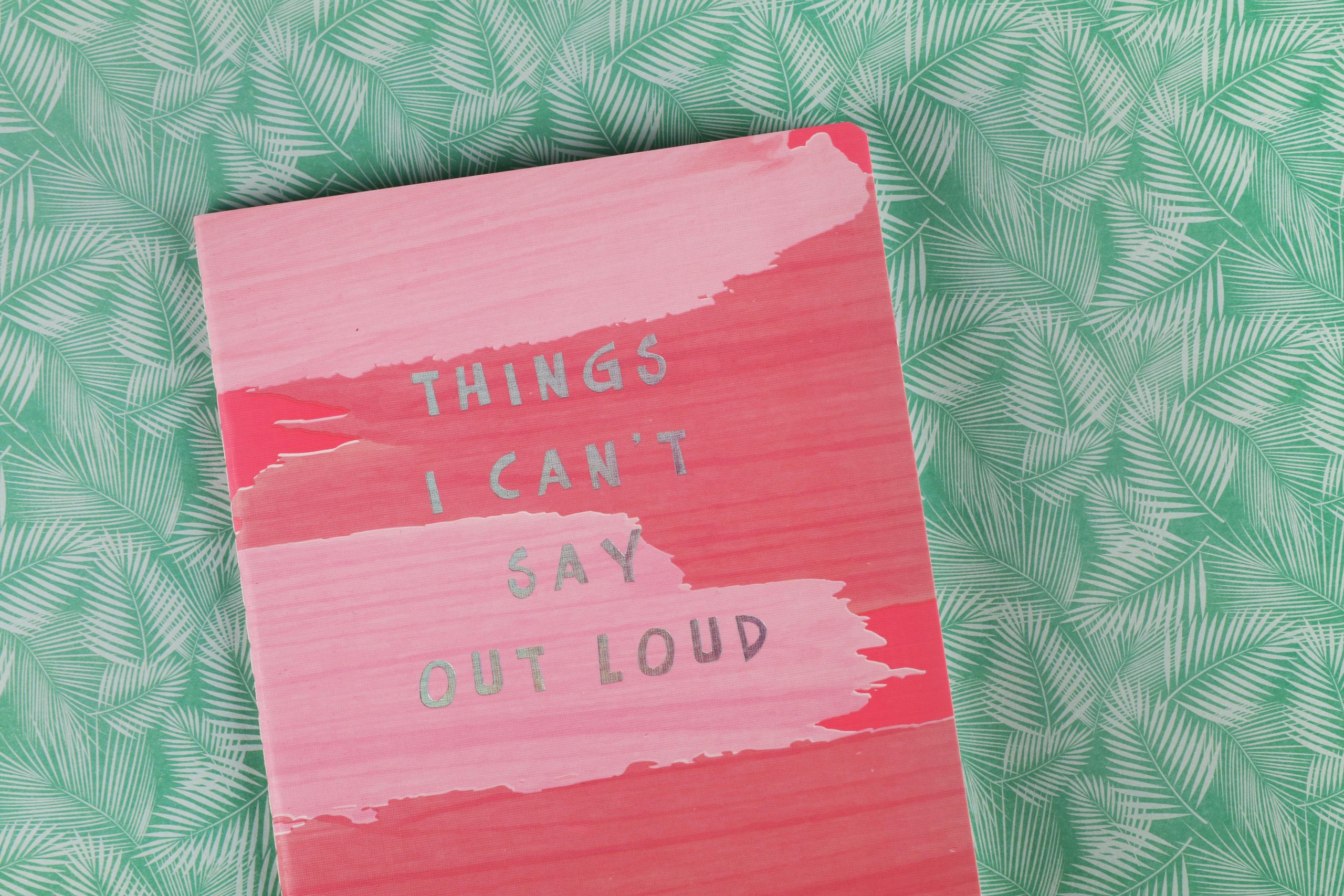



It sounds like you’re experiencing an issue related to partitioning or the drive’s formatting. When a drive only shows a small portion of its capacity as usable, it often indicates that the remaining space is unallocated or not formatted correctly.
Here are some steps you can take to troubleshoot and potentially resolve this issue: