How to Disable Autoplay Videos on Firefox: A Frustrated User’s Guide
If you’ve ever found yourself frustrated by news websites that automatically play videos as soon as you open a page, you’re not alone. Many users, including myself, are tired of the annoyance that comes with hunting down the offending tab and silencing it. Fortunately, there are ways to address this issue on Firefox without relying heavily on add-ons.
Understanding the Autoplay Issue
Autoplay videos are designed to engage users, but they often do more harm than good. Not only can they disrupt your browsing experience, but they can also be quite distracting, especially in a busy environment. If you’re looking for a solution to break free from these unwelcome interruptions, you’re in the right place.
Disable Autoplay in Firefox Settings
One of the best ways to stop autoplay videos in Firefox is by tweaking your browser’s built-in settings:
-
Open Firefox and go to Options: Click on the three horizontal lines in the upper right corner and select ‘Options’ or ‘Preferences.’
-
Privacy & Security Tab: Navigate to the ‘Privacy & Security’ section on the left sidebar.
-
Permissions Section: Look for the ‘Permissions’ area, where you will find the option for ‘Autoplay.’
-
Settings Button: Click on the ‘Settings’ button next to Autoplay. Here, you can choose to block videos from playing automatically.
-
Adjust Settings: Select ‘Block Audio and Video’ or ‘Block Audio’ depending on your preference. This should effectively stop autoplay videos across most sites.
Additional Solutions
If you still encounter persistent autoplay videos even after adjusting your settings, consider these additional strategies:
-
Browser Extensions: While you mentioned having trouble finding effective add-ons, it’s worth checking for popular options like “Disable HTML5 Autoplay” or other media control extensions available in the Firefox Add-ons store.
-
Clear Site Permissions: Sometimes, individual site settings may override your general preferences. You can check and manage permissions for specific sites by clicking the padlock icon next to the address bar and adjusting autoplay settings there.
-
Keep Your Browser Updated: Ensure that you are using the latest version of Firefox, as updates often come with improved functionalities and security features tailored to enhance your browsing experience.
Final Thoughts
Navigating the world of autoplay videos can be incredibly frustrating, but with the right approach, you can reclaim your browsing experience. By
Share this content:
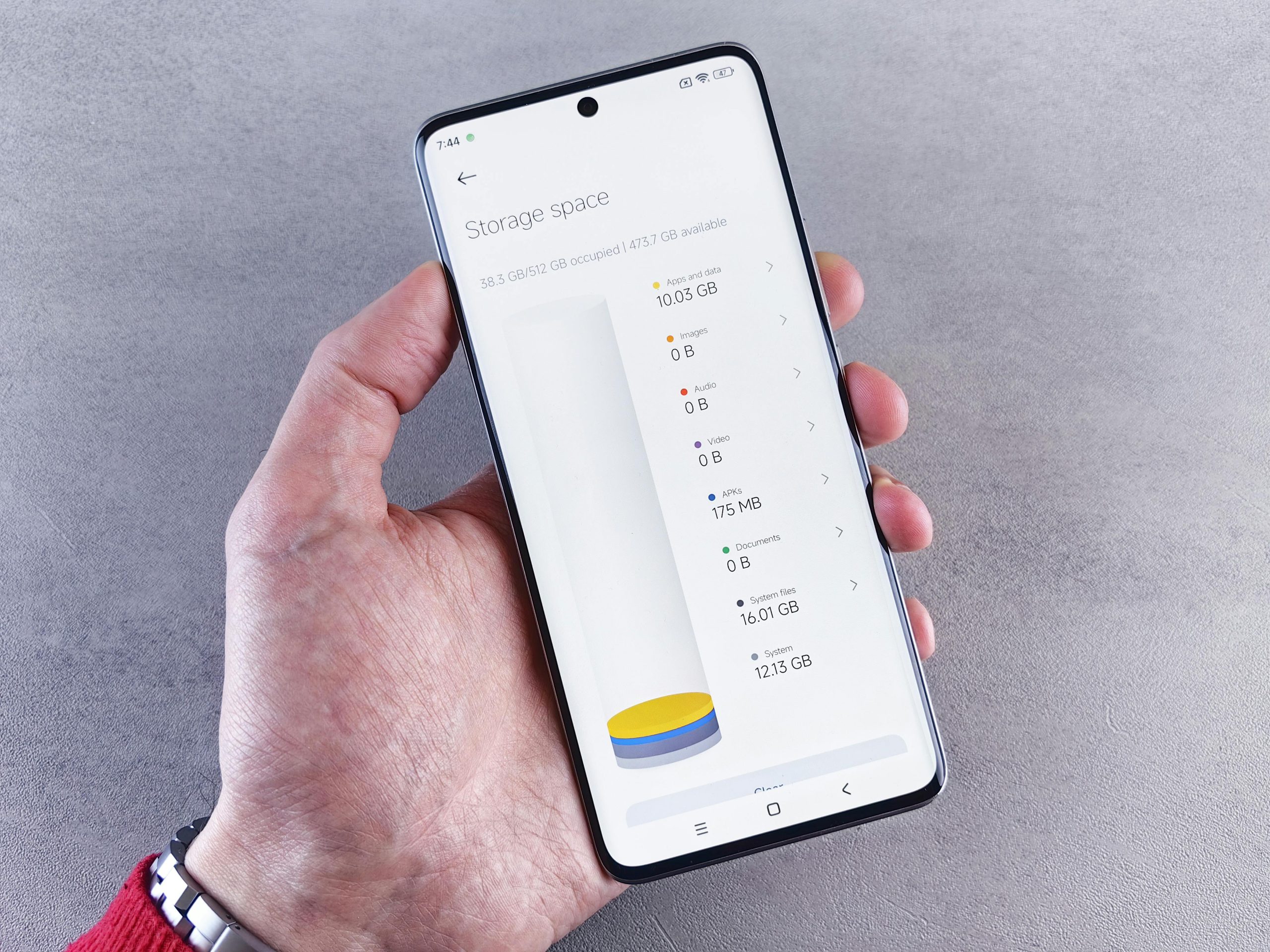



Thank you for sharing this detailed guide on disabling autoplay videos in Firefox. Your approach to adjusting the built-in settings is effective and avoids the need for additional extensions.
For users seeking an additional layer of control, I recommend checking the about:config page in Firefox:
about:configin the address bar, then press Enter.media.autoplay.default.1to block all media autoplay, or2to allow autoplay only with user gestures.This advanced setting can provide more granular control over autoplay behavior. Be sure to revert changes if you experience unexpected issues.
Additionally, ensure your Firefox is up-to-date, as updates often improve media handling features. If you encounter sites where permissions override your preferences, managing exceptions via the padlock icon as you mentioned is a practical step.
If persistent issues remain, exploring reputable media control extensions from the Firefox Add-ons store may help, especially those dedicated to managing autoplay functionalities.
Let me know if you need further assistance or clarification on any of these steps. We’re here to help