Title: Troubleshooting a Stuck Function Key: A Guide to Unlocking Your Keyboard
If you’ve ever experienced a moment of panic because your keyboard has suddenly stopped working, you’re not alone. A recent incident shared online highlights just how frustrating this situation can be.
While preparing a school assignment, one user found themselves in a dilemma after inadvertently pressing the wrong keys. This mistake led to the F12 key lighting up green, resulting in an unresponsive keyboard. After conducting some research, it was discovered that the issue stemmed from the function (Fn) key being activated. However, the user faced a setback: they couldn’t locate an Fn key on their device.
The search for a solution led to the suggestion of accessing the BIOS/UEFI firmware settings through the recovery system. Unfortunately, attempting this route posed another challenge—accessing the UEFI settings required a password that the user did not have.
So, what can be done in such a scenario? Here are a few potential workarounds that may help you regain control of your keyboard:
-
Reboot Your Computer: Sometimes, a simple restart can reset any temporary glitches causing your keyboard to malfunction.
-
External Keyboard: If you have access to an external USB keyboard, connecting it might allow you to bypass the issue and regain functionality.
-
Safe Mode: Starting your computer in Safe Mode can help load only the essential drivers. This may allow you to disable any settings that are causing your keyboard to be unresponsive.
-
Resetting the BIOS/UEFI Password: This can be a bit technical, but if you know how to reset the BIOS password (usually by removing the motherboard battery for a few minutes) you might be able to regain access to the UEFI settings.
-
Consult Your Manufacturer: If none of the above options work, contacting your device’s customer support may provide you with specific guidance or alternative solutions tailored to your model.
While it can be daunting to navigate technical issues, there’s often a way to resolve them. Remember, persistence is key, and sometimes the solution is just a few steps away. If you’ve faced similar challenges in the past or have additional tips, feel free to share your experiences in the comments section below!
Share this content:



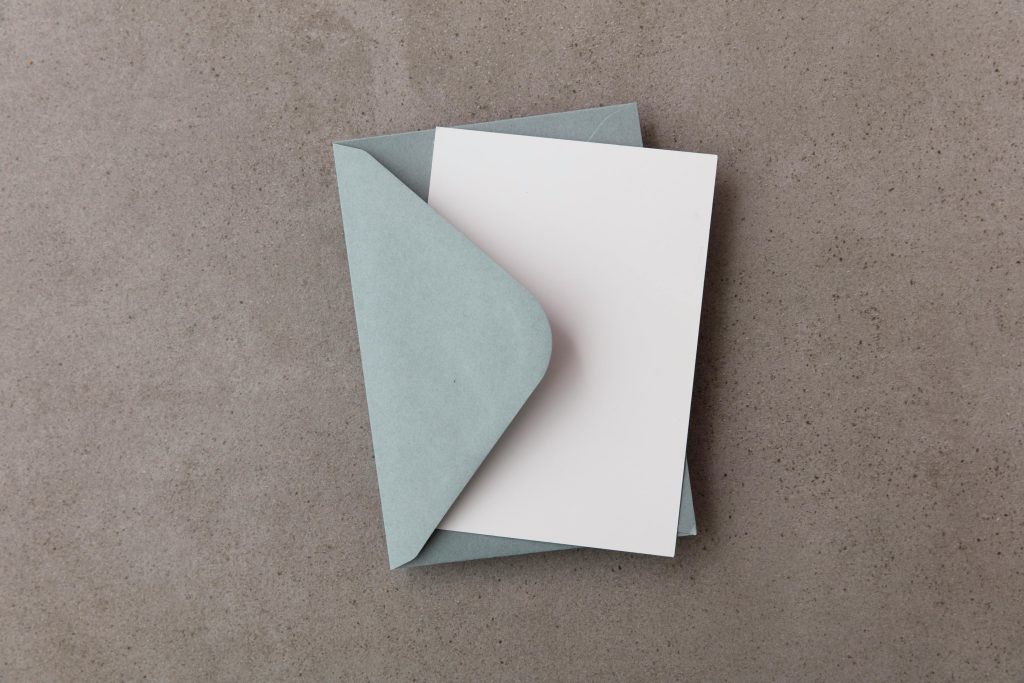
Hi there,
It sounds like you’re experiencing a tricky issue with your keyboard, particularly with the function (Fn) key. If your device doesn’t have a dedicated Fn key, some laptops and keyboards assign Fn functions through alternative methods or require specific key combinations. Here are some additional steps you can try:
Fn + EscorCaps Lock. Look for a small Fn lock icon on your keys.