Is My Older MacBook Worth Repairing?
Hello, fellow tech enthusiasts!
Today, I find myself in a bit of a pickle and would love to tap into your collective wisdom. I own an older MacBook from 2011, and it seems to be having some trouble. Whenever I attempt to power it on, the screen lights up, revealing a blinking folder icon accompanied by a question mark. This situation leaves me wondering — is it time to consider a repair, or should I be looking at other options?
To provide some background, I recently submitted a writing sample to Freelancer, and I’m thrilled to share that my application was approved! As I embark on this new venture of taking on writing contracts, I also work as an apprentice plumber. Balancing multiple income streams is challenging, yet I’m keen to explore all avenues that may come my way.
I’m hesitant to invest in a brand-new machine, especially since it’s likely that I won’t be purchasing another Apple device. While I have experience with Windows, I’m somewhat in the dark regarding antivirus protection software. Is it truly essential, or is it often just a guise for malware? It seems that many users suggest that such protective services are unnecessary for Apple systems. However, I’m not sure how this compares to the security measures needed for Windows or Linux operating systems.
Any insights or advice you could share on the repairability of my MacBook or the best practices for computer security would be greatly appreciated. Thank you in advance for your help!
Share this content:
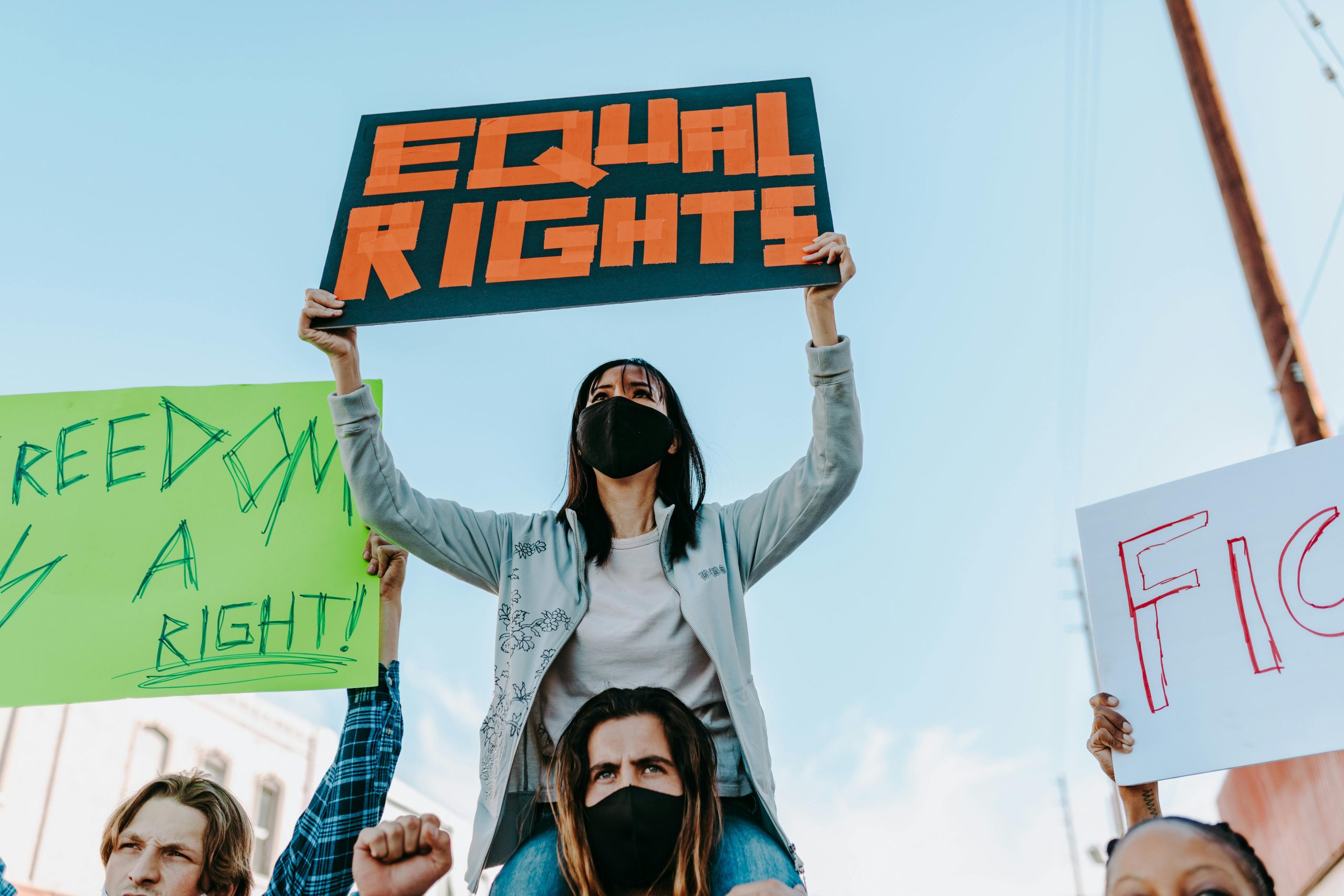



Hello, thank you for sharing your situation. The blinking folder icon with a question mark on your 2011 MacBook typically indicates that the system cannot locate a valid startup disk. This often points to issues such as a failing or corrupted hard drive or SSD, or possibly a problem with the operating system itself.
To troubleshoot, I recommend the following steps:
Command (⌘) + Runtil the Apple logo appears. This will launch macOS Recovery.As for security