Navigating OneDrive: Disabling Without Losing Your Files
Transitioning from Windows 10 to Windows 11 can be an exciting journey, especially with the various features designed to enhance your user experience. However, one aspect that may come as a surprise is the way OneDrive manages your files by default. If you’ve recently backed up your data to this cloud service, you may be wondering how to regain control over your local storage without the fear of losing access to your important files.
Understanding OneDrive’s Functionality
When you opt to back up your files to OneDrive, it’s easy to overlook the fact that the service can effectively control file accessibility on your local drive. In essence, when you sync your files with OneDrive, it might feel as if they are being “relocated” rather than simply backed up. This can lead to confusion if you wish to disable OneDrive, as it’s often believed that files will be lost in the process.
Can You Disable OneDrive Without Losing Your Data?
The good news is that it is possible to disable OneDrive while still retaining access to your files. When you remove OneDrive, it doesn’t delete your files from your computer or the cloud, but you may temporarily lose the convenience of syncing. It may seem daunting, but there are steps you can take to retain your files without needing to manually back them up to an external hard drive.
Steps to Disable OneDrive Safely
-
Pause Syncing: Before making any changes, consider pausing OneDrive syncing. This can prevent any immediate changes from snapping into effect while you assess your options.
-
Check Your Files: Navigate to the OneDrive folder on your PC. Your files should still be present there. If you want to ensure that they remain accessible, you might copy them to a separate directory on your local drive.
-
Unlink OneDrive from Your PC: Go into the OneDrive settings and select the option to unlink your PC. This action will stop syncing and remove OneDrive from your File Explorer.
-
Access Local Files: After unlinking, you should still have access to the copies of your files located on your computer.
-
Consider Alternatives: If you find OneDrive’s management of your files too restrictive, explore alternative backup solutions that provide more flexibility and control.
Conclusion
While OneDrive can offer a seamless cloud backup experience, its default settings may not align with everyone’s preferences.
Share this content:


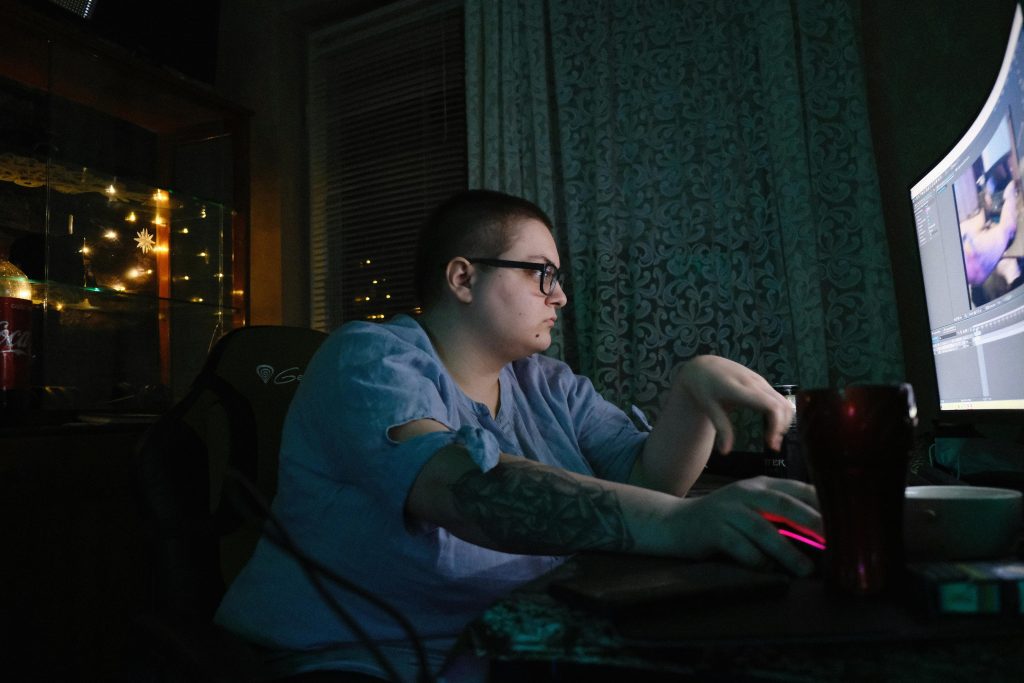

Hi there,
It’s great to see you’re exploring ways to manage your OneDrive setup without risking your files. Disabling OneDrive while retaining access to your data is definitely achievable. Here’s a quick overview of the steps you can follow: