Troubleshooting a Laptop with Overheating and GPU Issues: A Comprehensive Guide
Laptops are a vital part of our daily lives, often serving as our main hub for work, entertainment, and social interaction. However, when things don’t work as they should, it can be a source of immense frustration. Take, for instance, a question posed by a user experiencing a peculiar problem with their AORUS 15P laptop, which they have been using seamlessly for two years until it started exhibiting strange behavior after their younger sibling tried to play Roblox on it. In this blog post, we’ll delve into the possible reasons behind issues such as overheating, lagging, and GPU failure and provide actionable insights that can help in diagnosing and potentially resolving such issues.
Understanding the Symptoms
The user’s laptop began to misbehave when their little brother attempted to play a game. Here’s a brief breakdown of the symptoms:
- Lagging and Performance Issues: The game wasn’t booting, and overall performance was sluggish.
- Unexpected Shutdown: Restarting the laptop led to an unexpected shutdown.
- Prolonged Boot Time and Overheating: On attempting to reboot, the laptop took a long time and was overheating.
- Missing Battery Icon and GPU Malfunction: After a few days, the laptop’s battery icon disappeared, and Task Manager indicated that the dedicated GPU wasn’t being utilized. Furthermore, Device Manager showed a yellow warning triangle on the GPU, indicating driver issues.
Possible Causes
Let’s explore several potential causes behind these issues:
- Driver Conflicts or Corruption: Outdated, corrupt, or conflicting drivers may lead to hardware malfunction.
- Hardware Failure: Over time, components like the GPU can develop faults.
- Software Glitches or Malware: Software bugs or malicious programs can impede performance and cause important system files to fail.
- Overheating: Clogged ventilation or thermal paste degradation may cause components to overheat and fail to perform optimally.
Step-by-Step Troubleshooting Guide
Step 1: Addressing Overheating Issues
The first symptom noticed was overheating, which can lead to further complications if not addressed promptly.
- Clean the Vents and Fans: Dust accumulation can block ventilation pathways, causing overheating. Use compressed air to gently clean the vents and fan openings.
- Check Thermal Paste: Ensure thermal paste on the CPU and GPU is still effective. If the laptop is older, consider reapplying high-quality thermal paste to improve heat dissipation.
- Raise the Device: Use a cooling pad or elevate the laptop slightly to enhance airflow.
Step 2: Resolving GPU-related Problems
The absence of the dedicated GPU and the yellow triangle in Device Manager point to GPU-related issues.
- Uninstall Corrupted Drivers: Access the Device Manager, right-click the affected GPU, and select ‘Uninstall device’. Reboot the laptop, and Windows should detect and reinstall the driver automatically.
- Update GPU Drivers: Visit the GPU manufacturer’s website (such as NVIDIA or AMD depending on the GPU) and download the latest drivers compatible with your operating system.
- Check if GPU is Disabled: Occasionally, GPUs can be accidentally disabled. Navigate to Device Manager and ensure that the dedicated GPU is enabled.
Step 3: Detecting Software Issues
Software conflicts can manifest as hardware problems.
- Perform a Clean Boot: Minimize startup programs and services to determine if background applications are causing conflicts. Access ‘System Configuration’ (msconfig), and disable non-Microsoft services to perform a clean boot.
- Run a Malware Scan: Use reliable antivirus software to conduct a comprehensive scan, eliminating any presence of malicious software.
- System Restore: If drivers were updated just before these problems started, consider restoring the system to a point before the update occurred.
Step 4: General Maintenance
- Check Battery Health: If the battery icon is missing, inspect the battery’s connection and health. Utilities like hwinfo or battery diagnosis reports can provide insight into the battery’s status.
- Update Windows: Ensuring Windows is up to date can enhance system stability and performance.
Prevention Tips: Keeping Your Laptop in Top Shape
- Regular Cleaning: Regularly clean your laptop to prevent dust buildup.
- Avoid Overloading Startup Programs: Limit unnecessary applications from running during startup to optimize boot times and performance.
- Backup Data Regularly: Use cloud storage or external hard drives to back up important data, preventing loss during unexpected failures.
- Use Protective Tools: Install reputable antivirus and anti-malware solutions.
- Stay Informed and Updated: Follow manufacturer recommendations for driver updates and system patches.
When to Seek Professional Help
If the above steps don’t resolve the issue, consider consulting with a professional technician. Persistent problems could indicate deeper hardware issues that require specialist intervention.
- Warranty and Support: If the device is still under warranty, contacting the manufacturer’s support center for assistance is advisable.
- Hardware Diagnostics: Professionals can perform thorough diagnostics to identify failing components, such as the GPU or motherboard.
Conclusion
Laptop issues like the ones described can be daunting, but with systematic troubleshooting, many can be independently resolved. The key is to methodically address each potential cause while applying preventative measures to diminish future problems. Remember, regular maintenance and vigilant software practices are vital in prolonging the health and performance of your laptop. If personal intervention doesn’t correct the problem, professional help is a wise step to prevent further damage.
Share this content:
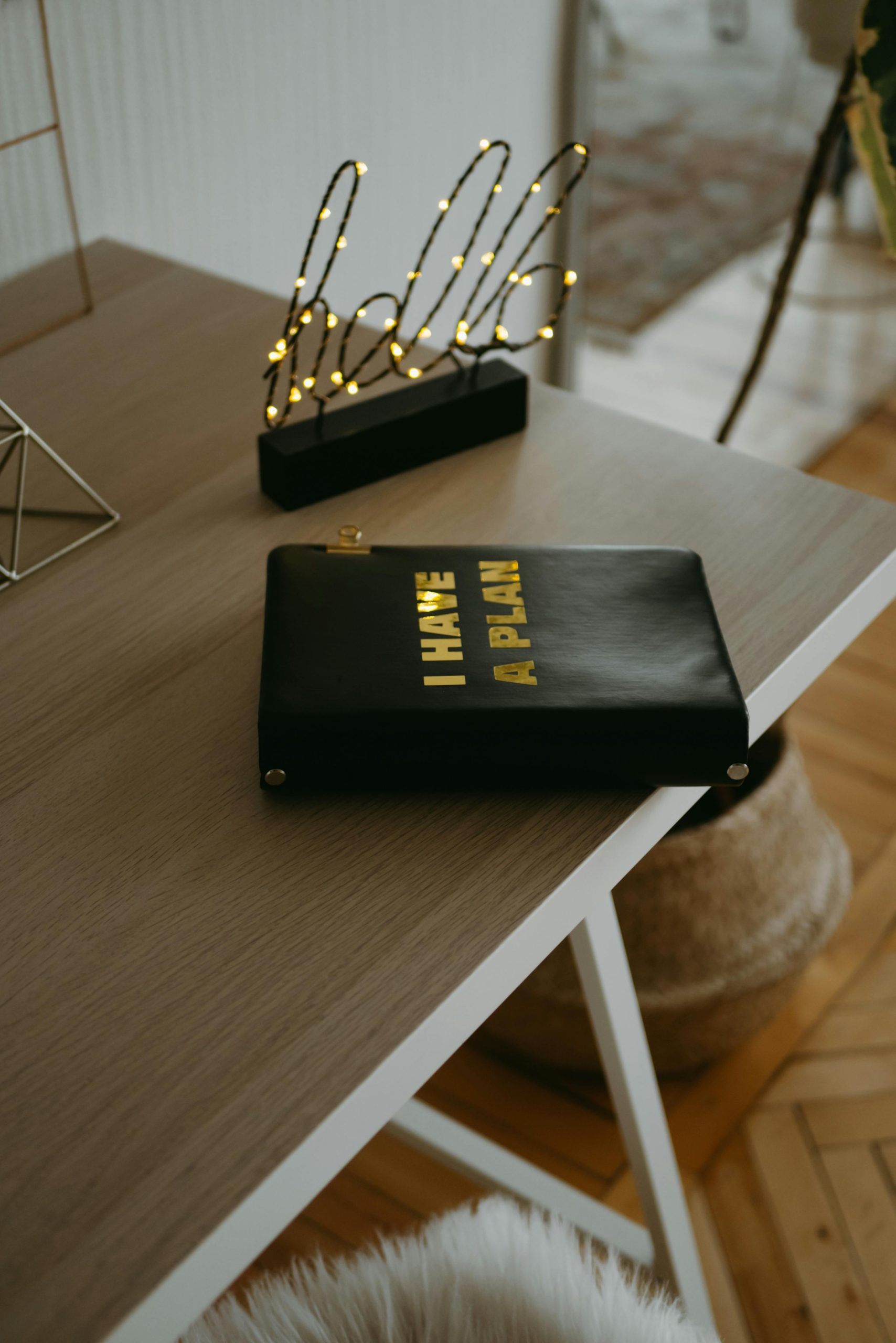



Re: Troubleshooting a Laptop with Overheating and GPU Issues
Hi there,
Your post on the AORUS 15P laptop’s overheating and GPU issues brings to light some critical areas often overlooked during troubleshooting. Here are additional insights and recommendations based on your outlined symptoms and troubleshooting steps:
Regarding Overheating
In addition to cleaning the vents and checking the thermal paste, you might also want to monitor the laptop’s temperatures using software like HWMonitor or Core Temp. These tools can help you identify whether specific components are operating within normal temperature ranges.
GPU Issues
For the missing battery icon and GPU warnings, ensure that your laptop’s BIOS is updated to the latest version, as this can resolve hardware recognition issues. Additionally, consider using CCleaner to clean up any residual files that might be causing software conflicts and restoring previous configurations not fully reverted during driver updates.
General Maintenance
Regularly schedule maintenance checks for your laptop
Hi there,
It sounds like your AORUS 15P laptop is experiencing a combination of hardware and software issues, likely exacerbated by overheating and driver conflicts. Here are some steps you can take to troubleshoot and potentially resolve these problems: