Troubleshooting a Dormant Laptop: When Patience Is Key
Have you ever encountered a situation where your laptop refuses to power up, only to spring back to life days later? This peculiar issue recently surfaced for me with my aging laptop, and it has become a perplexing challenge.
After nearly a year of inactivity, I decided to breathe new life into my six-year-old device by purchasing a new charger. Initially, the laptop powered on without any problems. However, after shutting it down for the night, I faced the frustrating reality of it refusing to restart the next day. Despite being fully charged, it remained stubbornly unresponsive.
Interestingly, I’ve discovered that if I leave the laptop untouched for several weeks, it eventually comes back to life as if nothing ever happened. This inconsistency has left me scratching my head, pondering whether the issue lies with the battery, a possible incompatibility with the new charger, or something entirely different.
Unfortunately, the laptop’s design features an irremovable battery, limiting my options for troubleshooting. Without being able to physically inspect or replace the battery, I am at a loss about how to proceed.
If you’ve experienced similar issues or have insights on how to diagnose or fix this problem, your thoughts and advice would be greatly appreciated! It’s time to delve into the world of laptop anomalies and see if we can find a solution.
Share this content:
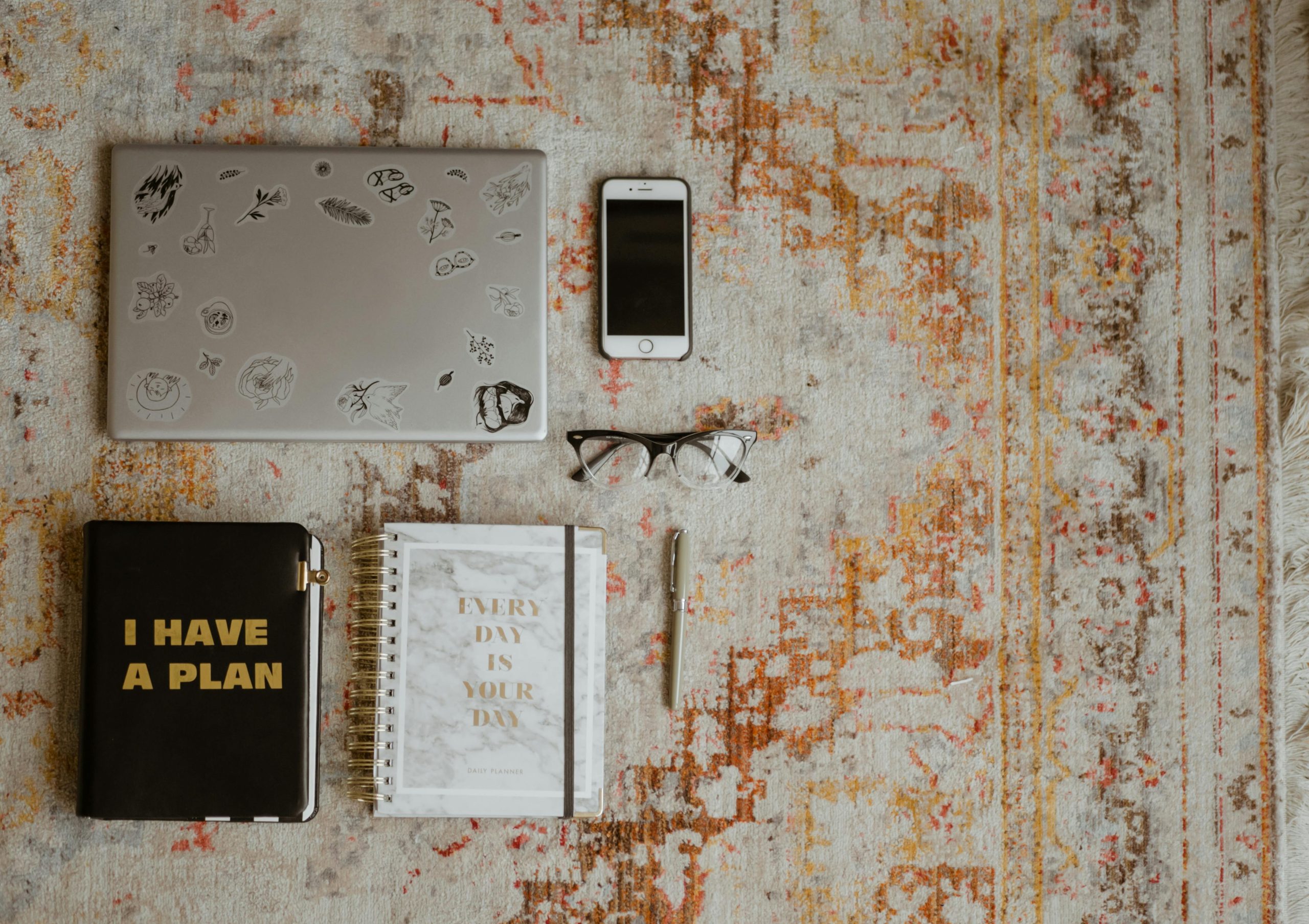



Potential Causes and Troubleshooting Steps for Your Dormant Laptop Issue
It sounds like you’re experiencing a quite unusual power cycle behavior, which could be related to several hardware or firmware factors. Here are some suggestions to help diagnose and potentially resolve the issue: