Troubleshooting Overheating and Thermal Paste Problems in Lenovo IdeaPad Laptops
Hello, tech enthusiasts!
I recently encountered some significant issues with my child’s Lenovo IdeaPad that I believe many of you might find relatable. The laptop started to exhibit persistent Blue Screen of Death (BSOD) errors and would freeze whenever it was moved. Now, it has reached a point where it becomes completely inoperable and shuts down within two minutes of light usage. Interestingly, it successfully passed all BIOS diagnostics, which left me scratching my head.
Upon opening up the laptop for a thorough inspection, I discovered an alarming amount of thermal paste improperly smeared on the back panel, along with some on the SSD tray. This was surprising, as I couldn’t find any reference to thermal paste in Lenovo’s support documentation or in several teardown videos I watched.
Given this situation, I’m left wondering what could have led to this unusual application of thermal paste. Could it be a manufacturing oversight? Whatever the case, I’m eager to find a solution and am well-prepared for the repair process. I’ve already ordered some high-quality thermal paste and am ready to get started!
If you’ve faced similar thermal issues with your Lenovo laptop or have insights into this peculiar situation, I’d greatly appreciate your guidance. Below, you’ll find images showcasing the laptop before the teardown and what I found during the process. Your expertise could be invaluable in helping restore this device to its former glory!
[Image 1: The Lenovo IdeaPad]
[Image 2: The thermal paste situation during teardown]
Let’s band together to solve this problem!
Share this content:
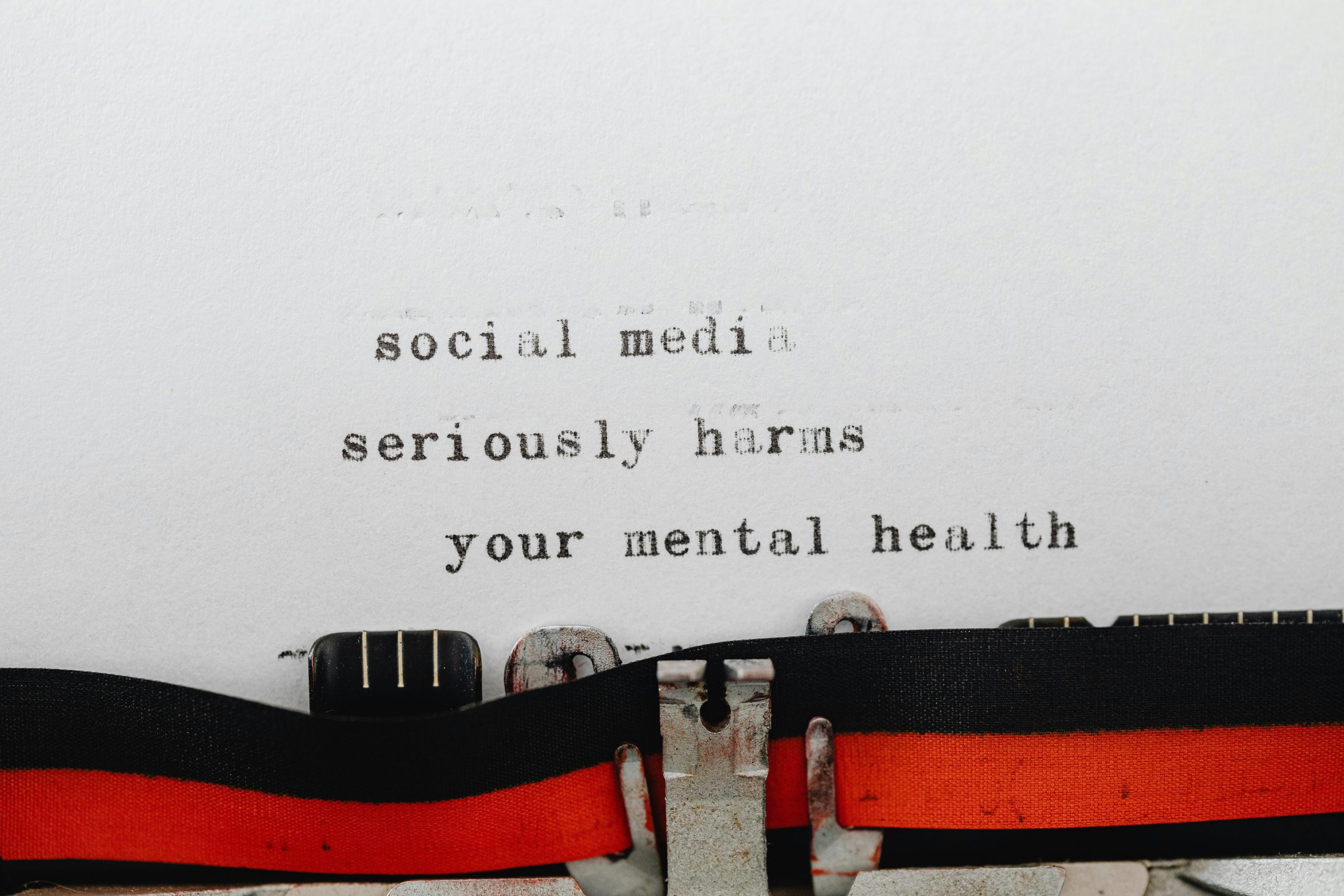



Hello, and thank you for sharing your detailed experience. It appears that the improper or excessive application of thermal paste can cause several issues, including overheating, thermal throttling, and potentially hardware instability like BSOD errors or system freezes.
In your case, the thermal paste found outside of the intended heatsink area—such as on the back panel and SSD tray—is concerning. This suggests a few possibilities:
To address this issue effectively, I recommend the following steps: