Troubleshooting Charging Issues with the Lenovo ThinkPad L13 Gen 2
If you own a Lenovo ThinkPad L13 Gen 2, you may have encountered an issue where your laptop functions smoothly but refuses to charge. This can be particularly frustrating when you’re reliant on your device for work or personal use. Here’s a closer look at my experience and what you might consider if you find yourself in a similar situation.
The Situation
After purchasing a couple of new batteries in hopes of resolving my charging dilemma, I embarked on a series of troubleshooting efforts. I attempted various approaches, including updating, rolling back, and even reinstalling the BIOS. Moreover, I utilized the Lenovo recovery USB method, all to no avail. Each time my battery ran out, I was left right where I started, without a solution in sight.
What I’ve Tried
-
Battery Replacement: Initially, I thought changing the battery would solve my problem. Even with fresh batteries, the issue persisted.
-
BIOS Management: I explored all BIOS options, trying updates, downgrades, and repairs, but none seemed to rectify the charging issue.
-
Charging Ports: I tested both the standard charging port and the dock port, only to find that neither successfully charged the device.
Current Status
Despite these efforts, everything points to a possible BIOS update issue as the root of the problem. Following a system update, the ThinkPad abruptly stopped charging and has not resumed since. Thankfully, the device operates flawlessly on battery power, but the inability to charge is a significant inconvenience.
Conclusion
While my Lenovo ThinkPad L13 Gen 2 remains functional, I continue my quest for a permanent solution. Should you find yourself in a similar predicament, consider the steps I’ve taken and explore any additional resources available through Lenovo’s support channels or community forums. In the world of technology, sometimes the most straightforward solutions are hiding in plain sight, and with persistence, you may just uncover the answer you’re looking for.
Share this content:
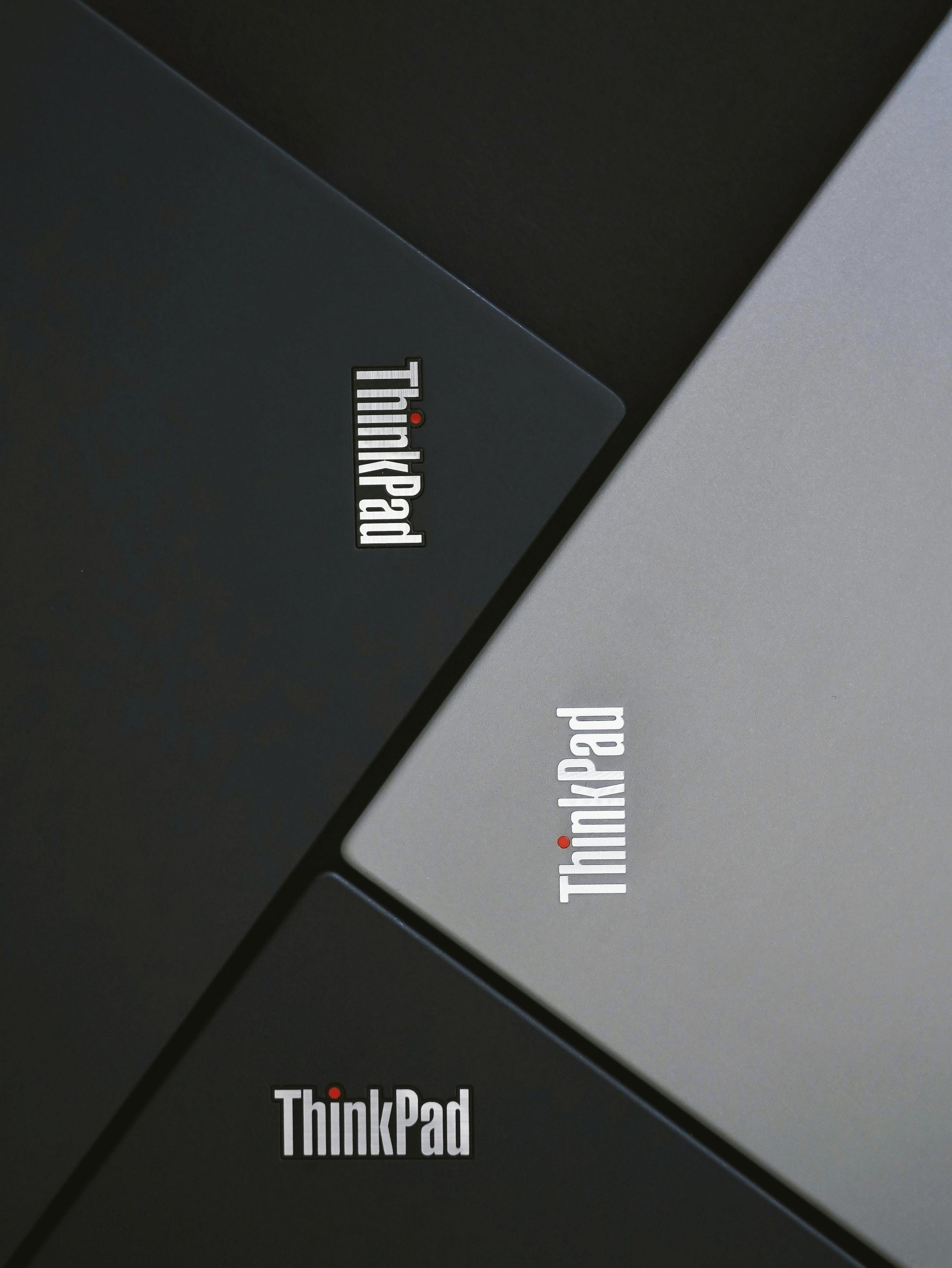



Hi, I understand how frustrating the charging issue can be, especially when the battery itself seems to be fine. Since you’ve already tried replacing the battery, updating and rolling back the BIOS, and testing different charging ports without success, here are a few additional troubleshooting steps that might help: