Recovering Lost Partitions: A Comprehensive Guide Post-Installation of Chrome OS Flex
Data loss is a situation that many tech enthusiasts and general users dread. The anxiety heightens when it occurs unexpectedly, such as after a routine operating system installation. This blog post addresses a scenario that many individuals find themselves in: the loss of data on a secondary HDD after the installation of Chrome OS Flex. This predicament can be distressing, but fear not—this article aims to provide detailed insights into why this might happen, along with step-by-step guidance on how to potentially recover your lost partition.
Understanding Chrome OS Flex and Its Installation Process
Chrome OS Flex is a versatile operating system introduced by Google to provide users with a light, efficient user experience on a variety of hardware platforms. It’s designed primarily for older devices, breathing new life into them with a cloud-centric operating system. Unlike traditional operating systems, Chrome OS Flex is built around a fast, web-based interface with most applications and storage located in the cloud.
The Installation Process and Risks
Chrome OS Flex installation is straightforward but comes with risks, especially for those less familiar with partition management. During installation, the operating system might not prompt you explicitly about which drive to install if done hastily. This often results in the overwriting of existing data, particularly on secondary drives mistaken either by the user or the system itself. With Chrome OS Flex installation, it’s crucial to understand that the disk you select during setup is crucial as it will format and install the system files, potentially erasing all existing data.
What Happens When Partitions Are Overwritten?
The overwriting of partitions means that the data stored on those partitions has essentially been marked as free to overwrite. While it might appear that your data is wiped, it’s often still present on the drive until it’s overwritten by new files. The actual ‘loss’ is in the indexing or file pointer records associated with the data, making it inaccessible to the standard file retrieval process of operating systems.
Challenges of Partition Recovery
Recovering lost partitions can be challenging due to several factors. The longer you wait, or the more you use the disk, the greater the risk of the data being irretrievably overwritten. Moreover, installing a new operating system itself may free up certain sectors that can overwrite what was previously stored, leading to potential data corruption.
Steps to Attempt Recovery of Lost Partitions
If you find yourself in this predicament, don’t panic. There are several methods and tools to attempt data recovery. Here’s a step-by-step approach to maximizing your chances of successful recovery:
1. Stop Using the Affected Drive
Your first and most important step is to cease all usage of the affected drive immediately. Further read or write operations might overwrite the existing data, reducing the likelihood of recovery.
2. Research and Select Reliable Recovery Software
There are numerous data recovery tools available, but choosing the right one can make a significant difference. Some popular data recovery software includes:
- Recuva: This is a free tool known for its simplicity and efficacy in recovering files from damaged disks.
- EaseUS Data Recovery Wizard: This tool offers a comprehensive feature set for recovering deleted files and lost partitions, although its full features come with a price.
- TestDisk: A powerful, free and open-source software designed specifically for partition recovery. It is command-line based and is ideal for more tech-savvy users.
- Disk Drill: Offers a user-friendly interface and supports a wide range of file systems and disk types.
3. Initiate Recovery Process
Here’s a generalized approach using most recovery software:
- Install the Recovery Software: Ensure to install the software on a separate drive to prevent overwriting the data on the affected drive.
- Perform a Quick Scan: This helps in identifying any immediately recoverable files.
- Deep Scan: If the quick scan doesn’t yield results, a deep scan will carry out an exhaustive search. This takes longer but increases recovery chances.
- Review and Recover Files: Once potentially recoverable files are listed, carefully select those to recover and save them onto another storage device.
4. Consider Professional Data Recovery Services
If software recovery attempts prove fruitless, professional data recovery services may be a viable option. Companies offering these services use advanced techniques and equipment to rescue data, though this solution can be costly.
Learning from Experience: Preventing Future Data Loss
While data recovery can be successful, it’s far from guaranteed. Therefore, implementing robust data backup strategies is critical to ensure data safety. Here are several recommendations:
Regular Backups
Establish a habit of regularly backing up important files. Utilize tools like Time Machine for macOS, File History for Windows, or various third-party solutions such as Acronis or Backblaze.
Use Cloud Storage
Storing files in the cloud provides easy access and recovery options. With services like Google Drive, Dropbox, or Microsoft OneDrive, your data remains safe even if hardware fails.
Understand OS Installations Thoroughly
Familiarize yourself with installation processes. Always double-check each step to confirm which drive and partition are selected, reducing the risk of unintentional overwrites.
Employ Disk Imaging Tools
Disk imaging creates a snapshot of your current system, allowing for entire system restoration in case of data loss. Tools like Clonezilla and Norton Ghost can be particularly useful.
Conclusion
Experiencing data loss after something as routine as an operating system installation can be deeply unsettling. However, with the right knowledge, tools, and preventive measures, you can minimize the effective loss and protect yourself against future incidents. Whether you are a seasoned tech user or a novice, the key is to stay informed, be prepared, and take proactive steps to safeguard your data before disaster strikes. Understanding the importance of data preservation is invaluable in a digital age where information reigns supreme. With careful adherence to the guidelines presented, you can navigate the uncertain waters of data recovery with confidence and competence.
Share this content:
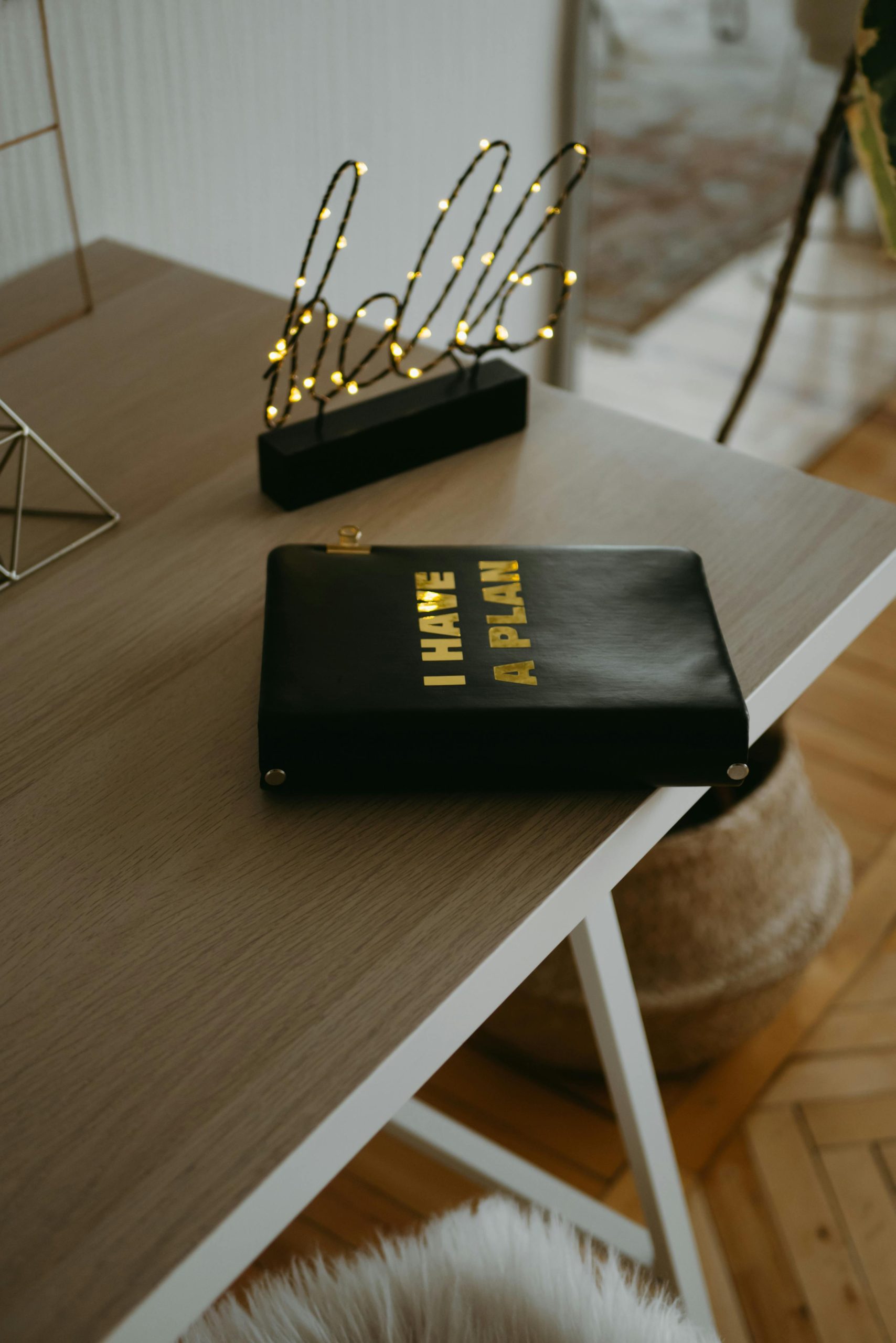


Response to Lost Partition After Installing Chrome OS Flex
It’s unfortunate that you’ve encountered this issue after installing Chrome OS Flex. Data loss during OS installations can indeed be distressing, but there are steps you can follow to attempt recovery successfully. Your guide has a solid structure, and I’d like to add some technical insights to enhance it further.
Using Recovery Software: Additional Tips
When selecting your recovery software, it’s essential to check compatibility with the file system of the drive you’re trying to recover from. For instance, if your secondary HDD was previously formatted with NTFS, ensure the software supports that file system. Regarding TestDisk, even though it’s command-line based, it’s highly effective for partition recovery and is worth the extra effort if you’re comfortable with CLI tools.
Processing Recovery Efficiency
During your recovery process, allocate ample time for the deep scan. Rather than hurrying, allow it to run its course for the best chances at finding recoverable files. Also, consider saving the recovered files on an external drive or another partition to further prevent any risk of overwriting.
File System Considerations
If the drive was formatted in a different file system after losing partitions, this could complicate recovery efforts. Tools like PhotoRec, which comes bundled with Test
Recovering lost partitions after installing Chrome OS Flex can be challenging, but there are effective methods you can try. First, stop using the affected drive immediately to prevent overwriting any recoverable data. Then, consider using reliable data recovery tools such as TestDisk, EaseUS Data Recovery Wizard, or Disk Drill. These tools can scan your drive for residual data and partitions that might still be recoverable. Remember to install the recovery software on a separate drive to avoid further data loss, and perform a thorough deep scan for the best chances of success. If software solutions do not work, professional data recovery services may be your next step, though they can be costly. Regular backups going forward, especially before OS installations, are highly recommended to prevent similar issues. If you need detailed guidance on using specific recovery tools or performing disk imaging, feel free to ask!