Troubleshooting an Old Laptop: What to Do When Your New Purchase Won’t Turn On
Recently, I acquired an older laptop at a bargain price through Facebook Marketplace, but I’ve encountered a frustrating issue: when I plug it in, the screen remains black, despite the power button and an indicator light on the bottom activating. While I have little doubt about the laptop’s condition, I’m seeking assistance to resolve this problem. I certainly don’t want my investment to go to waste!
If you find yourself in a similar situation, here are some troubleshooting steps you can follow to diagnose the issue:
1. Check the Power Supply
Make sure the laptop is receiving power. Ensure that the charger is functioning properly by testing it with another compatible device or seeing if any indicator lights illuminate when connected.
2. Perform a Hard Reset
Sometimes, a simple reset can do wonders. Remove the battery (if possible) and disconnect the charger. Then, press and hold the power button for about 15 seconds. After that, reconnect the battery and power supply, and attempt to turn it on again.
3. Inspect the Display
It’s possible that the laptop is powering on, but the display isn’t functioning. Connect the laptop to an external monitor using the appropriate cable. If the external display works, the laptop’s screen may need repair or replacement.
4. Listen for Beeping Sounds
When powering on, listen closely for any unusual beeping or sounds. These could indicate hardware issues, and repeating beep patterns often correspond to specific problems.
5. Check for Loose Connections
If you’re comfortable doing so, check the internal components of the laptop for any loose connections. Sometimes, components can become detached during transport, and reseating them can fix the issue.
6. Seek Professional Help
If none of the above troubleshooting steps work, it may be worth consulting a professional technician. They can diagnose and repair any underlying issues that might be affecting your laptop.
Purchasing tech on secondary markets can sometimes lead to surprises—both good and bad. However, with a bit of patience and persistence, you can often breathe new life into your devices. Good luck, and I hope you find a resolution soon!
Share this content:



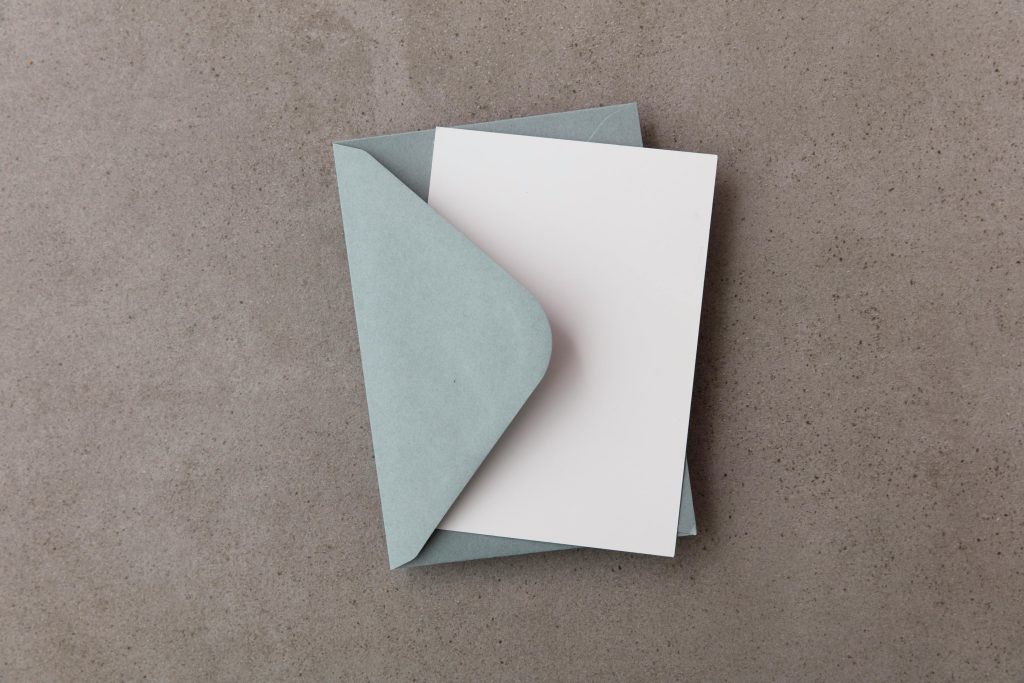
Hi there,
It seems like you’ve run into a common issue with older laptops that won’t turn on despite the indicator lights. Based on the troubleshooting steps you’ve already mentioned, here are some additional suggestions that might help you resolve the problem: