Troubleshooting a Persistent Glitch: My Computer’s Copy-Pasting Conundrum
Have you ever faced a technical nightmare that left you puzzled and frustrated? That’s exactly what I’ve been experiencing since yesterday. My computer has taken on a mind of its own, continuously copying and pasting random items without any input from me. As a result, I find myself unable to effectively use my computer.
The Strange Behaviors Begin
It all started yesterday when I noticed this unusual behavior. Initially, a simple restart would seem to resolve the issue, but within minutes, the glitch returned. I took further measures by resetting my computer and uninstalling certain drivers, but unfortunately, the problem persisted. In hopes of identifying the source of the issue, I even tried using a different keyboard to rule it out as a potential cause.
The Culprit Emerges
After reflecting on recent changes to my setup, I recalled that I had downloaded Radiant Viewer—a software intended for viewing DICOM files—from a USB drive loaned to me by my professor. This marked the beginning of my desktop’s bizarre behavior. In a distressing twist, I also installed the software on my laptop, only to discover that it developed the same glitch as well. This situation escalated to the point where I felt completely overwhelmed.
Curious to document the odd occurrences, I recorded several videos showcasing the glitches in action, which only deepened my frustration.
Identifying the USB Threat
Amidst my attempts to troubleshoot, I realized that the USB drive must be related to the problem. After performing a full reset and formatting my hard disk, my computer operated smoothly until I reinserted the USB. It became clear that the drive was indeed problematic.
A Series of Resets
I proceeded with a factory reset, which initially showed promise of resolving the issue, but it was short-lived. When the glitch reappeared, I planned a fresh installation of Windows, hoping this would be the definitive solution. Unfortunately, I encountered the same persistent issue.
In my determination to resolve the problem, I ran multiple malware and antivirus scans, but none detected any threats. Faced with limited options, I pondered if a complete wipe of my system was unavoidable.
Unexpected Developments
Just when I thought I had narrowed it down to the USB, I used an old laptop to do schoolwork, only to face the same exact glitch without the USB being involved. The only peripherals I had connected were a keyboard and mouse
Share this content:
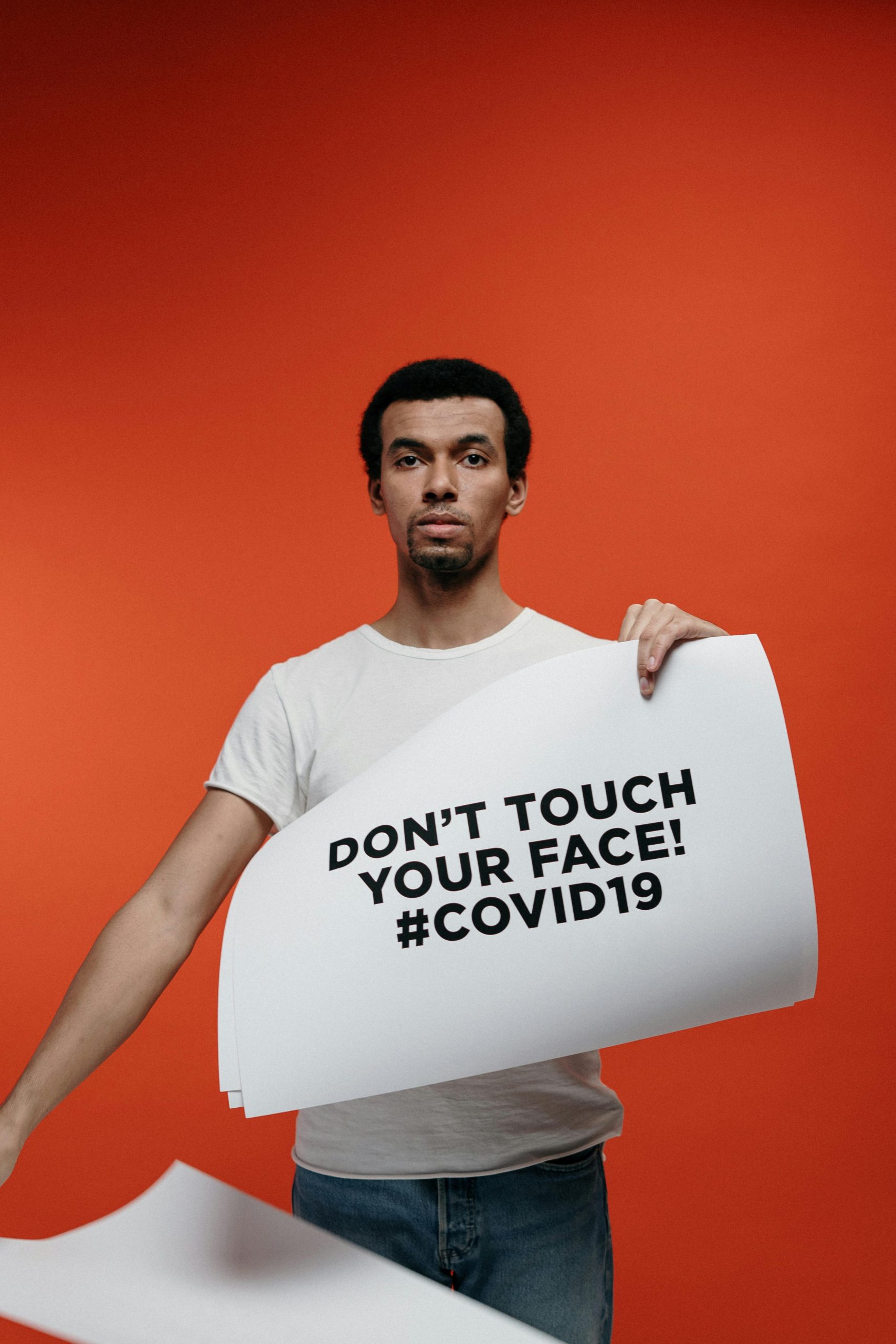



Hi there,
It sounds like you’re experiencing a widespread issue related to your USB drive and possibly the software you installed from it. Persistent copy-pasting glitches can sometimes be caused by malware or corrupted drivers, especially if they coincide with external device usage.
Here are some steps you can follow to troubleshoot and resolve the issue: